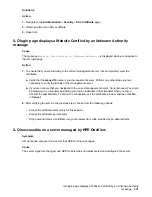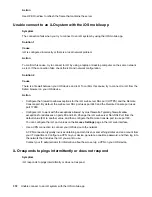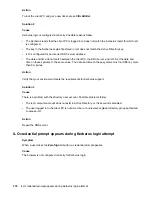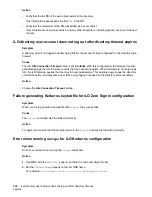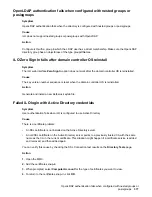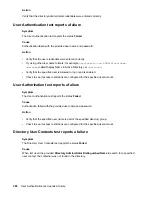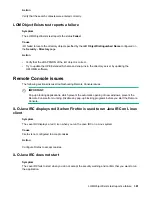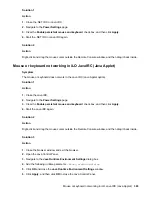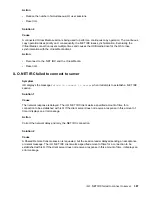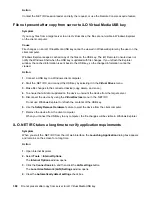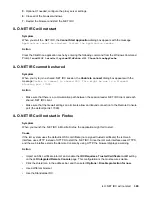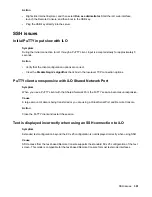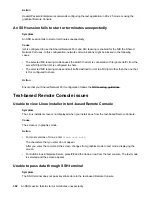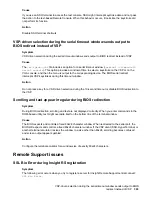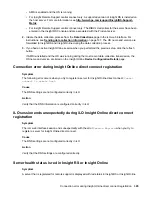Solution 1
Action
1.
Close the .NET IRC or Java IRC.
2.
Navigate to the
Power Settings
page.
3.
Clear the
Enable persistent mouse and keyboard
check box, and then click
Apply
.
4.
Start the .NET IRC or Java IRC again.
Solution 2
Action
Right-click and drag the mouse cursor outside the Remote Console window, and then drag it back inside.
Mouse or keyboard not working in iLO Java IRC (Java Applet)
Symptom
The mouse or keyboard does not work in the Java IRC (Java Applet option).
Solution 1
Action
1.
Close the Java IRC.
2.
Navigate to the
Power Settings
page.
3.
Clear the
Enable persistent mouse and keyboard
check box, and then click
Apply
.
4.
Start the Java IRC again.
Solution 2
Action
Right-click and drag the mouse cursor outside the Remote Console window, and then drag it back inside.
Solution 3
Action
1.
Close the browser window and exit the browser.
2.
Open the Java Control Panel.
3.
Navigate to the
Java Runtime Environment Settings
dialog box.
4.
Add the following runtime parameter:
–Dsun.java2d.d3d=false
.
5.
Click
OK
and close the
Java Runtime Environment Settings
window.
6.
Click
Apply
, and then click
OK
to close the Java Control Panel.
Mouse or keyboard not working in iLO Java IRC (Java Applet)
383