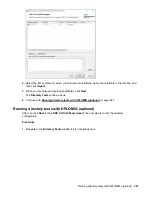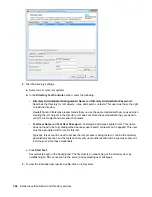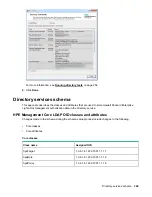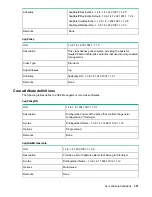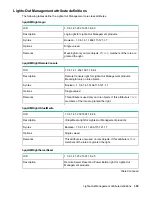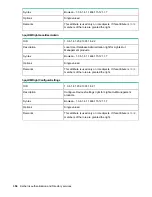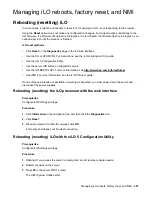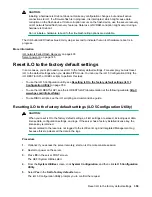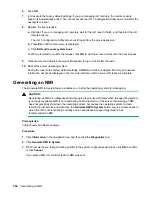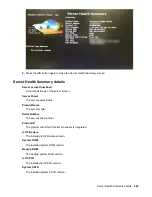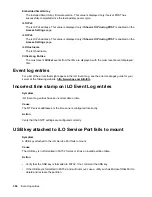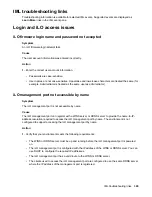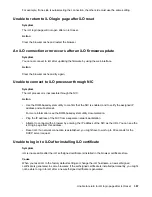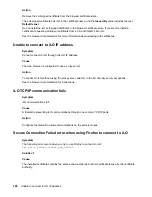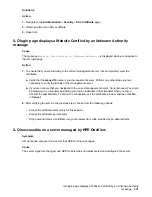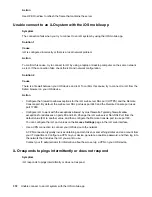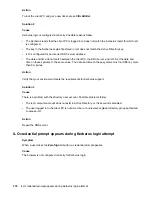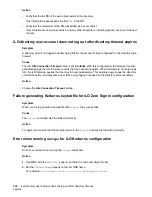Troubleshooting
Using the iLO Virtual Serial Port with Windbg
If you want to debug a server, you can use the iLO Virtual Serial Port feature with the Windows
Windbg
kernel debugger running on a local test system.
Prerequisites
PuTTY is installed on the local test system. You can download PuTTY from the following website:
Procedure
1.
Using the iLO web interface of the server with kernel issues, navigate to the
Security - Access
Settings
page, and configure the
Serial Command Line Interface Speed
.
The default value is 9600.
2.
Configure the debug options in Windows (the
boot.ini
parameters for the serial connection).
Use
debugport=com2
, and set the baud rate to match the configured
Serial Command Line
Interface Speed
.
3.
Start or restart the server.
4.
Press
F9
in the server POST screen.
The ROM-based configuration utility starts.
5.
Configure the following settings:
• Disable EMS and BIOS Serial Console.
• Set the Virtual Serial Port to
COM 2
.
6.
To access the selection menu for the Windows debug boot option, reboot the server.
7.
From the local test system, use PuTTY to connect to iLO and log in.
8.
Enter the IP address for the session host name. Use the default settings for an SSH session.
When the PuTTY iLO CLI session opens, a user login window opens, unless the PuTTY session is
configured to use private keys.
It might take a minute for the prompt to appear.
9.
At the
</>hpiLO->
prompt, enter the following command:
windbg_enable
.
This command opens a socket to the Virtual Serial Port on port 3002.
10.
To start the Windows debugger, enter the following command:
windbg -k com:port=<IP-
address>,ipport=3002
.
<IP-address>
is the iLO IP address, and
3002
is the socket to connect to (the raw serial data
socket for iLO).
The
ipport
parameter is optional. The default port is 3002.
You can add other
windbg
command-line parameters if necessary. Hewlett Packard Enterprise
recommends using the
-b
parameter for the initial breakpoint.
Troubleshooting
361