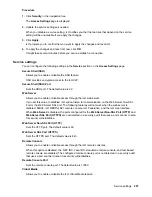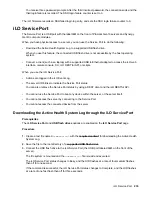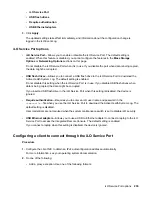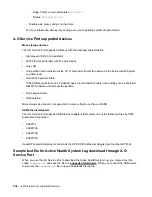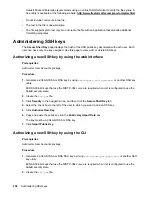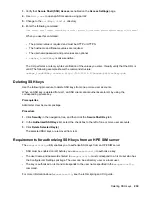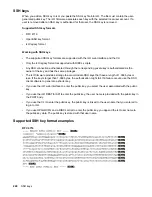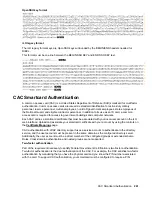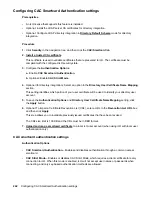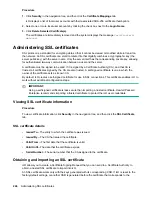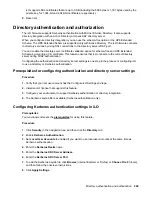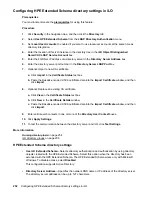3.
Verify that
Secure Shell (SSH) Access
is enabled on the
Access Settings
page.
4.
Use
Putty.exe
to open an SSH session using port 22.
5.
Change to the
cd /Map1/Config1
directory.
6.
Enter the following command:
load sshkey type "oemhpe_loadSSHkey -source <protocol://username:password@hostname:port/filename>"
When you use this command:
• The protocol value is required and must be HTTP or HTTPS.
• The hostname and filename values are required.
• The username:password and port values are optional.
•
oemhpe_loadSSHkey
is case-sensitive.
The CLI performs a cursory syntax verification of the values you enter. Visually verify that the URL is
valid. The following example shows the command structure:
oemhpe_loadSSHkey -source http://192.168.1.1/images/path/sshkey.pub
Deleting SSH keys
Use the following procedure to delete SSH keys from one or more user accounts.
When an SSH key is deleted from iLO, an SSH client cannot authenticate to iLO by using the
corresponding private key.
Prerequisites
Administer User Accounts privilege
Procedure
1.
Click
Security
in the navigation tree, and then click the
Secure Shell Key
tab.
2.
In the
Authorized SSH Keys
list, select the check box to the left of one or more user accounts.
3.
Click
Delete Selected Key(s)
.
The selected SSH keys are removed from iLO.
Requirements for authorizing SSH keys from an HPE SIM server
The
mxagentconfig
utility enables you to authorize SSH keys from an HPE SIM server.
• SSH must be enabled on iLO before you use
mxagentconfig
to authorize a key.
• The user name and password entered in
mxagentconfig
must correspond to an iLO user who has
the Configure iLO Settings privilege. The user can be a directory user or a local user.
• The key is authorized on iLO and corresponds to the user name specified in the
mxagentconfig
command.
For more information about
mxagentconfig
, see the iLO scripting and CLI guide.
Deleting SSH keys
239