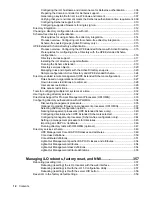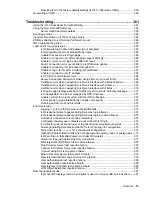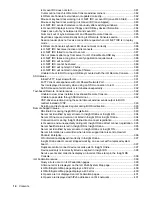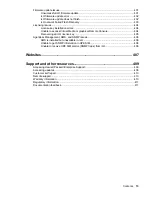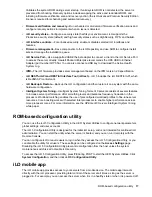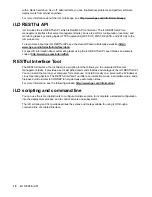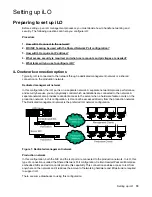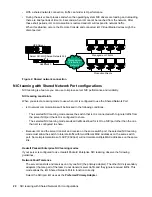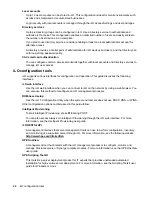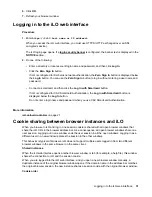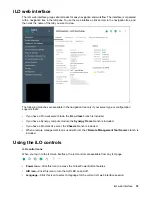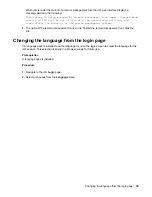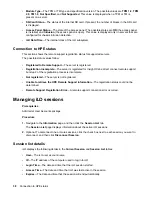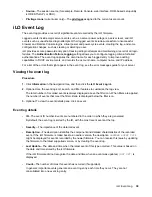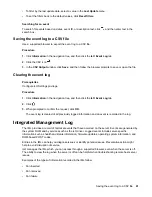Editing user accounts (iLO 5 Configuration Utility)
Procedure
1.
Optional: If you access the server remotely, start an iLO remote console session.
2.
Restart or power on the server.
3.
Press
F9
in the server POST screen.
The UEFI System Utilities start.
4.
Click
System Configuration
, click
iLO 5 Configuration Utility
, click
User Management
, and then
click
Edit/Remove User
.
5.
In the
Action
menu for the user you want to edit or remove, select
Edit
.
The account properties are displayed.
6.
Update the
Login Name
.
7.
Update the
Password
.
a.
Move the cursor to the
Password
box, and then press
Enter
.
The
Enter your new password
box opens.
b.
Type the password, and then press
Enter
.
The
Confirm your new password
box opens.
c.
Type the password again to confirm, and then press
Enter
.
8.
Modify the user account privileges.
To assign a privilege, select
YES
in the menu next to the privilege name. To remove a privilege,
select
NO
.
The
Login
privilege is assigned to every user by default, so it is not available in the iLO 5
Configuration Utility.
You cannot assign the
Recovery Set
privilege through the iLO 5 Configuration Utility, so it is not
available in the list.
9.
Update as many user accounts as needed, and then press
F12
to save the changes and exit the
system utilities.
10.
When prompted to confirm the changes, click
Yes - Save Changes
to exit the utility and resume the
boot process.
More information
iLO user privileges on page 204
iLO user account options on page 204
Removing user accounts (iLO 5 Configuration Utility)
Procedure
1.
Optional: If you access the server remotely, start an iLO remote console session.
2.
Restart or power on the server.
3.
Press
F9
in the server POST screen.
26
Editing user accounts (iLO 5 Configuration Utility)