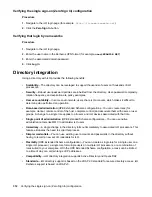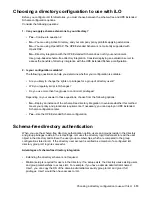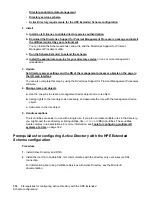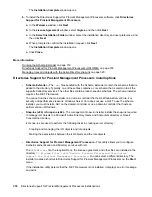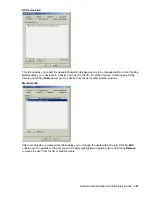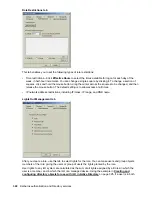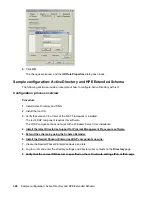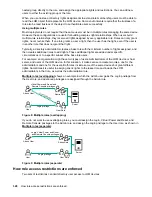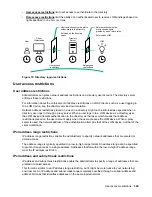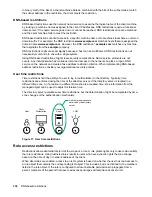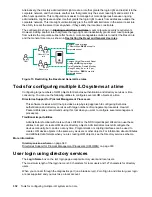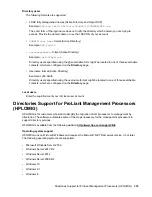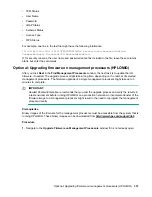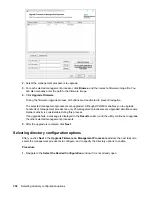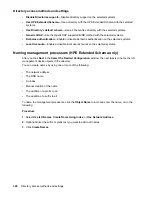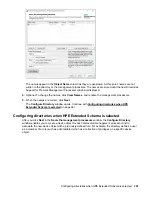In this example, the DNS hostname of the iLO device,
rib-email-server
, is used as the name of the
Lights-Out Management object.
5.
Click
OK
.
Create the Roles organizational unit and add role objects
Procedure
1.
Create an organizational unit called
Roles
.
2.
Right-click the
Roles
organizational unit, and then select
New HP Object
.
3.
Select
Role
in the
Create New Management Object
dialog box.
4.
Enter an appropriate name in the
Name
box.
In this example, the role contains users trusted for remote server administration and is called
remoteAdmins
.
5.
Click
OK
.
6.
Repeat the process, creating a role for remote server monitors called
remoteMonitors
.
Assign rights to the roles and associate the roles with users and devices
Procedure
1.
Right-click the
remoteAdmins
role in the
Roles
organizational unit in the
testdomain.local
domain,
and then select
Properties
.
2.
In the
remoteAdmins Properties
dialog box, click the
HP Devices
tab, and then click
Add
.
3.
In the
Select Users
dialog box, enter the Lights-Out Management object (
rib-email-server
in
folder
testdomain.local/iLOs
).
4.
Click
OK
.
5.
Click
Apply
.
6.
Click the
Members
tab, and add users by using the
Add
button.
7.
Click
OK
.
8.
Click
Apply
.
The devices and users are now associated.
9.
Click the
Lights Out Management
tab.
All users and groups within a role will have the rights assigned to the role on all the iLO devices that
the role manages.
10.
Select the check box next to each right, and then click
Apply
.
In this example, the users in the
remoteAdmins
role will have full access to the iLO functionality.
11.
Click
OK
.
12.
To edit the
remoteMonitors
role, repeat the process:
326
Create the Roles organizational unit and add role objects