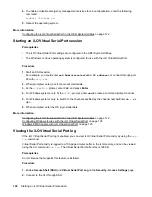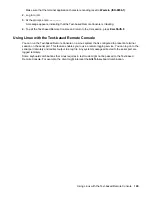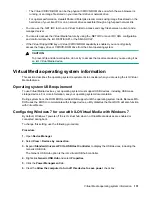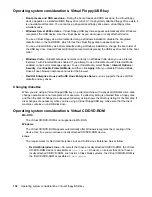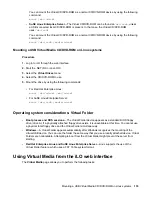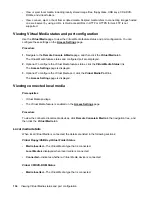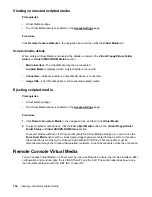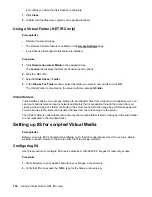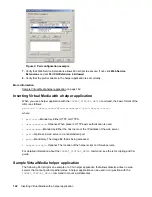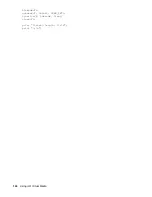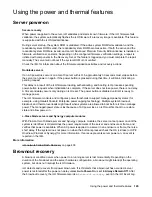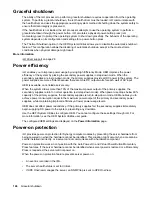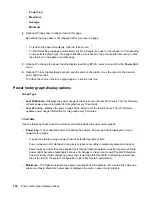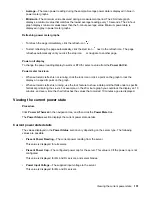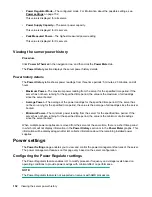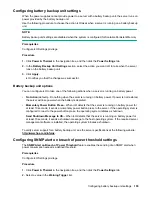iLO notifies you when the disk creation is complete.
7.
Click
Close
.
8.
Confirm that the files were copied to the specified location.
Using a Virtual Folder (.NET IRC only)
Prerequisites
• Remote Console privilege
• The Remote Console feature is enabled on the
page.
• An iLO license that supports this feature is installed.
Procedure
1.
Click
Remote Console & Media
in the navigation tree.
The
Launch
tab displays the Remote Console launch options.
2.
Start the .NET IRC.
3.
Select
Virtual Drives
>
Folder
.
4.
In the
Browse For Folder
window, select the folder you want to use, and then click
OK
.
The Virtual Folder is mounted on the server with the name
iLO Folder
.
Virtual folders
Virtual folders enable you to access, browse to, and transfer files from a client to a managed server. You
can mount and dismount a local or networked directory that is accessible through the client. After you
create a virtual image of a folder or directory, the server connects to the image as a USB storage device.
You can browse to the server and transfer the files from the virtual image to the server.
The Virtual Folder is nonbootable and read-only; the mounted folder is static. Changes to the client folder
are not replicated in the mounted folder.
Setting up IIS for scripted Virtual Media
Prerequisites
Before you set up IIS for scripted Virtual Media, verify that IIS is operational. Use IIS to set up a simple
website, and then browse to the site to verify that it is working correctly.
Configuring IIS
Use this procedure to configure IIS to serve diskette or ISO-9660 CD images for read-only access.
Procedure
1.
Add a directory to your website and place your images in the directory.
2.
Verify that IIS can access the MIME type for the files you are serving.
140
Using a Virtual Folder (.NET IRC only)