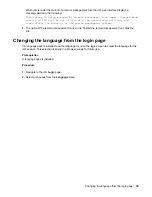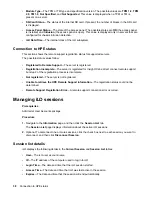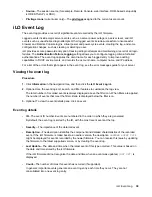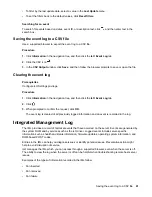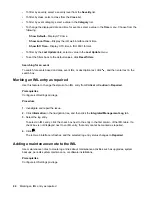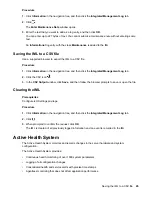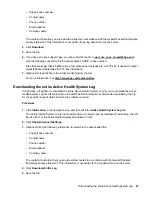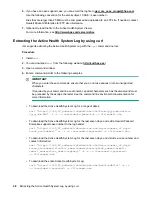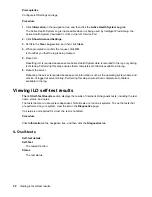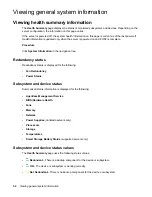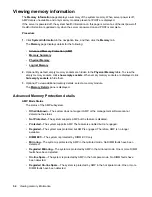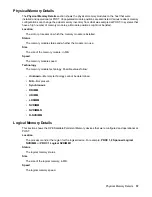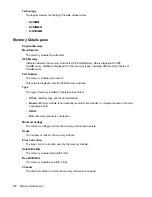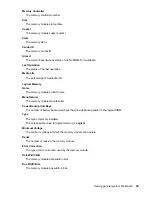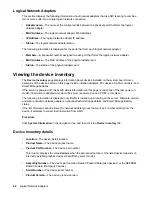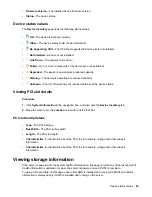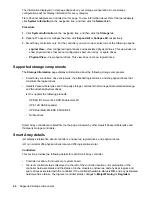5.
The file is saved to the specified path.
6.
Close the command window.
curl command usage with iLO
When you use
curl
to extract the Active Health System log, the command components include the
following:
Options
<iLO IP address>
Specifies the iLO IP address.
from=<yyyy-mm-dd>&to=<yyyy-mm-dd>
Represents the start and end date of the range of dates to include in the log. Enter dates in the format
year-month-day
, for example, 2017-07-29 for July 29, 2017.
days=<number of days>
Specifies that you want to download the log file for the last
<number of days>
from today's date.
downloadAll=1
Specifies that you want to download the entire log.
–k
Specifies that HTTPS warnings will be ignored.
–v
Specifies verbose output.
-u <username>:<password>
Specifies your iLO user account credentials.
–o <filename>.ahs
Specifies the output file name and path.
case_no=<HPE support case number>
Specifies a Hewlett Packard Enterprise support case number to add to the log header.
Options for adding contact information to the downloaded log
phone=<phone number>
Specifies a phone number to add to the log header.
email=<email address>
Specifies an email address to add to the log header.
contact_name=<contact name>
Specifies a contact name to add to the log header.
co_name=<company name>
Insert your company name in the log header.
Clearing the Active Health System Log
If the log file is corrupted, or if you want to clear and restart logging, use the following procedure to clear
the Active Health System Log.
curl command usage with iLO
49