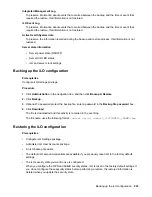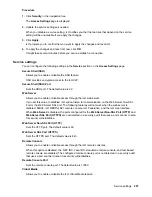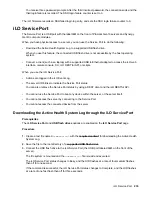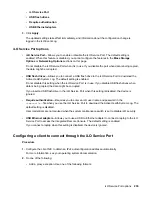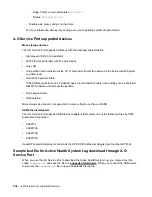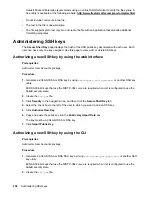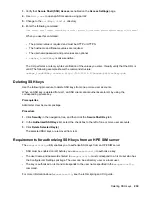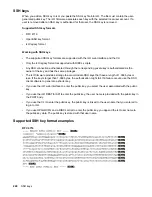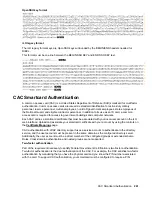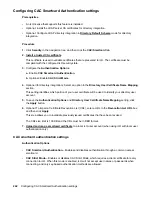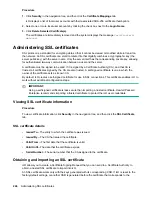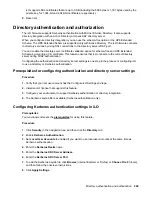•
iLO Service Port
•
USB flash drives
•
Require authentication
•
USB Ethernet adapters
3.
Click
Apply
.
The updated settings take effect immediately, and information about the configuration change is
logged in the iLO Event Log.
iLO Service Port options
•
iLO Service Port
—Allows you to enable or disable the iLO Service Port. The default setting is
enabled. When this feature is disabled, you cannot configure the features in the
Mass Storage
Options
or
Networking Options
sections on this page.
Do not disable the iLO Service Port when it is in use. If you disable the port when data is being copied,
the data might be corrupted.
•
USB flash drives
—Allows you to connect a USB flash drive to the iLO Service Port to download the
Active Health System Log. The default setting is enabled.
Do not disable this setting when the iLO Service Port is in use. If you disable USB flash drives when
data is being copied, the data might be corrupted.
If you insert a USB flash drive in the iLO Service Port when this setting is disabled, the device is
ignored.
•
Require authentication
—Requires you to enter an iLO user name and password in the
command.txt
file when you use the iLO Service Port to download the Active Health System Log. The
default setting is disabled.
User credentials are not required when the system maintenance switch is set to disable iLO security.
•
USB Ethernet adapters
—Allows you to use a USB to Ethernet adapter to connect a laptop to the iLO
Service Port to access the Integrated Remote Console. The default setting is enabled.
If you connect a laptop when this setting is disabled, the device is ignored.
Configuring a client to connect through the iLO Service Port
Procedure
1.
Configure the client NIC to obtain an IPv4 autoconfiguration address automatically.
For more information, see your operating system documentation.
2.
Do one of the following:
• Add a proxy exception. Use one of the following formats:
iLO Service Port options
235