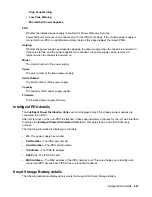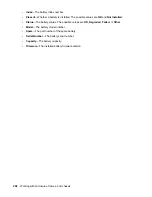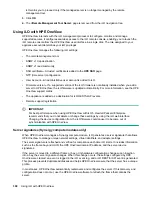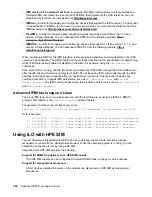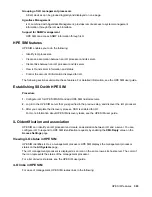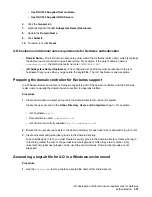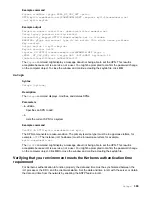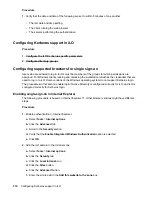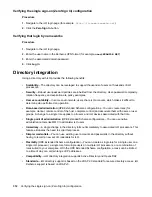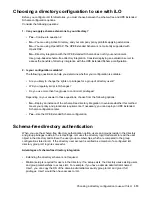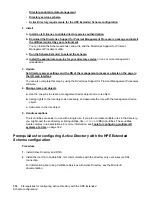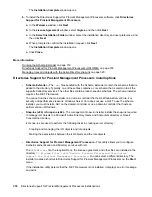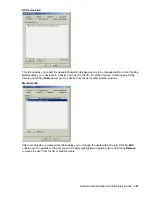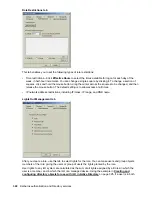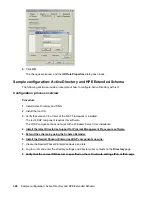g.
On a corporate network,
*.example.net
is sufficient.
h.
Click
Add
.
i.
Click
Close
.
j.
To close the
Local intranet
dialog box, click
OK
.
k.
To close the
Internet Options
dialog box, click
OK
.
3.
Enable the Automatic login only in Intranet zone setting.
a.
Select
Tools
>
Internet options
.
b.
Click the
Security
tab.
c.
Click the
Local intranet
icon.
d.
Click
Custom level
.
e.
Scroll to the
User Authentication
section.
f.
Verify that the
Automatic logon only in Intranet zone
option is selected.
g.
To close the
Security Settings — Local Intranet Zone
window, click
OK
.
h.
To close the
Internet Options
dialog box, click
OK
.
4.
If any options were changed in steps 1–3, close and restart Internet Explorer.
5. Verify the single sign-on configuration.
Enabling single-sign on in Firefox
Procedure
1.
Enter
about:config
in the browser location bar to open the browser configuration page.
The message
This might void your warranty!
might be displayed.
2.
If the message
This might void your warranty!
appeared, click
I accept the risk!
button.
3.
Enter
network.negotiate
in the
Search
box.
4.
Double-click
network.negotiate-auth.trusted-uris
.
5.
Enter the iLO DNS domain name (for example,
example.net
), and then click
OK
.
6.
Test the configuration. For more information, see
Verifying the single sign-on (Zero Sign In)
Single-sign on with Chrome
Configuration is not required for Chrome.
Enabling single-sign on in Firefox
311