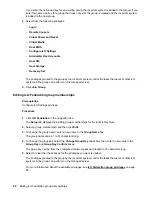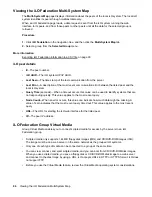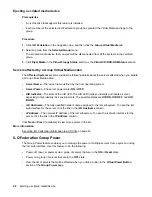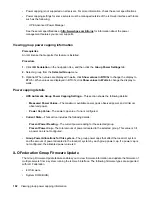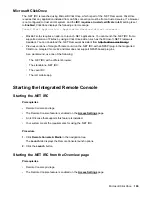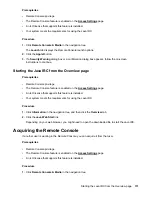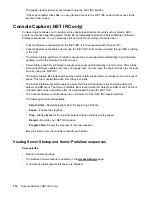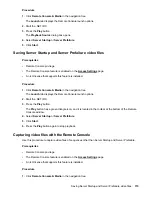• Power capping is not supported on all servers. For more information, check the server specifications.
• Power capping settings for some servers must be managed outside of the iLO web interface with tools
such as the following:
◦ HPE Advanced Power Manager
See the server specifications at
for information about the power
management features your server supports.
Viewing group power capping information
Prerequisites
An iLO license that supports this feature is installed.
Procedure
1.
Click
iLO Federation
in the navigation tree, and then click the
Group Power Settings
tab.
2.
Select a group from the
Selected Group
menu.
3.
Optional: When values are displayed in watts, click
Show values in BTU/hr
to change the display to
BTU/hr. When values are displayed in BTU/hr, click
Show values in Watts
to change the display to
watts.
Power capping details
•
HPE Automatic Group Power Capping Settings
—This section shows the following details:
◦
Measured Power Values
—The maximum available power, peak observed power, and minimum
observed power.
◦
Power Cap Value
—The power cap value, if one is configured.
•
Current State
—This section includes the following details:
◦
Present Power Reading
—The current power reading for the selected group.
◦
Present Power Cap
—The total amount of power allocated to the selected group. This value is 0 if
a power cap is not configured.
•
Group Power Allocations for this system
—The group power caps that affect the local iLO system,
and the amount of power allocated to the local iLO system by each group power cap. If a power cap is
not configured, the allocated power value is 0.
iLO Federation Group Firmware Update
The Group Firmware Update feature enables you to view firmware information and update the firmware of
multiple servers from a system running the iLO web interface. The following firmware types are supported
with iLO Federation:
• iLO firmware
• System ROM (BIOS)
102
Viewing group power capping information