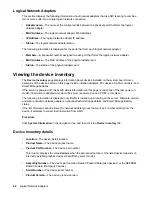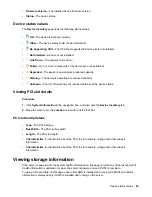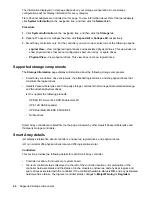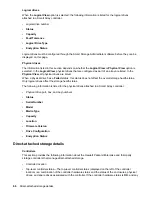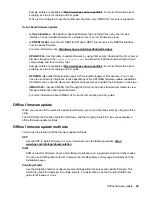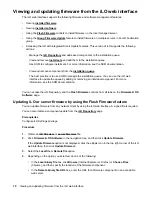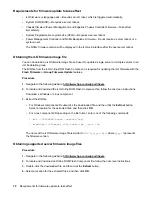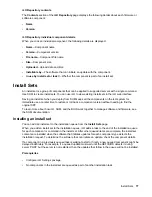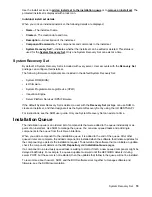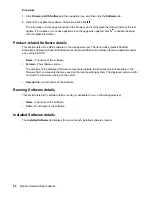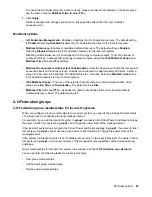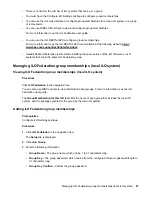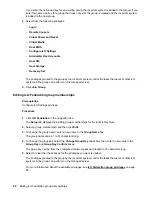If the
Upload to iLO Repository
option is not displayed, click the ellipsis icon in the top right corner of
the iLO web interface, then click
Upload to iLO Repository
.
2.
Select the
Local file
or
Remote file
option.
3.
Depending on the option you selected, do one of the following:
• In the
Local binary file
box, click
Browse
(Internet Explorer or Firefox) or
Choose Files
(Chrome),
and then specify the location of the firmware component.
• In the
Remote binary file URL
box, enter the URL for a firmware component on an accessible web
server.
4.
For firmware components specified by multiple files only: Select the
I have a component signature
file
check box.
5.
If you selected the check box in the previous step, do one of the following:
• In the
Local component signature file
box, click
Browse
(Internet Explorer or Firefox) or
Choose
Files
(Chrome), and then specify the location of the component signature file.
• In the
Remote component signature file URL
box, enter the URL for a component signature file
on an accessible web server.
6.
Click
Upload
.
iLO notifies you that uploading a component with the same name as an existing component will
replace the existing component. Components that are part of the
cannot be replaced by uploading a new component with the same name. To replace a Recovery Set
component, log in with an account that has the Recovery Set privilege, and then delete the recovery
install set.
7.
Click
OK
.
The upload starts. The upload status is displayed at the top of the iLO web interface.
Installing a component from the iLO Repository
You can add a component to the installation queue from the
iLO Repository
page.
When you add a component to the installation queue, it is added to the end of the queue. After other
queued items are complete, the added component is installed when the software that initiates updates for
the component type detects the installation request. To determine the software that can initiate an update,
check the component details on the
iLO Repository
and
Installation Queue
pages.
If a component in a previously queued task is waiting to start or finish, a new queued component might be
delayed indefinitely. For example, if a queued update must wait until the UEFI BIOS detects it during
server POST, but the server is not restarted, then the updates that follow in the queue will not be installed.
Prerequisites
Configure iLO Settings privilege
Procedure
1.
Click
Firmware & OS Software
in the navigation tree, and then click
iLO Repository
.
2.
Click the install component icon
next to the component you want to install.
Installing a component from the iLO Repository
75