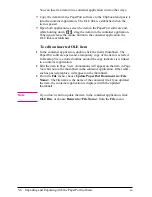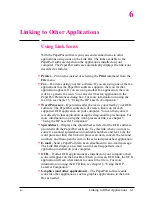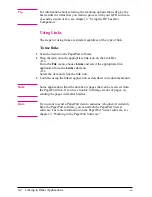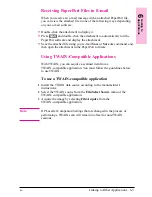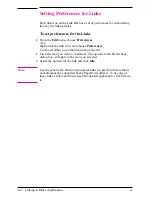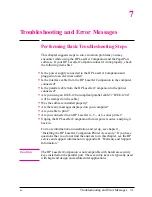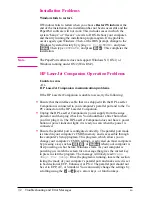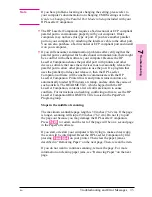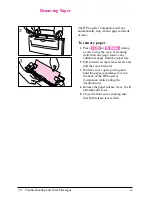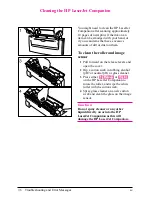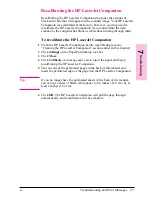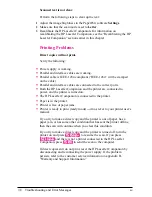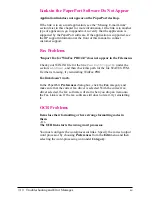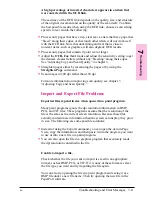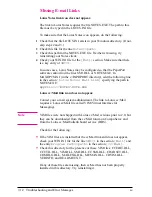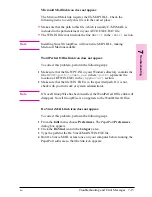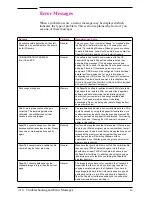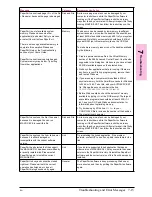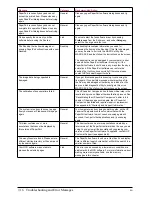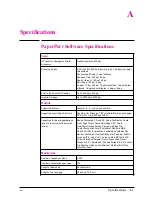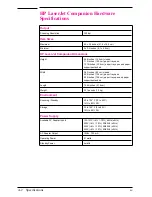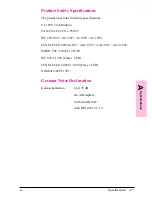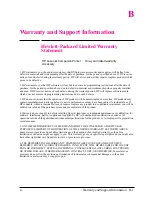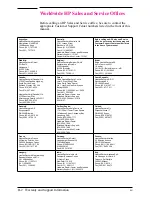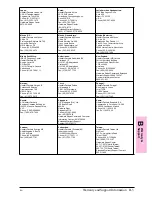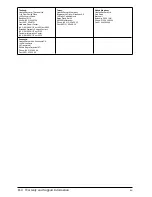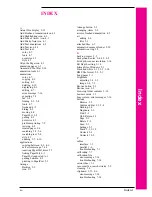Links in the PaperPort Software Do Not Appear
Application link does not appear on the PaperPort desktop.
If the link is to an e-mail application, see the “Missing E-mail Links”
section later in this chapter for more information. If the link is to another
type of application, go to appendix A to verify that the application is
supported by the PaperPort software. If the application is supported, see
the HP support information at the front of this manual to contact
customer support.
Fax Problems
“Import Fax for WinFax PRO 4.0” does not appear in the File menu.
Check your WIN.INI file for the line
Fax Path=<path>
under the
section
[winfax]
, and then check this path for the file STATUS.FTM.
If either is missing, try reinstalling WinFax PRO.
Fax link doesn’t work.
In the PaperPort Preferences dialog box, click the Fax category and
make sure that the correct fax driver is selected. With the correct fax
driver selected, the fax software will start when you drop an item onto
the Fax Link icon. If the fax software still does not start, try reinstalling
it.
OCR Problems
Items lose their formatting or have strange formatting codes in
them.
- Or -
The OCR link starts the wrong word processor.
You must configure the word-processor links. Specify the correct output
word processor by choosing Preferences from the Edit menu and then
selecting the word-processing icon under Category.
7-10
Troubleshooting and Error Messages
EN
Содержание C3989A
Страница 1: ...HP LaserJet PrinterAccessory User sManual Q u i c kstart 6 See back steps steps ...
Страница 4: ...HP LaserJet Companion Printer Accessory User s Manual ...
Страница 9: ...Contents 4 EN ...
Страница 107: ...Index Index 10 EN ...