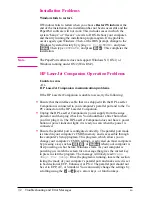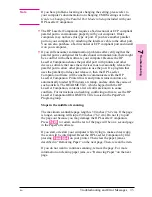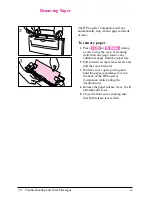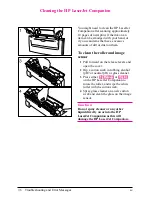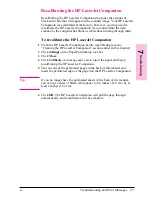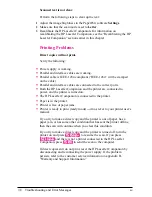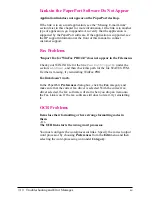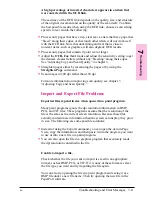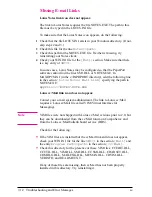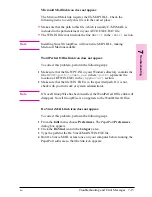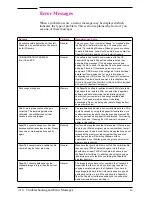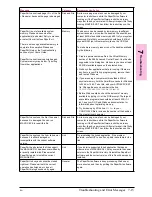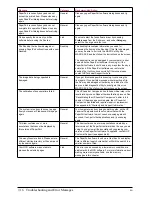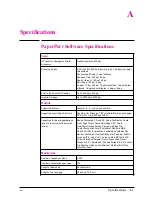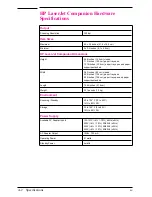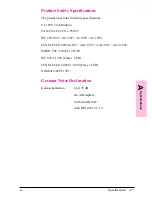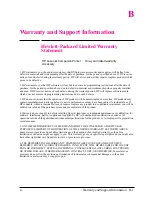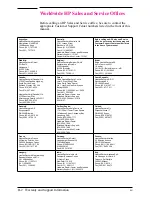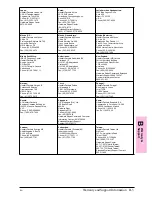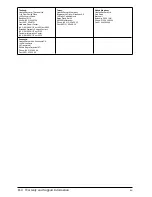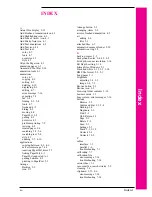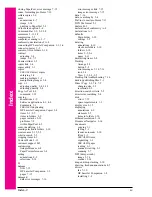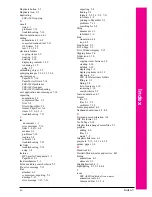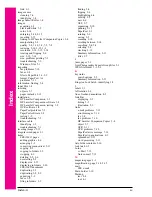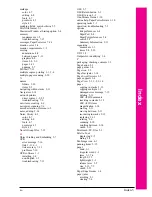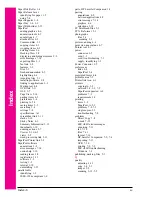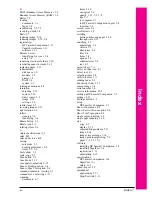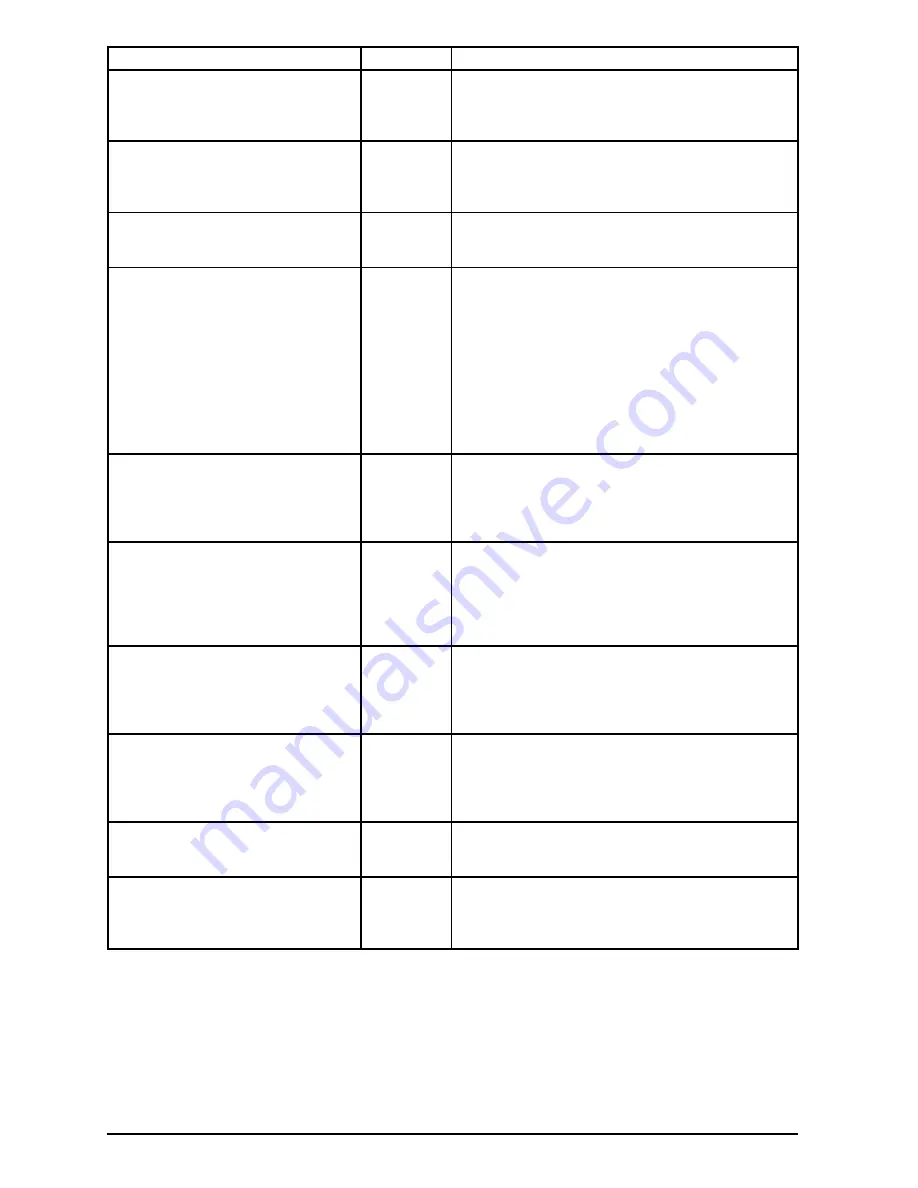
Message
Category
Recommended Action
PaperPort is currently busy and cannot
accept the printed item. Please close any
open PaperPort dialog boxes before trying
again.
General
Close any open PaperPort software dialog boxes and try
again.
PaperPort is currently busy and cannot
complete this operation. Please close any
open PaperPort dialog boxes before trying
again.
General
Close any open PaperPort software dialog boxes and try
again.
Please specify the name of your Fax
software before using the Fax link.
Link
You must select the fax software driver by choosing
Preferences from the Edit menu, and under Category,
select the Fax or generic fax icon.
The Desktop file is either damaged or
missing. PaperPort will continue with a new
Desktop.
Desktop
The desktop file contains information you need for
accessing the items on the Desktop. If this file is damaged,
you may be able to fix it with the MAXFIX utility. Run
MAXFIX.EXE and then follow the instructions on the screen.
The desktop file can be damaged if your computer is shut
down while the PaperPort software is running or if the
PaperPort software is shut down in any way other than by a
normal exit. If the PaperPort software can restore the
desktop file, it will continue normally. Otherwise, please
contact HP Technical Support for help.
The image data being unpacked is
damaged.
General
If you get this message while scanning, try scanning the
item again. If you get this message while importing a file,
the file may be damaged or there may be a disk error. You
can run a disk diagnostic utility to investigate this or run
MAXFIX.EXE. Then follow the instructions on the screen.
The calibration of exposure time failed.
The HP LaserJet Companion has failed a critical step in the
recalibration process. Repeat the recalibration process. See
“Recalibrating the HP LaserJet Companion” earlier in this
chapter. If the message occurs again, the HP LaserJet
Companion has failed and requires repair or replacement.
See appendix B, “Warranty and Support Information.”
The system is too busy to accept a page
from your scanner. Please scan this page
again.
General
Your computer was busy doing something else, so the HP
LaserJet Companion could not communicate with the
PaperPort software. In most cases, scanning again will
succeed. If not, quit other applications and try scanning
again.
This item contains one or more
annotations that cannot be displayed by
this version of PaperPort.
General
The item contains one or more annotations created by a
later version of the PaperPort software than the one you are
using. You can view all the annotations by upgrading your
version of the PaperPort software. To upgrade, contact HP
Customer Support (see appendix B).
Too many files were found. Please enter a
different starting directory or file name and
try the search again.
General
The PaperPort software found more files than it can display.
Enter a different search criteria that will limit the search to a
smaller number of files.
Your OCR software was not able to
process the selected pages.
Link
This error can be caused by a low-memory condition or a
problem with the OCR software. For more information about
making more memory available, see the memory
messages in this chapter.
7-16
Troubleshooting and Error Messages
EN
Содержание C3989A
Страница 1: ...HP LaserJet PrinterAccessory User sManual Q u i c kstart 6 See back steps steps ...
Страница 4: ...HP LaserJet Companion Printer Accessory User s Manual ...
Страница 9: ...Contents 4 EN ...
Страница 107: ...Index Index 10 EN ...