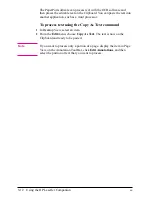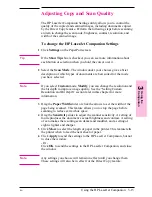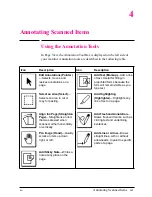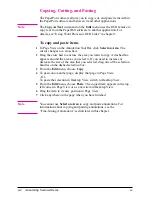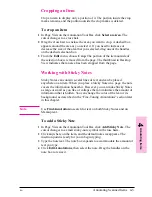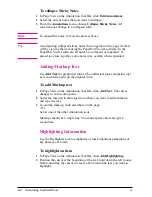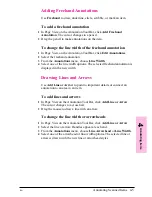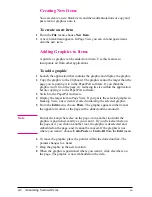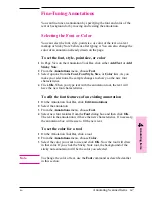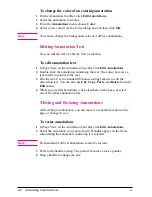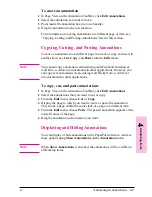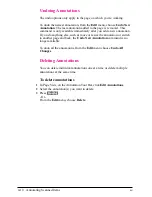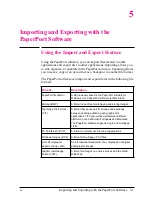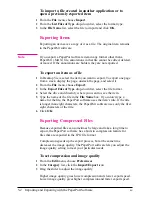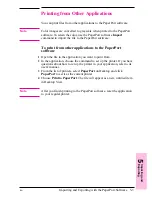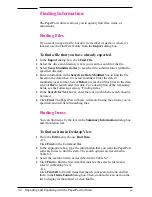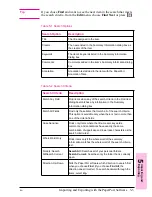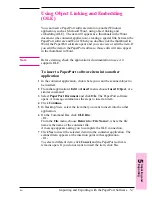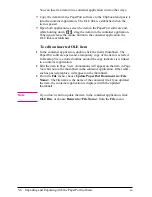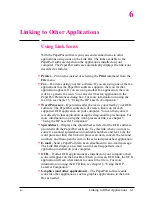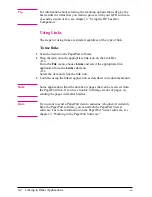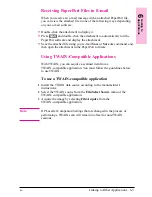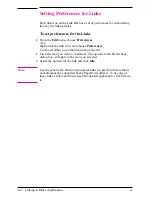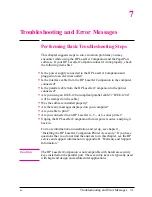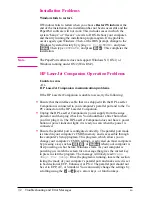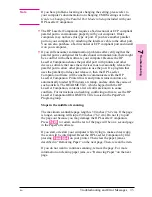Undoing Annotations
The undo options only apply to the page on which you’re working.
To undo the newest annotation, from the Edit menu, choose Undo New
Annotation. The last annotation added to the page is removed. This
command is only available immediately after you add a new annotation.
If you do anything else, such as move or resize the annotation or switch
to another page and back, the Undo New Annotation command is no
longer available.
To undo all the annotations, from the Edit menu choose Undo All
Changes.
Deleting Annotations
You can delete individual annotations one at a time or delete multiple
annotations at the same time.
To delete annotations
1
In Page View, on the Annotation Tool Bar, click Edit Annotations.
2
Select the annotation(s) you want to delete.
3
Press
[Delete]
.
- Or -
From the Edit menu, choose Delete.
4-10
Annotating Scanned Items
EN
Содержание C3989A
Страница 1: ...HP LaserJet PrinterAccessory User sManual Q u i c kstart 6 See back steps steps ...
Страница 4: ...HP LaserJet Companion Printer Accessory User s Manual ...
Страница 9: ...Contents 4 EN ...
Страница 107: ...Index Index 10 EN ...