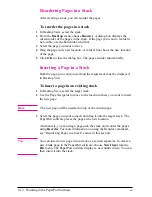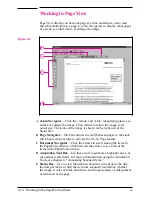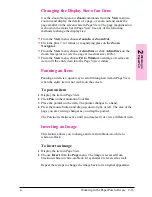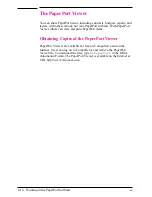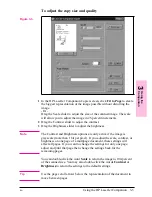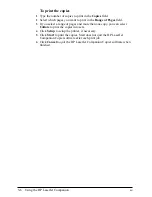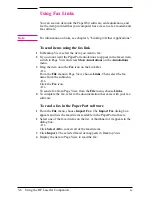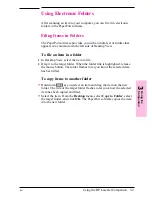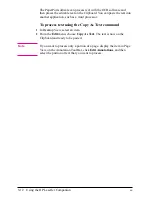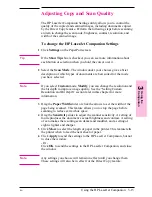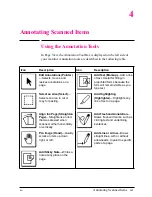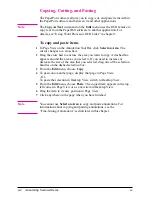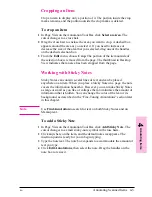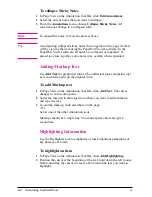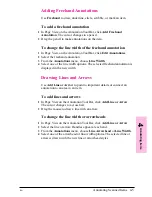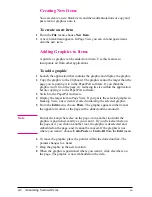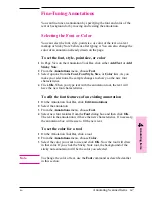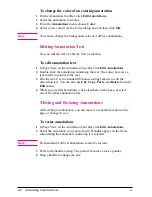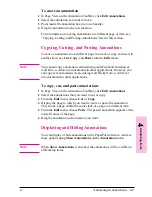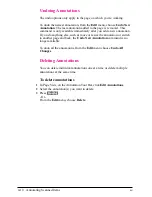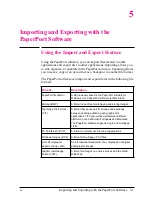Displaying Items in Folders
The contents of a folder are always displayed in the order in which they
appeared when you last opened the folder.
To display items in a folder
•
Click the folder icon. Thumbnails of the contents of the folder are
displayed on the Desktop.
To display a list of folder contents
1
From the Edit menu, choose Browse.
- Or -
Click Browse on the Command Bar.
The Browse dialog box appears. In Desktop View, the dialog box lists all
of the folders and their contents. In Page View, only the contents of the
open folder are listed.
2
Select an item on the list to display its thumbnail.
3
Double-click the selected item. The item is displayed in Desktop View.
The icons to the left of the item’s name indicate which items are stacks
and which are single pages. You can see the pages of a selected stack by
clicking the Page Navigator on the thumbnail.
Creating Folders
Create, rename, or delete new folders to match the way you organize
information. The Main Folder, at the top of the column, cannot be
deleted. It is the default folder into which all scanned items are placed if
the PaperPort software is not running when you scan the item. If the
PaperPort software is running and a folder is open, the item is filed
automatically in the open folder.
N o t e
You can create only one level of folders; that is, you can’t create folders
within folders.
To create a folder
1
From the File menu, choose New Folder.
2
In the New Folder dialog box, type the title for the folder. The title can
be up to 30 characters.
3
Click OK. The folder appears in the folder column. Folders are arranged
in alphabetical order, but the Main Folder is always first.
3-10
Using the HP LaserJet Companion
EN
Содержание C3989A
Страница 1: ...HP LaserJet PrinterAccessory User sManual Q u i c kstart 6 See back steps steps ...
Страница 4: ...HP LaserJet Companion Printer Accessory User s Manual ...
Страница 9: ...Contents 4 EN ...
Страница 107: ...Index Index 10 EN ...