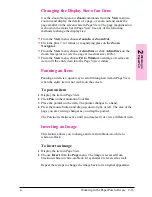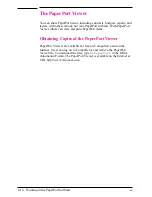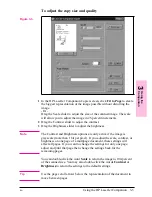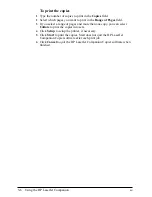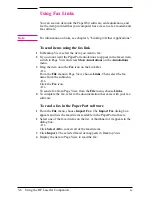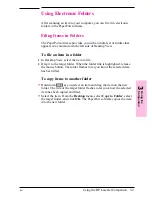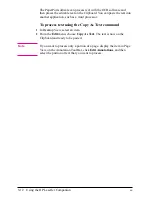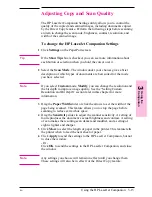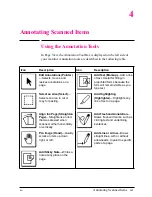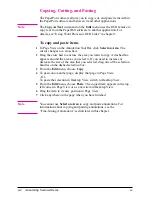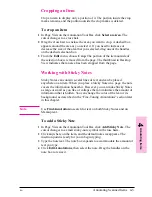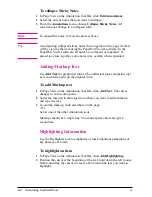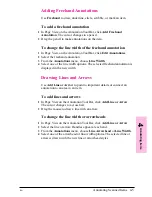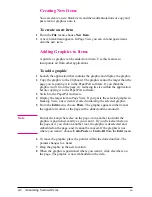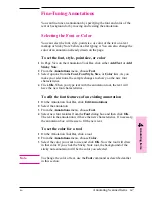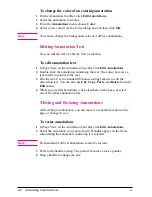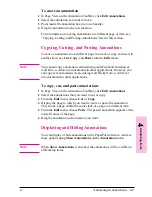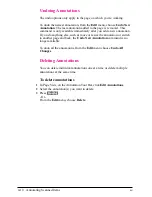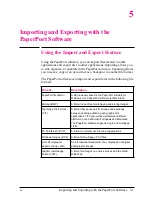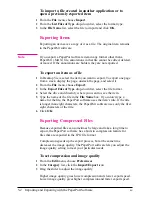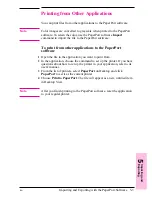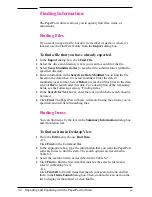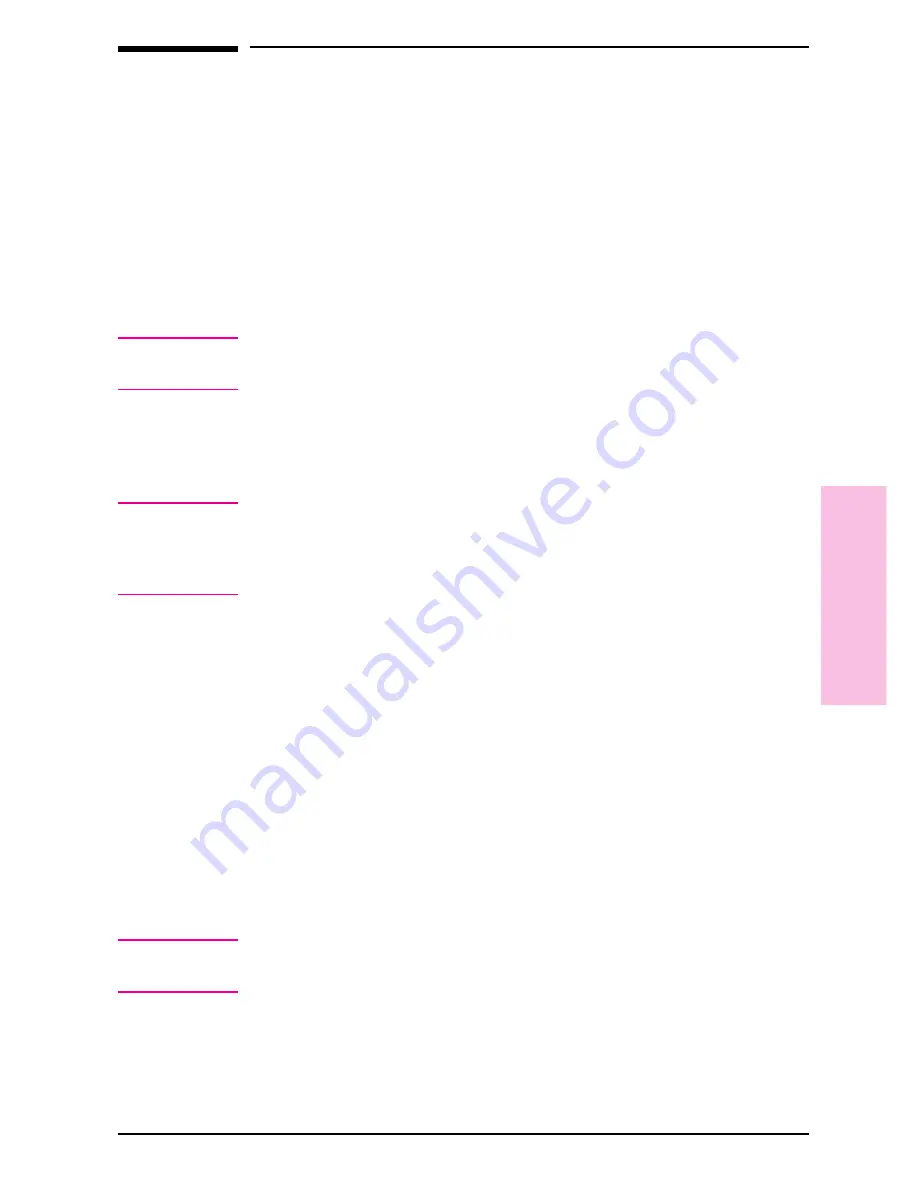
Adjusting Copy and Scan Quality
The HP LaserJet Companion Settings utility allows you to control the
quality of the copied and scanned images, including documents copied
by the Direct Copy feature. Perform the following steps before scanning
an item to change the scan mode, brightness, contrast, resolution, and
width of the scanned image.
To change the HP LaserJet Companion Settings
1
Click Settings on the PaperPort screen.
T i p
If the Show Tips box is checked, you can see more information about
each button or selection when you hold the cursor over it.
2
Select the Scan Mode. The window under your choices gives a brief
description of which types of documents are best suited for the mode
you have selected.
N o t e
If you select Custom mode, Modify, you can change the resolution and
the bit depth to improve image quality. See the “Setting Custom
Resolution and Bit Depth” section later in this chapter for more
information.
3
Drag the Paper Width slider or click the arrows to set the width of the
page being scanned. This feature allows you to crop the page before
scanning to reduce extra white space.
4
Drag the Sensitivity slider to adjust the scanner sensitivity. A setting of
four reproduces the document’s actual brightness and contrast. A setting
of zero makes the resulting scan darker and muddier, and a setting of
eight is lighter and sharper.
5
Click More to select the length of paper in the printer. This feature tells
the printer when to feed the next sheet of paper.
6
Click Apply to send the settings to the HP LaserJet Companion, but not
to close the window.
- Or -
Click OK to send the settings to the HP LaserJet Companion, and close
the window.
N o t e
Any settings you choose will remain in effect until you change them.
These settings will also be in effect for the Direct Copy feature.
3
Using
the
Co
mpanion
EN
Using the HP LaserJet Companion
3-13
Содержание C3989A
Страница 1: ...HP LaserJet PrinterAccessory User sManual Q u i c kstart 6 See back steps steps ...
Страница 4: ...HP LaserJet Companion Printer Accessory User s Manual ...
Страница 9: ...Contents 4 EN ...
Страница 107: ...Index Index 10 EN ...