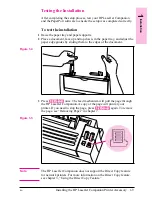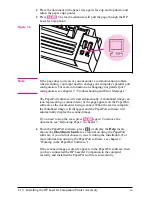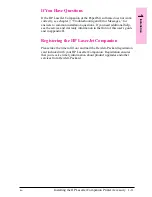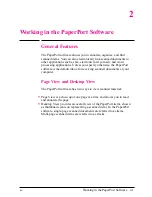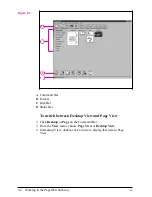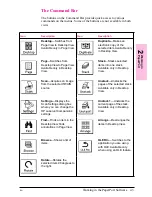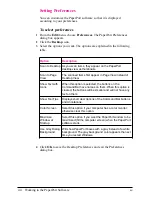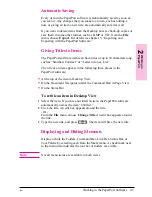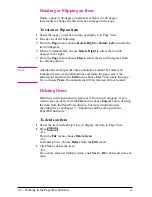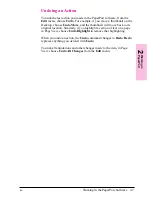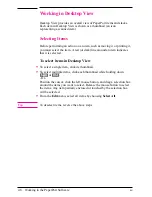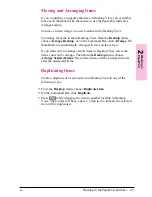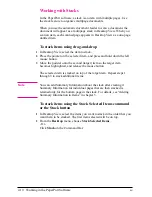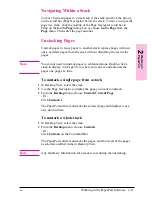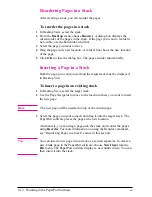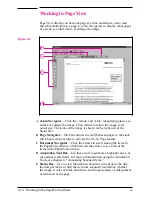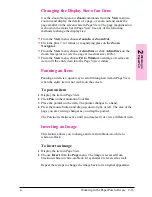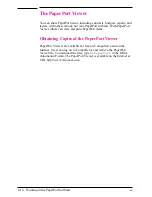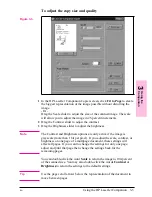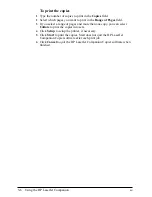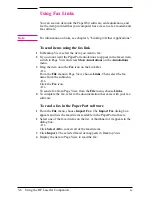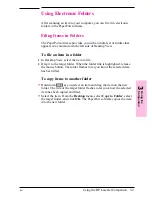Navigating Within a Stack
To move between pages in a stack, select the stack and click the arrows
on the scroll bar (Page Navigator) below the stack. To move to a specific
page in a stack, click the middle of the Page Navigator scroll bar to
bring up the Go To Page dialog box or choose Go To Page from the
Page menu. Then enter the page number.
Unstacking Pages
Unstack pages to move pages to another stack, replace pages with new
ones, or delete pages from the stack without disturbing the rest of the
pages.
N o t e
You do not need to unstack pages to add annotations. Double-click a
stack to display it in Page View, where you can see and annotate the
pages one page at a time.
To unstack a single page from a stack
1
In Desktop View, select the stack.
2
Use the Page Navigator to display the page you want to unstack.
3
From the Desktop menu, choose Unstack Current Page.
- Or -
Click Unstack 1.
The PaperPort software unstacks the selected page and displays it as a
new, untitled item.
To unstack a whole stack
1
In Desktop View, select the stack.
2
From the Desktop menu, choose Unstack.
- Or -
Click Unstack on the Command Bar.
The PaperPort software unstacks the pages, and shows all of the pages
as selected, untitled items in Desktop View.
N o t e
Any Summary Information for a stack is lost during the unstacking.
2
Wo
rk
in
g
in
P
a
perP
or
t
EN
Working in the PaperPort Software
2-11
Содержание C3989A
Страница 1: ...HP LaserJet PrinterAccessory User sManual Q u i c kstart 6 See back steps steps ...
Страница 4: ...HP LaserJet Companion Printer Accessory User s Manual ...
Страница 9: ...Contents 4 EN ...
Страница 107: ...Index Index 10 EN ...