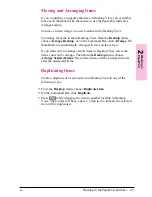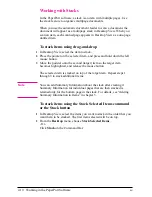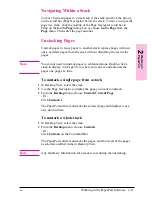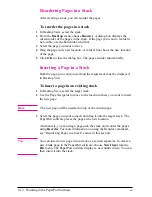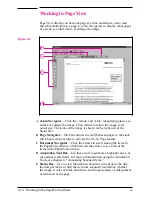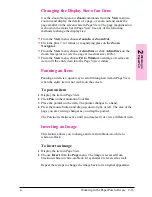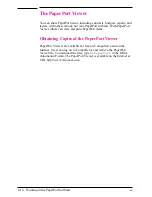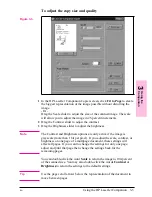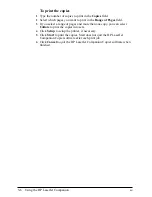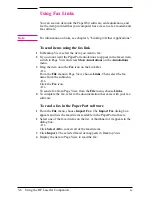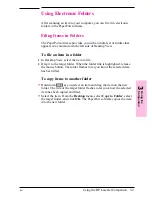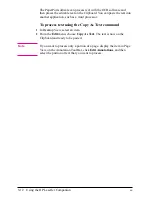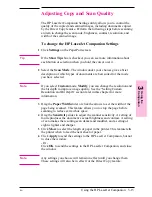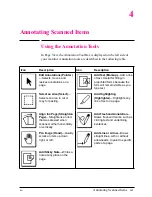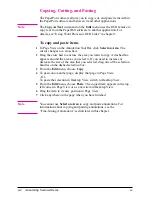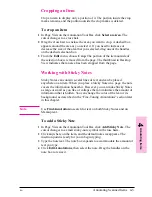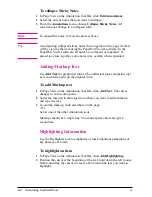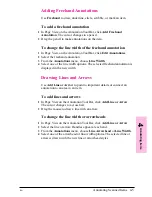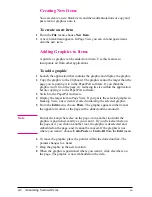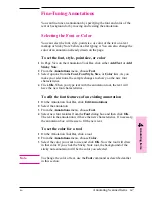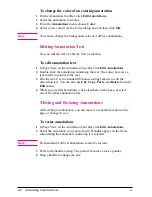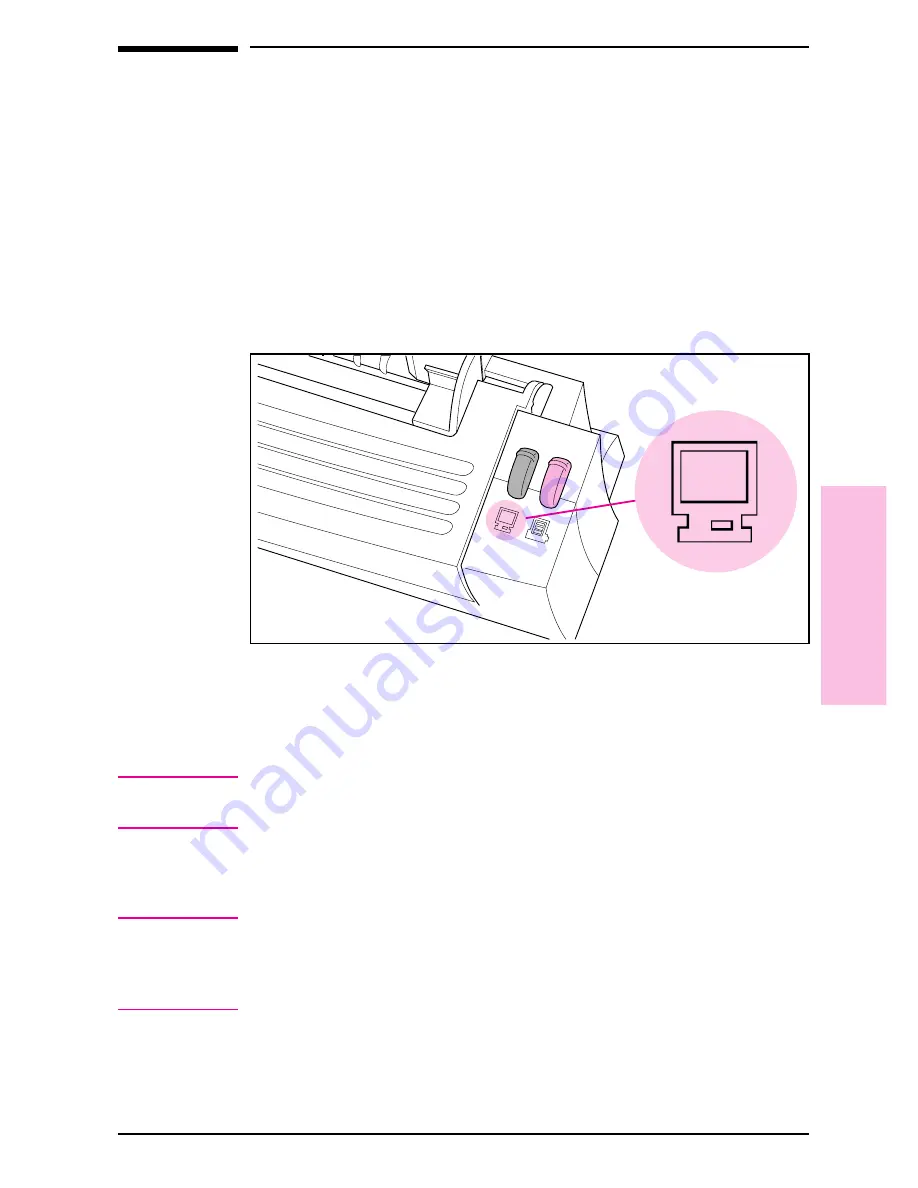
Scanning Documents to Your Computer
These procedures describe scanning a document and sending the image
to your computer, which is the first step to faxing, filing, and using the
OCR software.
To scan a document
1
Raise the paper tray and paper supports.
2
Place the document face up and top down in the paper tray, and adjust
the paper edge guides by sliding them to the edges of the document.
3
Press
[To[PC]
on the HP LaserJet Companion.
The scan will begin and a thumbnail image of the page appears as the
document is being scanned. When the scan is complete, the thumbnail
image will disappear and the PaperPort software will automatically
display the scanned image in Desktop View.
N o t e
For information on how to give an item a new title, see “Giving Titles to
Items” in chapter 2.
If you need to stop the scan, press
[To[PC]
again. To remove the
document, see “Removing Paper” in chapter 7.
T i p
If you press
[To[PC]
and there is no paper in the HP LaserJet
Companion, the PaperPort software will start. For more information on
the PaperPort software, see chapter 2, “Working in the PaperPort
Software.”
Figure 3-4
3
Using
the
Co
mpanion
EN
Using the HP LaserJet Companion
3-7
Содержание C3989A
Страница 1: ...HP LaserJet PrinterAccessory User sManual Q u i c kstart 6 See back steps steps ...
Страница 4: ...HP LaserJet Companion Printer Accessory User s Manual ...
Страница 9: ...Contents 4 EN ...
Страница 107: ...Index Index 10 EN ...