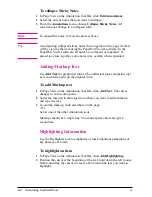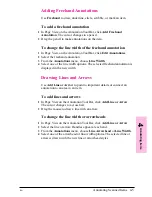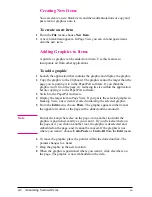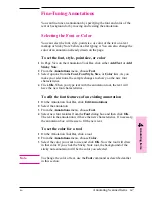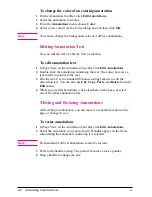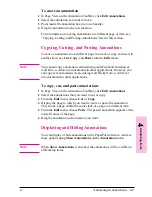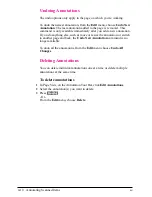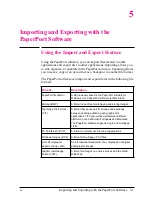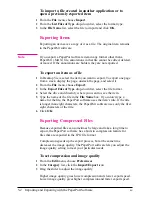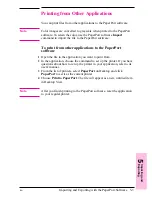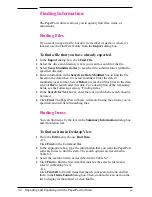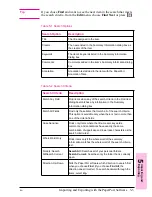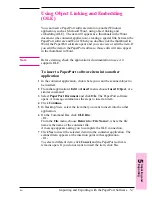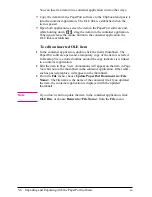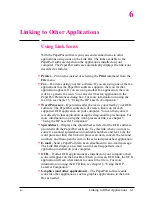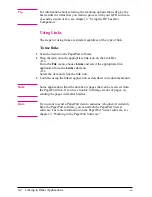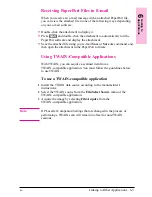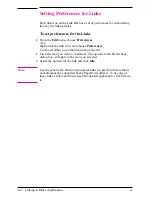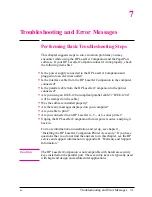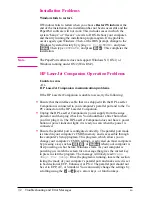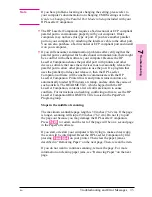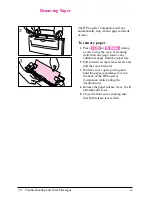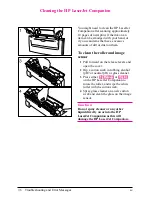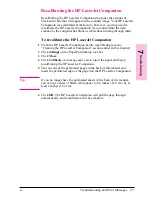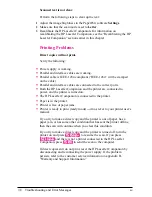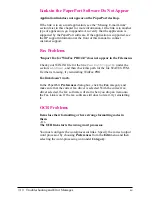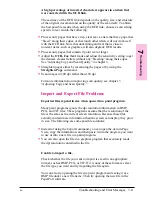You can insert an item into a container application in two other ways:
•
Copy the item from the PaperPort software to the Clipboard and paste it
into the container application. The OLE link is established when the
item is pasted.
•
Open both applications, select the item in the PaperPort software and,
while holding down
[Ctrl]
, drag the item into the container application.
When you release the mouse button in the container application, the
OLE link is established.
To edit an inserted OLE item
1
In the container application, double-click the item’s thumbnail. The
PaperPort software opens and a temporary copy of the item is selected.
In Desktop View, a dotted outline around the copy indicates it is linked
to a container application.
2
Edit the item in Page View. Annotations will appear on the item in Page
View but not on the thumbnail in the container application. Other edits,
such as pasted graphics, will appear on the thumbnail.
3
From the File menu, choose Update PaperPort Document in <File
Name>. The file name is the name of the container file. If you updated
the item, the container application is displayed with the updated
thumbnail.
N o t e
If you don’t want to update the item in the container application, click
OLE Rtn, or choose Return to <File Name> from the File menu.
5-8
Importing and Exporting with the PaperPort Software
EN
Содержание C3989A
Страница 1: ...HP LaserJet PrinterAccessory User sManual Q u i c kstart 6 See back steps steps ...
Страница 4: ...HP LaserJet Companion Printer Accessory User s Manual ...
Страница 9: ...Contents 4 EN ...
Страница 107: ...Index Index 10 EN ...