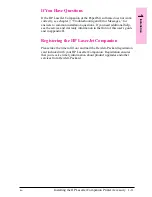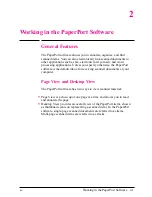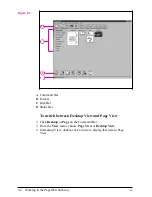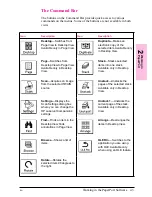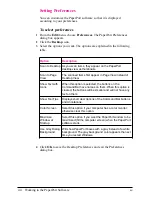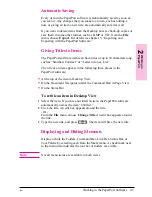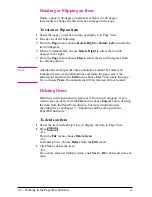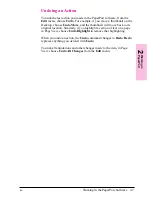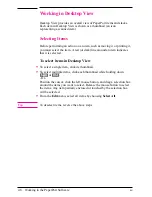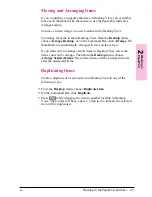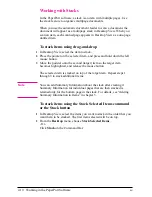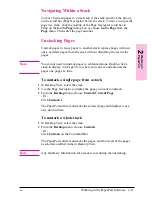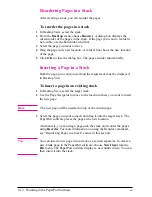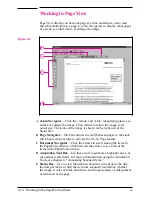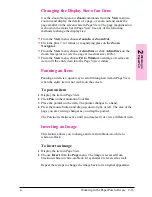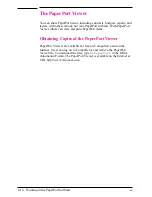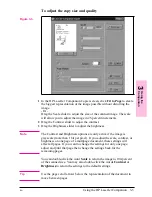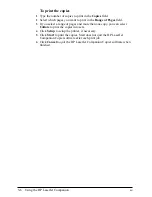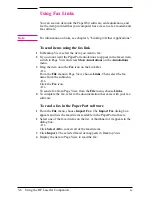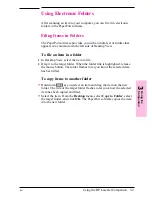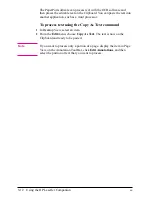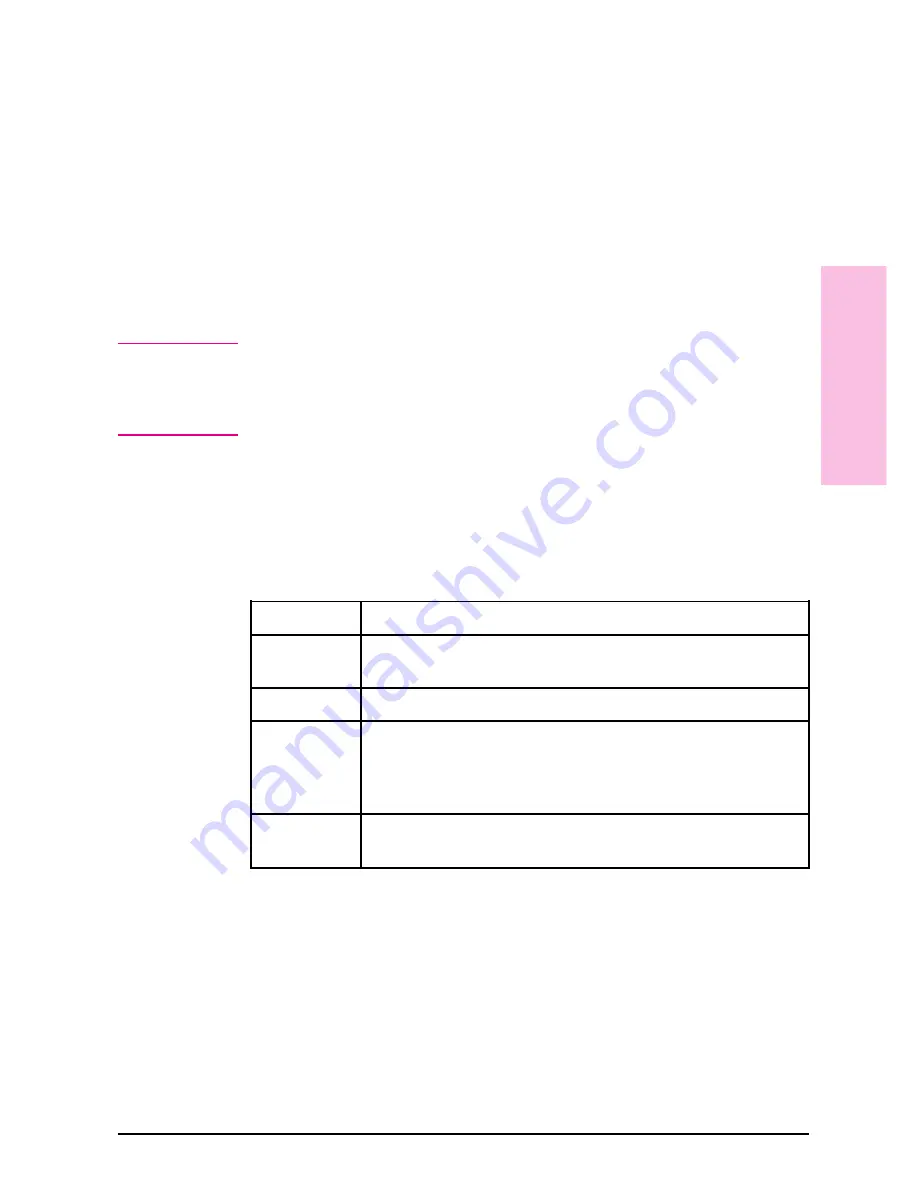
To copy a page in a stack
1
In Desktop View, select the stack.
2
Use the Page Navigator to move the page you want to copy to the top of
the stack.
3
From the Desktop menu, choose Duplicate Current Page. A duplicate
of the selected item appears as a new, untitled item in Desktop View.
Adding Summary Information to Items
You can add summary information to items to help you find them
quickly.
N o t e
If you’re going to combine items into a stack, add the summary
information after stacking the pages. If you add summary information to
individual items and then stack those items, the summary information
will be lost.
To add summary information to an item
1
Select an item or display the item in Page View.
2
From the File menu, choose Summary Info.
3
Enter the summary information in the Summary Information dialog box.
The fields are described in the following table.
Option
Description
Title
The field will be blank if the item is “Untitled.” Changing the title
here also changes it in Desktop View.
Creator
Type your name.
Keywords
Words the PaperPort software uses to find items. Separate
keywords with a comma. During a search, tell the PaperPort
software which keywords to find, and the PaperPort software finds
items with keywords that match any that you specify.
Comments
Add any additional information about the items. The PaperPort
software can also use these comments to search for and find items.
4
Click OK. Summary information is attached to the item and will appear
in the Summary Information dialog box.
2
Wo
rk
in
g
in
P
a
perP
or
t
EN
Working in the PaperPort Software
2-13
Содержание C3989A
Страница 1: ...HP LaserJet PrinterAccessory User sManual Q u i c kstart 6 See back steps steps ...
Страница 4: ...HP LaserJet Companion Printer Accessory User s Manual ...
Страница 9: ...Contents 4 EN ...
Страница 107: ...Index Index 10 EN ...