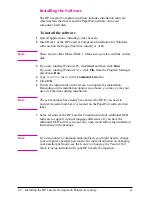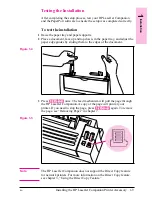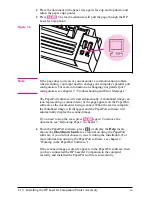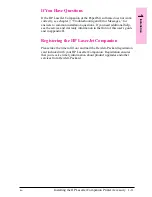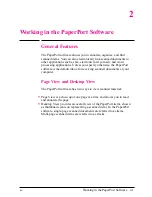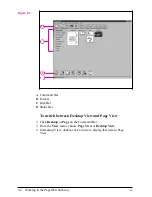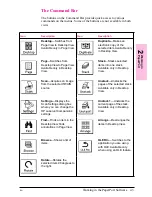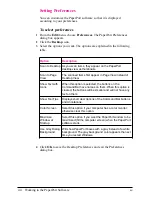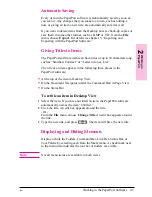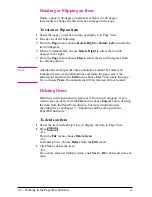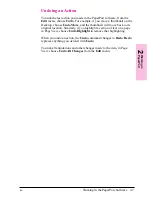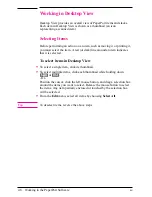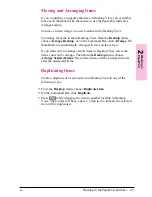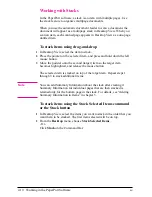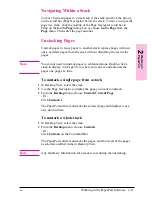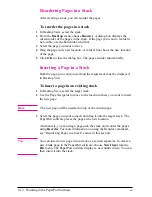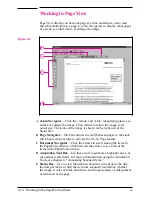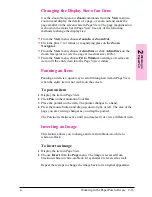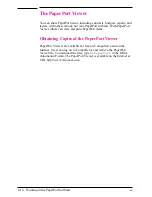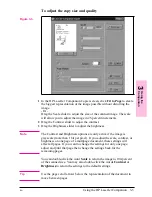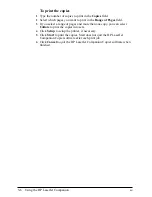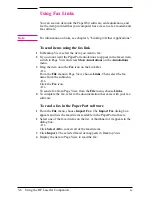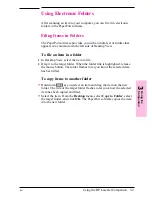Working with Stacks
In the PaperPort software, a stack is an item with multiple pages. Use
the stack feature to organize multipage documents.
When you use the automatic document feeder to scan a document, the
document will appear as a multipage stack in Desktop View. When you
scan an item, each scanned page appears in Desktop View as a one-page,
untitled item.
To stack items using drag-and-drop
1
In Desktop View, select the item to stack.
2
Place the pointer on the selected item, and press and hold down the left
mouse button.
3
Move the pointer onto the second (target) item so the target item
becomes highlighted, and release the mouse button.
The selected item is stacked on top of the target item. Repeat steps 1
through 3 to stack additional items.
N o t e
You can add Summary Information about the stack after creating it.
Summary Information for individual pages that are then stacked is
retained only for the bottom page in the stack. For details, see “Adding
Summary Information to Items” in chapter 5.
To stack items using the Stack Selected Items command
or the Stack button
1
In Desktop View, select the items you want to stack in the order that you
want them to be stacked. The first item selected will be on top.
2
From the Desktop menu, choose Stack Selected Items.
- Or -
Click Stack on the Command Bar.
2-10
Working in the PaperPort Software
EN
Содержание C3989A
Страница 1: ...HP LaserJet PrinterAccessory User sManual Q u i c kstart 6 See back steps steps ...
Страница 4: ...HP LaserJet Companion Printer Accessory User s Manual ...
Страница 9: ...Contents 4 EN ...
Страница 107: ...Index Index 10 EN ...