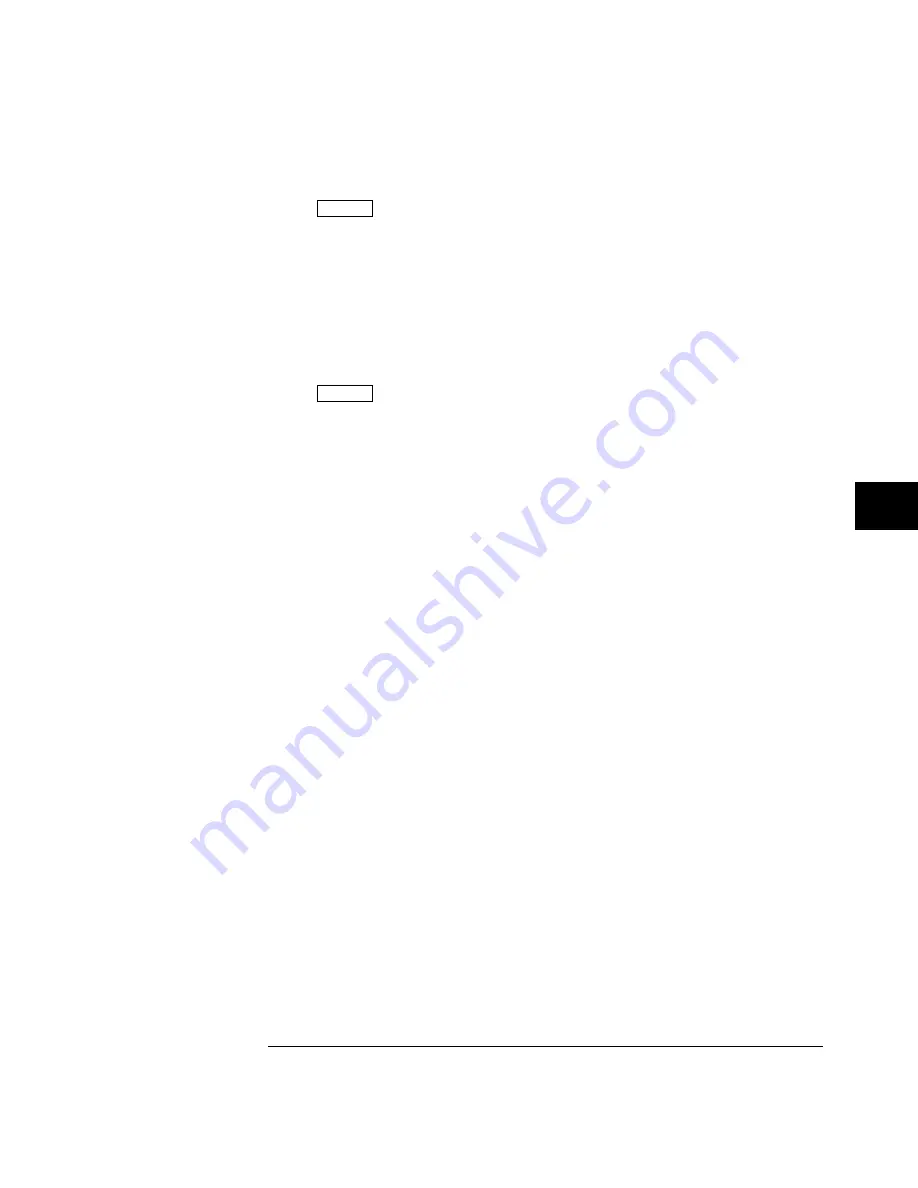
5
Press
Time
, then press the
Freq
and
Period
softkeys.
You should measure the following:
Frequency 1 MHz, test limits are 995.9 kHz to 1.0042 MHz.
Period 1
µ
s, test limits are 995.9 ns to 1.0041
µ
s.
If the measurements are not within the test limits, see "Troubleshooting the
Oscilloscope."
6
Change the time mark generator to 10 ns, and change the time base to
5 ns/div. Adjust the trigger level to obtain a stable display.
7
Press
Time
, then press the
Freq
and
Period
softkeys.
You should measure the following:
Frequency 100 MHz, test limits are 98.61 MHz to 101.43 MHz.
Period 10 ns, test limits are 9.86 ns to 10.14 ns.
If the measurements are not within the test limits, see "Troubleshooting the
Oscilloscope."
Testing, Adjusting, and Troubleshooting
To verify horizontal
∆
t and 1/
∆
t accuracy
7-23
Содержание 54645A
Страница 5: ...iv ...
Страница 12: ...1 Getting Started ...
Страница 17: ...Items Supplied with the HP 54645A D Oscilloscopes Figure 1 3 Getting Started Check package contents 1 6 ...
Страница 18: ...Optional Accessories for the HP 54645A D Oscilloscopes Figure 1 4 Getting Started Check package contents 1 7 ...
Страница 25: ...1 14 ...
Страница 26: ...2 Front Panel Overview ...
Страница 60: ...3 Triggering HP 54645A D Oscilloscopes ...
Страница 84: ...4 MegaZoom Concepts and Oscilloscope Operation ...
Страница 142: ...5 Making Measurements with HP 54645A D Oscilloscopes ...
Страница 176: ...6 Using Option 005 Enhanced TV Video Trigger HP 54645A ...
Страница 189: ...6 14 ...
Страница 190: ...7 Testing Adjusting and Troubleshooting ...
Страница 242: ...8 Replacement Parts ...
Страница 254: ...Exploded View of HP 54645A D Oscilloscope Figure 8 3 Replacement Parts To order a replacement part 8 13 ...
Страница 259: ...8 18 ...
Страница 260: ...9 Performance Characteristics ...
Страница 271: ...9 12 ...
Страница 272: ...10 Messages ...






























