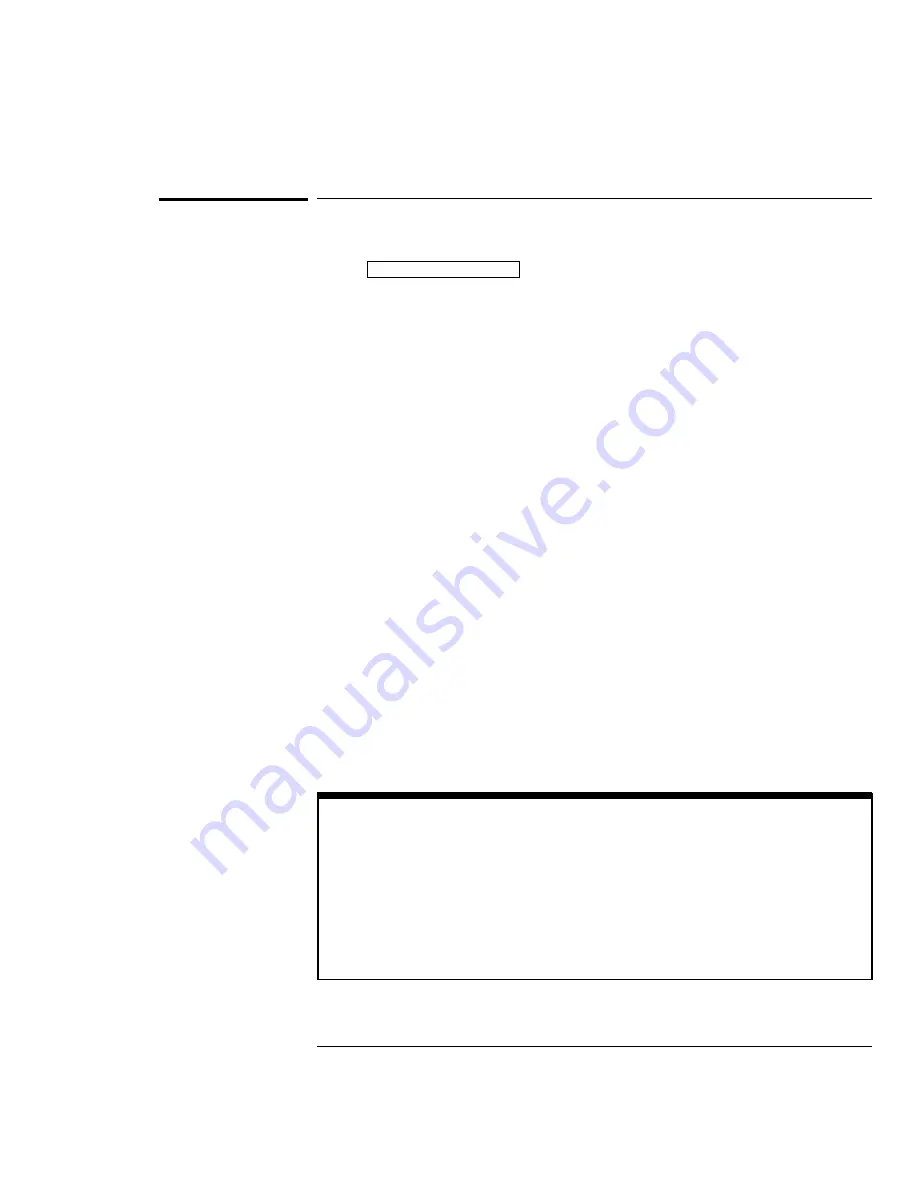
To assign a predefined label to a channel
1
Press
Label/Threshold
.
2
Press the
Define Labels
softkey.
The following figure shows the label maker. A label definition menu is shown
on the right-hand side of the display.
3
Select the channel for which you want to assign a label using the
Select knob.
You can assign labels to channels that are off and to channels that are on.
4
Use the Entry knob to choose the label you want to assign from the
list of labels.
The Entry knob moves the cursor through the label list, then through the
character list. You can also define custom labels. The label list includes all
predefined labels, and custom labels you have defined, unless it is
re-initialized. See “To define a new label.”
5
Press the
Copy
softkey.
The selected label is transferred to the entry field.
6
Press the
Assign Label
softkey.
The label is assigned to the selected channel. If you have selected a
predefined label, and the copy buffer is empty, pressing
Assign
again will
assign the new label to the selected channel.
Label display is automatically enabled when you enter the Define Labels
menu. Thus, if the labels were off, they are turned on while you define labels.
If you exit the Define Labels menu, and the labels were off before you
entered the menu, they are turned off when you exit.
Label Assignment Auto-Increment Features
When you assign a label ending in a digit, such as ADDR0 or DATA0, the
oscilloscope automatically increments the digit and displays the modified label
in the entry field. Then, the instrument changes the selected channel to the next
channel turned on and displayed on the screen. Therefore, you only need to
press the
Assign Label
key again to assign the label to the channel. Only the
original label is saved in the label list. This feature makes it easier to assign
successive labels to numbered control lines and data bus lines.
Using Labels on the Mixed-Signal Oscilloscope
To assign a predefined label to a channel
4-54
Содержание 54645A
Страница 5: ...iv ...
Страница 12: ...1 Getting Started ...
Страница 17: ...Items Supplied with the HP 54645A D Oscilloscopes Figure 1 3 Getting Started Check package contents 1 6 ...
Страница 18: ...Optional Accessories for the HP 54645A D Oscilloscopes Figure 1 4 Getting Started Check package contents 1 7 ...
Страница 25: ...1 14 ...
Страница 26: ...2 Front Panel Overview ...
Страница 60: ...3 Triggering HP 54645A D Oscilloscopes ...
Страница 84: ...4 MegaZoom Concepts and Oscilloscope Operation ...
Страница 142: ...5 Making Measurements with HP 54645A D Oscilloscopes ...
Страница 176: ...6 Using Option 005 Enhanced TV Video Trigger HP 54645A ...
Страница 189: ...6 14 ...
Страница 190: ...7 Testing Adjusting and Troubleshooting ...
Страница 242: ...8 Replacement Parts ...
Страница 254: ...Exploded View of HP 54645A D Oscilloscope Figure 8 3 Replacement Parts To order a replacement part 8 13 ...
Страница 259: ...8 18 ...
Страница 260: ...9 Performance Characteristics ...
Страница 271: ...9 12 ...
Страница 272: ...10 Messages ...






























