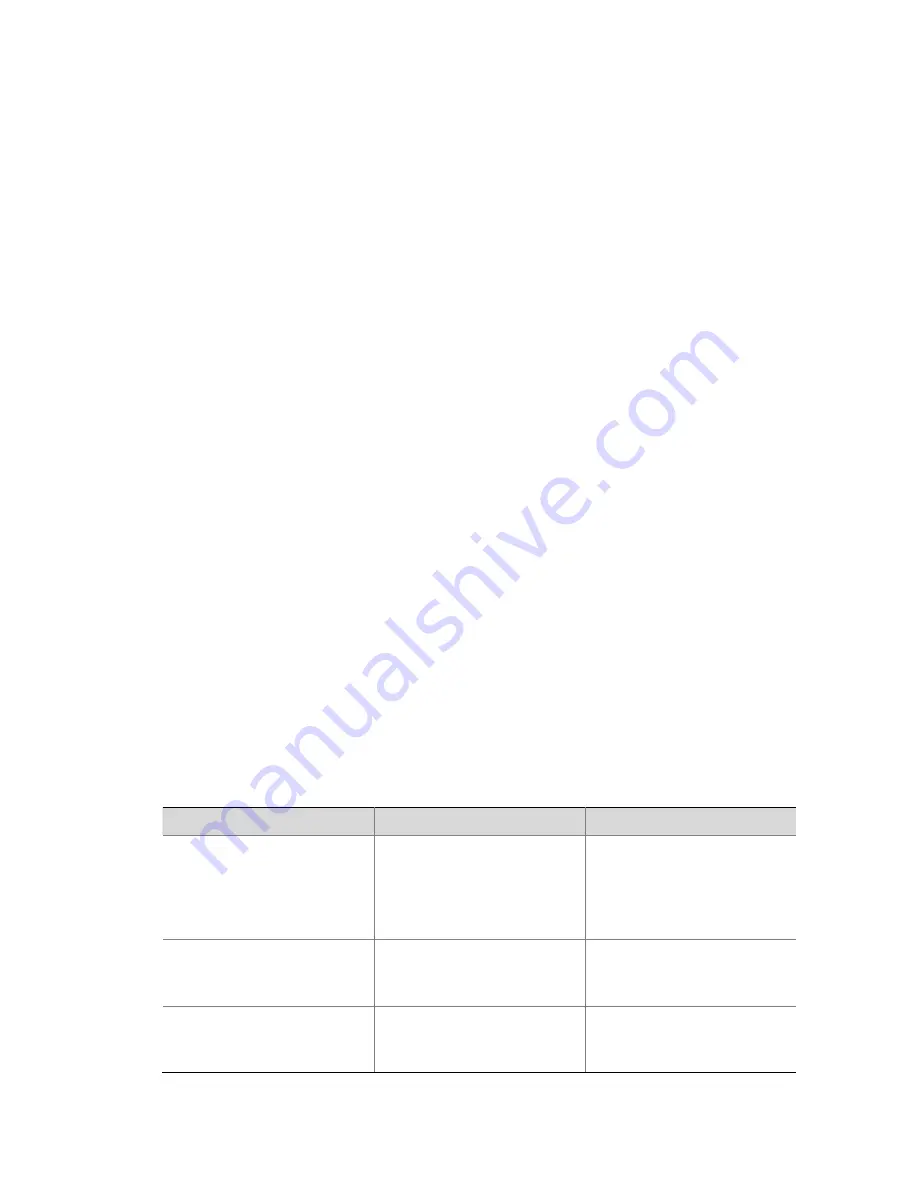
1-2
Users and User Interfaces
A device can support one AUX ports and multiple Ethernet interfaces, and thus multiple user interfaces
are supported. These user interfaces do not associate with specific users.
z
When the user initiates a connection request, based on the login type the system automatically
assigns a type of idle user interface with the smallest number to the user.
z
During the login, the configuration in the user interface view takes effect. The user interface varies
depending on the login type and the login time.
At a time, only one user can use the user interface. The user interface configuration applies to the user
that has logged in. For example, if user A uses the console port to log in, the configuration in user
interface view of the console port applies to user A; if user A logs in through VTY 1, the configuration in
user interface view of VTY 1 applies.
User Interface Number
User interfaces can be numbered in two ways: absolute numbering and relative numbering.
Absolute numbering
Absolute numbering allows you to uniquely specify a user interface or a group of user interfaces. The
numbering system starts from number 0 with a step of 1. The numbering approach numbers the two
types of user interfaces in the sequence of AUX port and VTY.
Relative numbering
Relative numbering can specify a user interface or a group of user interfaces of a specific type. The
number is valid only when used under that type of user interface. It makes no sense when used under
other types of user interfaces.
Relative numbering numbers a user interface in the form of “user interface type + number”. The rules of
relative numbering are as follows:
z
AUX user interface number is 0.
z
VTYs are numbered from 0 in ascending order, with a step of 1.
Common User Interface Configuration
Follow these steps to perform common user interface configuration:
To do…
Use the command…
Remarks
Lock the current user interface
lock
Optional
Execute this command in user
view.
A user interface is not locked by
default.
Specify to send messages to all
user interfaces/a specified user
interface
send
{
all
|
number
|
type
number
}
Optional
Execute this command in user
view.
Disconnect a specified user
interface
free user-interface
[
type
]
number
Optional
Execute this command in user
view.
Содержание 4500G PWR 24-Port
Страница 200: ...1 5 ProviderB GigabitEthernet1 0 2 undo stp enable ProviderB GigabitEthernet1 0 2 bpdu tunnel dot1q stp ...
Страница 252: ...1 7 Clearing ARP entries from the ARP table may cause communication failures ...
Страница 362: ...i Table of Contents 1 Dual Stack Configuration 1 1 Dual Stack Overview 1 1 Configuring Dual Stack 1 1 ...
Страница 407: ...1 8 1 1 ms 1 ms 1 ms 1 1 6 1 2 1 ms 1 ms 1 ms 1 1 4 1 3 1 ms 1 ms 1 ms 1 1 2 2 Trace complete ...
Страница 786: ...1 16 3 In the case of PIM SM use the display current configuration command to check the BSR and RP information ...
Страница 1387: ...1 23 ...
Страница 1443: ...i Table of Contents 1 URPF Configuration 1 1 URPF Overview 1 1 What is URPF 1 1 How URPF Works 1 1 Configuring URPF 1 2 ...
Страница 1720: ...ii Single Device Upgrade 3 4 IRF System Upgrade 3 5 ...
















































