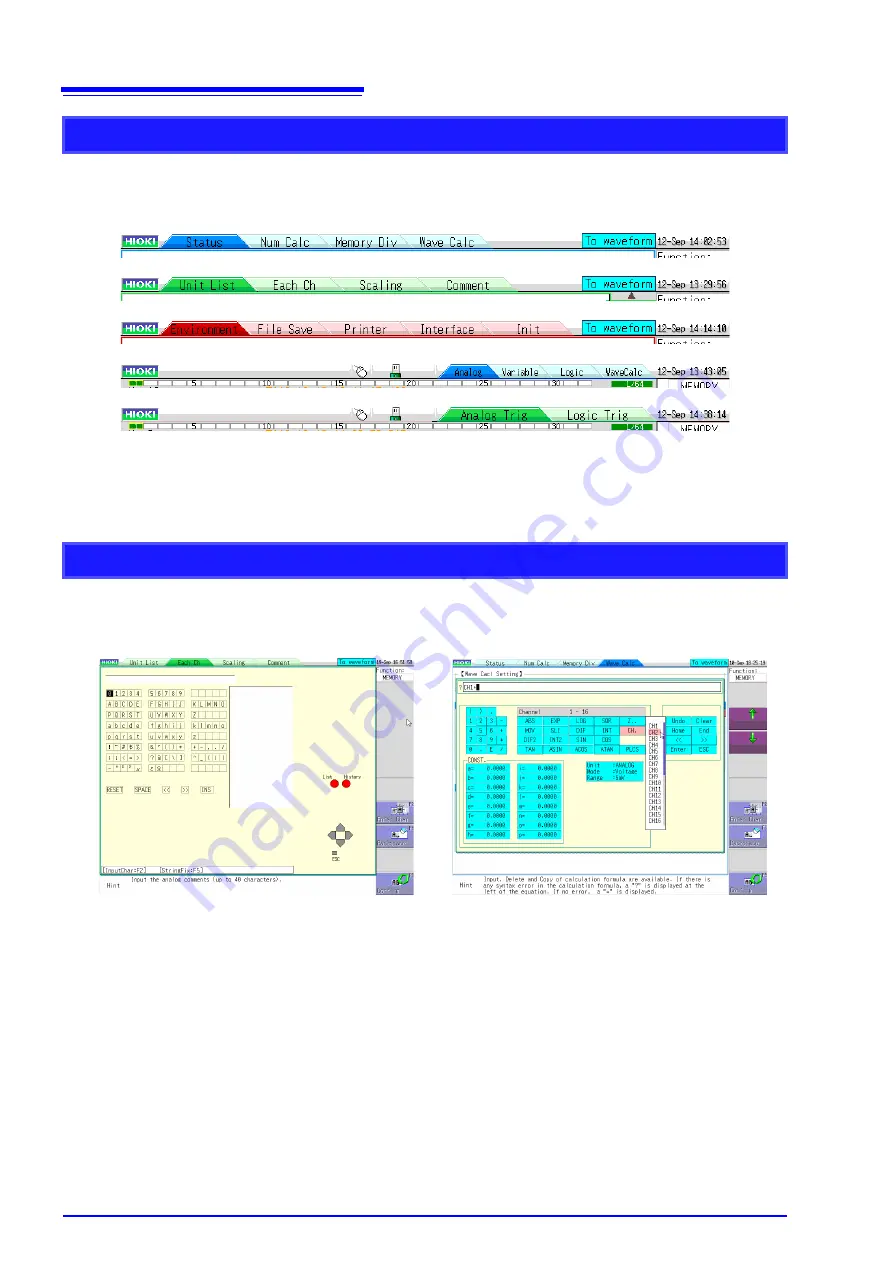
1.5 Basic Operations
30
When settings are split into multiple pages, you can change the settings screen directly by clicking
the displayed tabs.
With the tabs of the Waveform screen, clicking the currently selected tab again changes the dis-
played channel.
The menus displayed when inputting comments and calculation equations allow direct character
input with click operations.
Changing Pages on a Settings Screen
Character Input
Содержание MR8740
Страница 1: ...MR8740 MR8741 Instruction Manual MEMORY HiCORDER EN Oct 2018 Revised edition 7 MR8740A982 07 18 10H ...
Страница 2: ......
Страница 12: ...Contents x ...
Страница 26: ...Operating Precautions 14 ...
Страница 128: ...5 5 Miscellaneous Printing Functions 116 ...
Страница 196: ...7 12 Setting Output Waveform Parameters 184 ...
Страница 234: ...9 5 Numerical Calculation Type and Description 222 ...
Страница 248: ...10 3 Waveform Calculation Operators and Results 236 ...
Страница 302: ...12 8 FFT Analysis Modes 290 ...
Страница 316: ...13 6 Editor Command Details 304 ...
Страница 416: ...Appendix 4 FFT Definitions A26 ...
Страница 421: ......
Страница 422: ......
Страница 423: ......
Страница 424: ......






























