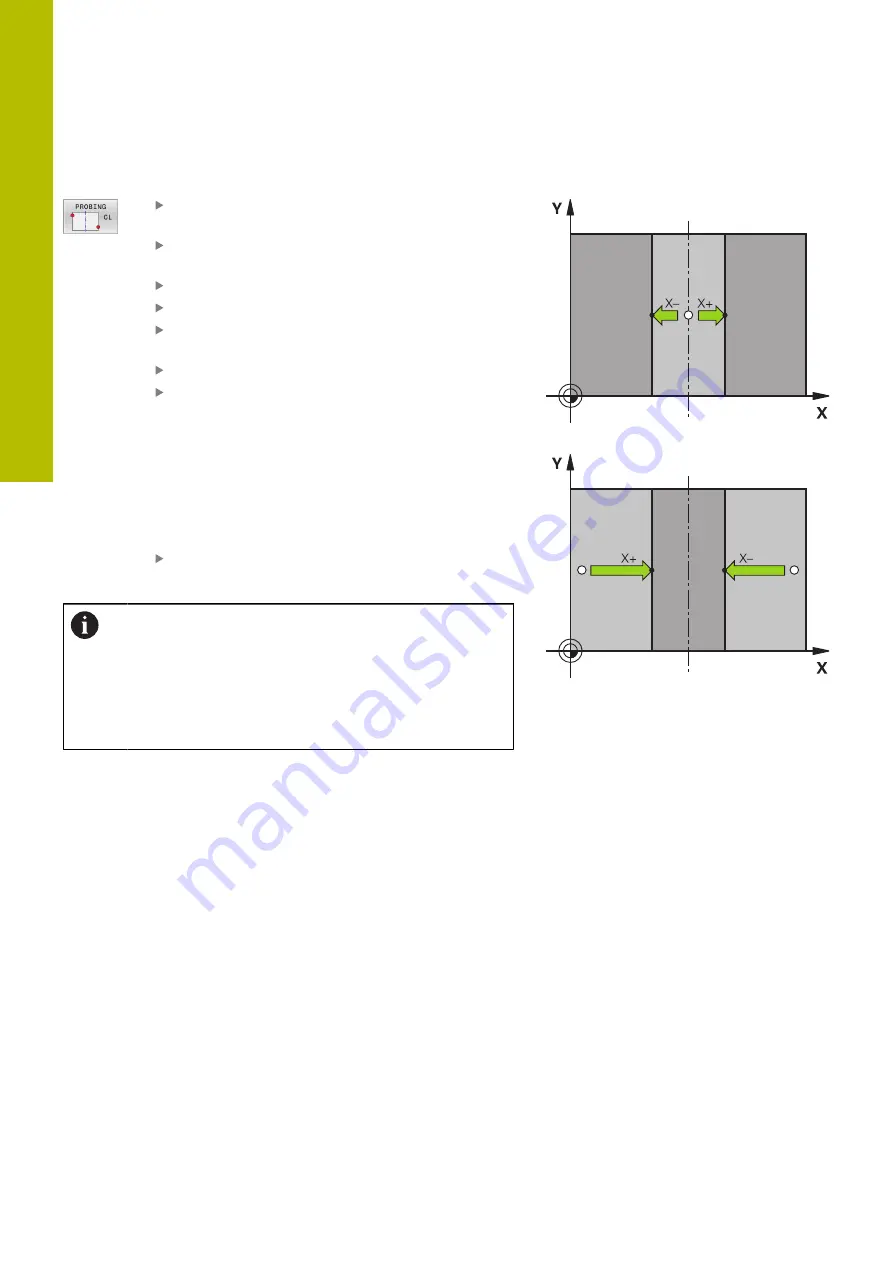
Setup | Presetting with a 3-D touch probe (option number 17)
5
Setting a center line as preset
Select the probing function: Press the
PROBING CL
soft key
Position the touch probe at a position near the
first touch point
Select the probing direction by soft key
Probe: Press the
NC Start
key
Position the touch probe at a position near the
second touch point
Probe: Press the
NC Start
key
Preset
: Enter the coordinates of the preset in the
menu window, confirm with the
SET PRESET
soft
key, or write the value to a table
from the touch probe cycles to a datum table",
from the touch probe cycles to the preset table",
Page 214
Terminate the probing function: Press the
END
soft key
If you desire, then after the second touch point you can
change the position of the centerline in the evaluation
menu, and thus the axis for setting the preset. Use the
soft keys to choose between principal axis, secondary
axis, and tool axis. This way you can determine the
positions once, and then store them in the principal axis
as well as in the secondary axis.
236
HEIDENHAIN | TNC 620 | User's Manual for Setup, Testing and Running NC Programs | 01/2022
Содержание TNC 620
Страница 4: ...Contents 4 HEIDENHAIN TNC 620 User s Manual for Setup Testing and Running NC Programs 01 2022...
Страница 6: ...Contents 6 HEIDENHAIN TNC 620 User s Manual for Setup Testing and Running NC Programs 01 2022...
Страница 24: ......
Страница 25: ...1 Basic information...
Страница 43: ...2 First steps...
Страница 55: ...3 Fundamentals...
Страница 126: ......
Страница 127: ...4 Tools...
Страница 165: ...5 Setup...
Страница 245: ...6 Testing and running...
Страница 311: ...7 Special functions...
Страница 316: ......
Страница 317: ...8 Pallets...
Страница 339: ...9 MOD functions...
Страница 368: ......
Страница 369: ...10 HEROS functions...
Страница 470: ......
Страница 471: ...11 Operating the touchscreen...
Страница 488: ......
Страница 489: ...12 Tables and overviews...
















































