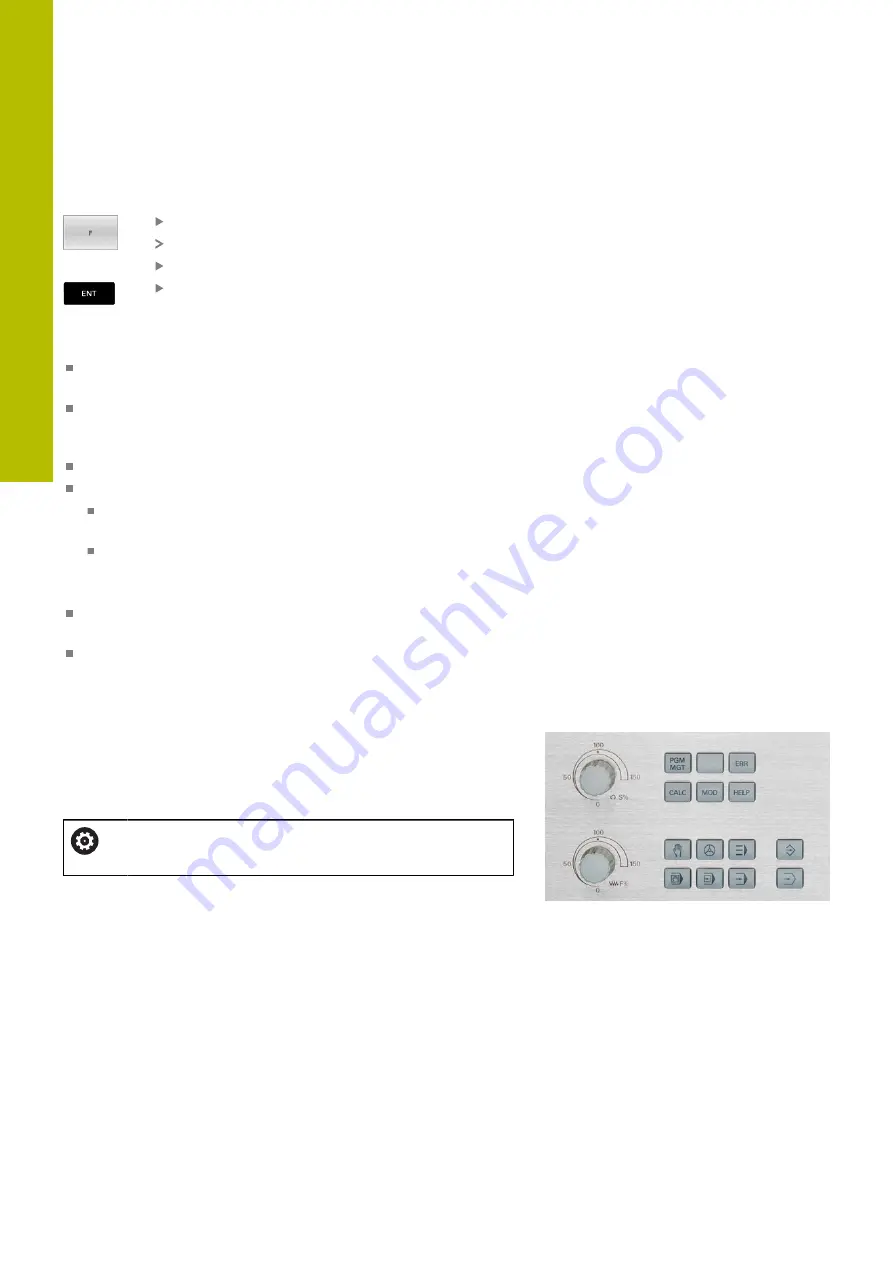
Setup | Spindle speed S, feed rate F and miscellaneous function M
5
Feed rate F
Proceed as follows to enter the feed rate:
Press the
F
soft key
The control opens a pop-up window.
Enter a feed rate
Confirm with the
ENT
key
The following is valid for feed rate F:
If you enter F=0, then the feed rate that the machine tool builder
has defined as minimum feed rate is effective
If the feed rate entered exceeds the maximum value that has
been defined by the machine tool builder, then the value defined
by the machine tool builder is effective
F is not lost during a power interruption
The control displays the feed rate.
When
3D ROT
is active the machining feed rate is shown if
several axes are moved
If
3-D ROT
is inactive, the feed rate display remains empty
when more than one axis is moved simultaneously
The control shows the current feed rate in the status display.
If the feed rate is less than 10, the control also shows one of the
decimal places that have been entered.
The control displays two decimal places if the feed rate is less
than 1.
Changing the spindle speed and feed rate
With the potentiometers you can vary the spindle speed
S
and feed
rate
F
from 0 % to 150 % of the set value.
The feed-rate potentiometer only reduces the programmed feed rate
and not the feed rate calculated by the control.
The override for spindle speed is only functional on
machines with infinitely variable spindle drive.
184
HEIDENHAIN | TNC 620 | User's Manual for Setup, Testing and Running NC Programs | 01/2022
Содержание TNC 620
Страница 4: ...Contents 4 HEIDENHAIN TNC 620 User s Manual for Setup Testing and Running NC Programs 01 2022...
Страница 6: ...Contents 6 HEIDENHAIN TNC 620 User s Manual for Setup Testing and Running NC Programs 01 2022...
Страница 24: ......
Страница 25: ...1 Basic information...
Страница 43: ...2 First steps...
Страница 55: ...3 Fundamentals...
Страница 126: ......
Страница 127: ...4 Tools...
Страница 165: ...5 Setup...
Страница 245: ...6 Testing and running...
Страница 311: ...7 Special functions...
Страница 316: ......
Страница 317: ...8 Pallets...
Страница 339: ...9 MOD functions...
Страница 368: ......
Страница 369: ...10 HEROS functions...
Страница 470: ......
Страница 471: ...11 Operating the touchscreen...
Страница 488: ......
Страница 489: ...12 Tables and overviews...






























