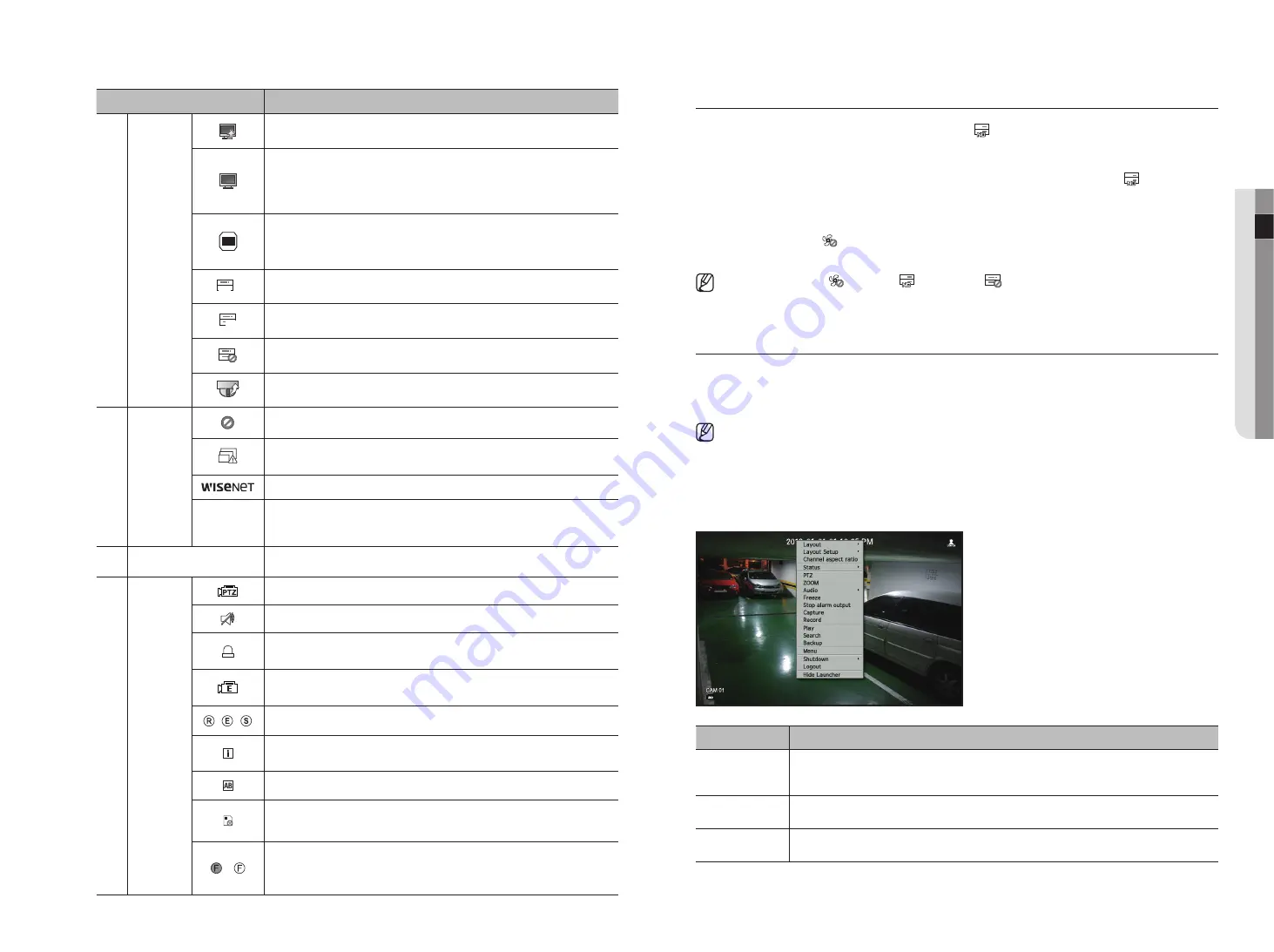
English
_9
● live
Name
Description
d
System
Operation
FULL
NO
RAID
RAID
SCSI
It is displayed when there is firmware to update the server.
FULL
NO
RAID
RAID
SCSI
It is displayed when the network is overloaded.
`
It occurs when the max receiving allowance is exceeded, causing an overload to the CPU.
It will disappear if you modify the camera settings or delete a camera to reduce the
performance burden.
FULL
NO
CPU
Displayed when system overload occurs.
`
Limit the number of users remotely monitored by Web Viewer or VMS, or control the
number of channels played by remote or recorder.
FULL
NO
RAID
RAID
SCSI
Displayed if the HDD is full and the Recorder has an insufficient space to record.
FULL
NO
RAID
RAID
SCSI
Displayed when there is no HDD or HDD is not detected.
FULL
NO
RAID
RAID
SCSI
Displayed if the HDD needs a technical examination.
FULL
NO
CPU
Displayed when the camera firmware upgrade is complete. Click to view the results.
e
Video Input
Status
Displayed if no input is entered in the condition that the camera is set to <
ON
>.
FULL
NO
RAID
RAID
SCSI
Displayed when the live image with the camera turned <
ON
> exceeds the supported
resolution.
Displayed if no permission to live view is granted.
If the camera channel is <
OFF
>, the camera is not registered, or it is set to <
Covert2
>,
the live screen will display nothing. For <
Covert1
>, the screen will display nothing but
OSD.
f
Camera Title / Channel
Display the camera title and channel number.
g
Camera
Operation
FULL
NO
CPU
This icon is displayed for a channel that a PTZ-featuring camera is connected to.
FULL
NO
CPU
Displays AUDIO ON/MUTE. Not displayed in video mode if deactivated.
FULL
NO
CPU
If the sensor is set to <
ON
>, the input signal will be displayed on the screen of the
connected channel.
FULL
NO
CPU
This icon is displayed when Motion Detection is set to <
ON
> and a camera motion or
camera event occurs.
/ /
It displays the status of general/event/scheduled recording.
FULL
NO
CPU
It is displayed when it fails to decode all the frames due to limited decoding performance
and in this case only the I-Frame is decoded.
FULL
NO
CPU
This is displayed when a POS (text) event occurs.
FULL
NO
CPU
RED
- Displayed when there is any abnormality in the RED-SD card.
YELLOW
- Displayed when there is no storage space in the SD card.
FULL
NO
CPU
/
FULL
NO
CPU
Flickers when a defocus event occurs. When you click the icon, a simple focus command
is sent to the camera.
`
Displayed when a fog detection event occurs.
error Information
•
If the built-in HDD is not connected, the “NO HDD” icon (
) will be displayed in the top left corner. In this
case, make sure you contact the service center for assistance as this may cause a failure of recording,
playback or backup.
•
If you do not format a purchased HDD in a format supporting Recorder, a "NO HDD" icon(
) will be
displayed on the top left side of the screen. If the "NO HDD" icon is displayed, go to "
menu > Storage
device
" to check the HDD connection status, and format your HDD.
•
If a product with a fan does not work or has a problem with the fan, <
fan Information window
> appears and
the fan malfunction icon ( ) is displayed at the top left. In this case, check the fan inside the product. If the
fan is defective, it can shorten the product life cycle, so please make sure to contract service center nearby.
`
If an abnormal fan icon (
) or NO HDD (
) icon, HDD FAIL (
FULL
NO
RAID
RAID
SCSI
) icon is displayed, contact our customer service.
`
For products that support fan, see page 4 "
products supporting each feature"
of the Product Specification Manual.
live Screen menu
If you right click with your mouse button in live screen mode, it will launch the live screen menu where you can
access each menu.
The context menu differs depending on the state of Log in/out, split mode, and Recorder operation status.
`
Depending on the user permissions, you may have limited access to menu items of Live View, Backup, Stop Recording, Search,
PTZ, Remote Alarm Output, and Exit.
Single mode menu
The single mode menu is available only in Single Mode.
Menu
Description
PTZ
Accesses the PTZ Control menu. The PTZ menu will be active on the Live screen after you select a
single channel.
For more details, see the "
Live
>
PTZ Control
" page in the Table of Contents.
ZOOM
You can enlarge the selected screen.
See the "
Live
>
Zoom
" page in the Table of Contents.
Capture
Captures the screen of the selected channel.
See the "
Live
>
Capture
" page in the Table of Contents.
Содержание LRN-1610S
Страница 1: ...NETWORK VIDEO RECORDER User Manual Wisenet NVR...
Страница 83: ......
























