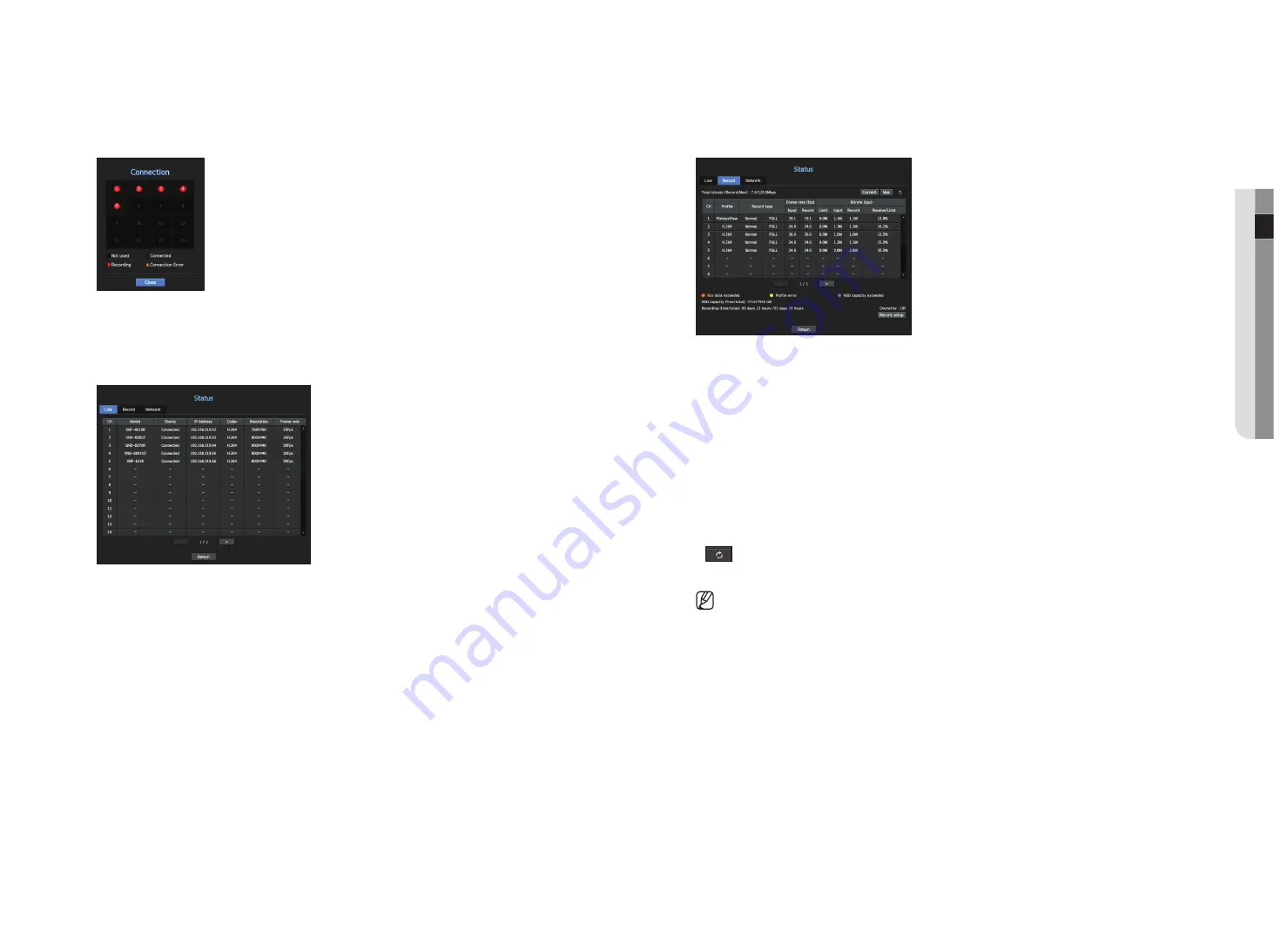
English
_13
● live
connection Status
Right-click on the live screen and select <
connection
> in the <
Status
> menu to check the status of cameras
connected to each channel.
live Status
Right-click on the live screen and select <
live
> in the <
Status
> menu to check the transmitted data from a
network camera connected to each channel.
•
Model : Displays the model name of camera connected to each channel.
•
Status : Shows the connection status of camera set to each channel.
•
IP Address : Displays the IP address of a camera set to each channel.
•
Codec : Displays the live profile codec information for a camera set to each channel.
•
Resolution : Displays the live profile resolution of a camera set to each channel.
•
Frame Rate : Displays the live profile transmission rate for a camera set to each channel.
record Status
Right-click on the live screen and select <
record
> in the <
Status
> menu to check each channel's profile,
record type, input/recording frame count, allowed/input/recorded amount of data.
•
Total Bitrate (Record/Max) : Record bitrate shows the amount of actual data recording while Total bitrate
shows the maximum data transfer allowed by the Recorder.
•
Profile : Shows the video profile configured to each channel.
•
Frame rate (fps) : Show the input/record frames per second for each channel.
•
Bitrate (bps)
- Limit / Input / Record : Shows the amount of limit/input/recording data for each channel.
- Receive/Limit : Shows the data ratio of actual data transferred from the camera and allowed maximum
defined by user.
•
Current : Shows the recording status information of currently transferred data.
•
Max : Shows recording information of the most biggest recording data out of configured standard and event
recordings.
•
: Reloads the recording information.
•
Record Setup : The menu screen will switch to the record setting screen.
`
If an error occurs during recording, the channel's profile column turns yellow.
This profile error indicates that when a recording profile cannot be used to receive video from camera, an alternative profile is used to record the video.
When the recording profile resumes, the camera video can record by using the set recording profile.
`
If Recorder exceeds the recording limit, only the key frame will be recorded. In that case, a restricted recording popup and an icon will appear. The
restricted recording popup appears only once. If you change the camera setup and record setup, the restricted recording popup may appear once more to
confirm the status. If you don't want to see it again, then check Do not show this again in the popup.
For the maximum allowed number of recoding, see the "
Record Setup
" page under "
Menu Setu
p
>
Setting the Recording
" in the Table of Contents.
`
For dual recording, the bit rate is shown as the sum of Main Stream and Sub Stream.
However, the <
Enable dual recording
> box in the "
Record
>
Record Option
" menu must be checked. The recording profile
and remote profile can be set in the "
Camera
>
Profile
" menu.
Содержание LRN-1610S
Страница 1: ...NETWORK VIDEO RECORDER User Manual Wisenet NVR...
Страница 83: ......




























