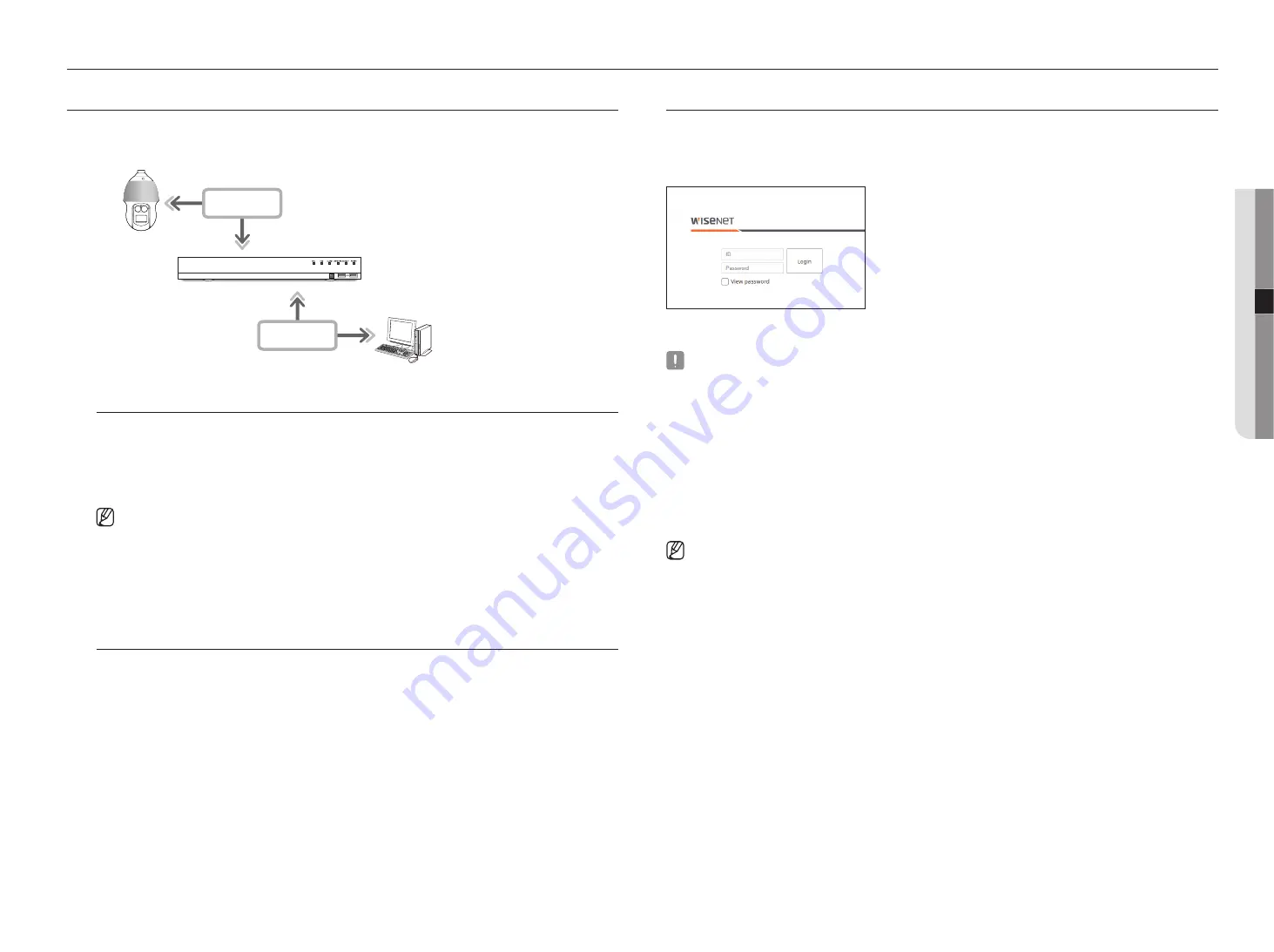
English _55
What is Web VieWer?
WebViewer is a software program with which the operator can access a remote Recorder for real-time monitoring,
PTZ control (if configured) or search.
NETWORK
NETWORK
Recorder
Network Camera
Remote PC
Product Features
•
Remote connection using the browser
•
PTZ camera control enabled
•
Split mode supported
- 2-split vertical, 2-split horizontal, 3-split, 4-split, 6-split, 1+5-split, 1+7-split, 9-split
`
Depending on the number of channels supported by the product, the number of screen split modes may vary.
•
Saving function in JPEG/BMP/PNG image format for printing and storage.
•
Record video in AVI format-compatible with popular media players. (The integrated codec is needed)
•
To play the video in Windows Media Player, you must download and install the relevant codec from
www.windows7codecs.com. (version 4.0.3 or higher)
system requirements
The following lists the minimum suggested hardware and operating system requirements needed to run the
Web Viewer.
•
Recommended browser : Chrome
•
Supported browsers : Chrome, Edge, and Safari
•
Supported OS : Works on all of the Windows, Linux, and OS X environments given the platform-independent
nature of the web.
•
Tested environments : Tested and certified to run on Windows® 10 with Google Chrome™ version 76 and
Intel® Core™ i7-7700 processor 3.60 Ghz with NVIDIA® GeForce® GTX™ 1050 or Intel™ HD Graphics
630.
•
Performance restrictions : The performance of users' CPU/GPU may impact the video playback performance
of the web viewer.
ConneCting Web VieWer
1.
Open your web browser and type the IP address or URL of Recorder into the URL address box.
2.
A user with the admin permissions should provide the admin ID and password. A registered user should provide
the user ID and password.
3.
After you log in, the Live Viewer main screen appears.
`
All settings are applied according to the Recorder settings.
`
To log in with a different ID, quit your Internet browser and log back in.
`
When an initial password is entered, while partially resetting to access a web viewer, a pop up window will appear that will guide the
user to change the password and when doing a whole reset to access a web viewer, a pop up window will appear that will guide the
user to complete the settings for the Install Wizard.
Set a new password when a pop up window appears.
`
If you change the web port when connecting to the Webviewer, you may fail to access since the applicable port is blocked. In this case,
change the port to a different port.
`
Please change your password every three months to safely protect personal information and to prevent the damage of the information
theft.
Please, take note that it's a user's responsibility for the security and any other problems caused by mismanaging a password.
`
It allow s up to 10 simultaneous access including the Admin and general users.
`
Password of the Admin and general users can be changed in <
User
> menu of the Recorder.
`
Normal users should have set <
Webviewer
> under <
Restriction on Network Access
> to Use before connecting to the Web Viewer.
See the "
Setting Permissions
" page under "
Menu Setup
>
User
" in the Table of Contents.
`
All settings are applied according to the Recorder settings.
starting web viewer
●
st
ar
ting web viewer
Содержание LRN-1610S
Страница 1: ...NETWORK VIDEO RECORDER User Manual Wisenet NVR...
Страница 83: ......






























