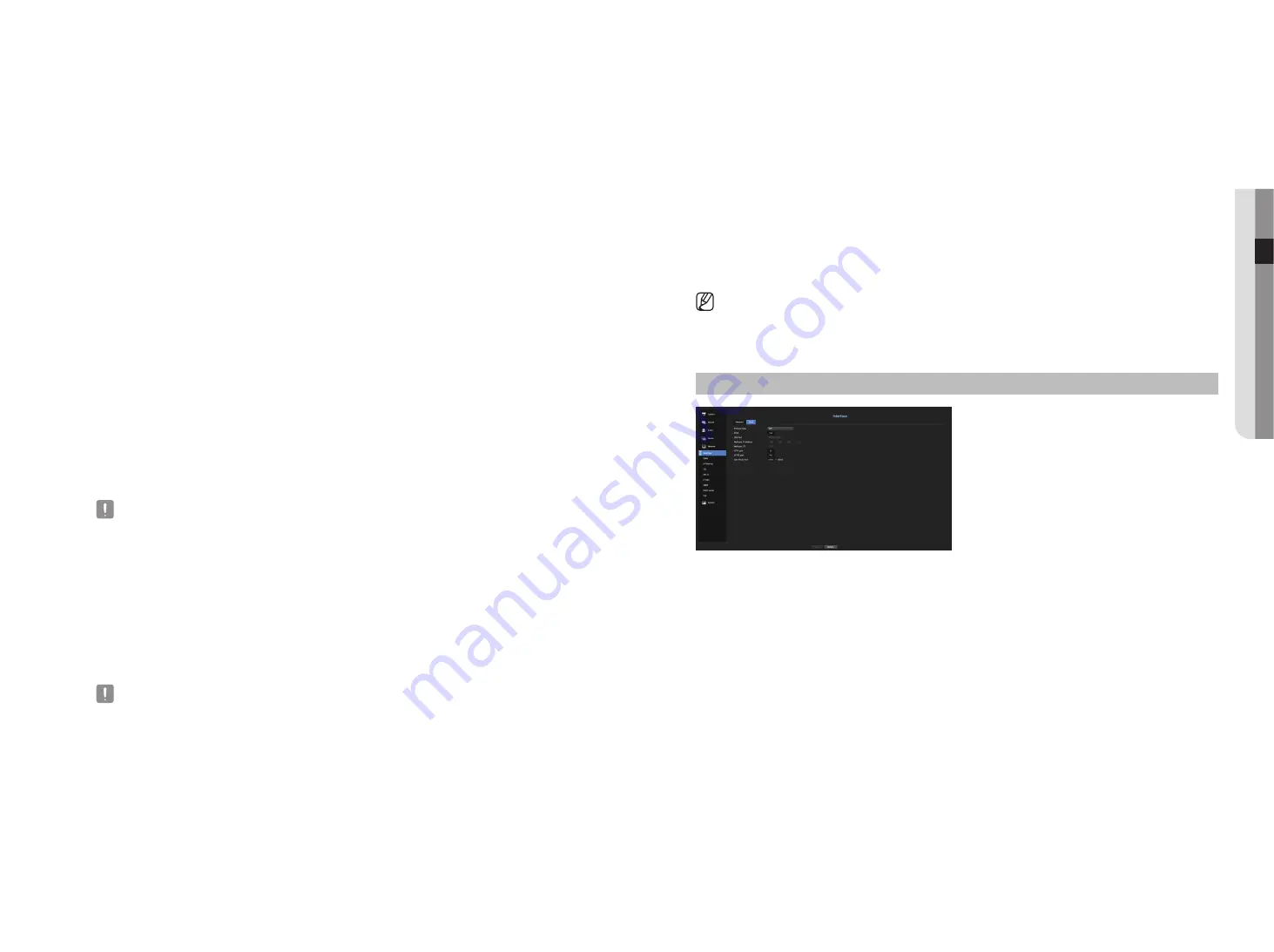
English
_45
● menu setup
Connecting and Setting the network
Networking may differ from the connection method, check your environment before setting the connection
mode.
When no router is used
•
Static mode
- Internet connection : Static IP, leased line, and LAN environments allows connection between the Recorder
and remote user.
- Network Settings : Set the <
network
> in <
Interface
> menu of the connected Recorder to <
Static
>.
`
Consult your network manager for IP, Gateway and Subnet Mask.
•
DhCp mode
- Internet connection : Connect the Recorder directly to a cable modem, DHCP ADSL modem or FTTH
network.
- Network Settings : Set the <
network
> in <
Interface
> menu of the connected Recorder to <
DhCp
>.
•
pppoe
- Internet connection : An PPPoE modem is directly connected to the Recorder, where the PPPoE
connection requires user ID and password.
- Network Settings : Set the <
network
> in <
Interface
> menu of the connected Recorder to <
pppoe
>.
`
PPPoE <
User ID
> and <
Password
> should be the same to the PPPoE user information.
If you don't know the ID and password, consult your PPPoE service provider.
When a router is used
`
To avoid IP address conflict with the Recorder's static IP, check followings :
•
Setting the Recorder with a static Ip
- Internet connection : You can connect the Recorder to a router which is connected to an PPPoE/Cable
modem or a router in a Local Area Network (LAN) environment.
•
Setting the Recorder network
1.
Set the <
network
> in <
Interface
> menu of the connected Recorder to <
Static
>.
2.
Check whether the set IP address is in the static IP range provided by the Broadband Router.
IP Address, Gateway, and Subnet Mask : Consult your network manager.
`
If a DHCP server is configured with starting address (192.168.0.100) and end address (192.168.0.200), you should set the IP
address out of the configured DHCP range (192.168.0.2 ~ 192.168.0.99 and 192.168.0.201 ~ 192.168.0.254).
3.
Check the Gateway address and subnet mask are equal to those set in the Broadband Router.
•
Setting the DhCp Ip Address of the Broadband Router
1.
To access the Broadband Router's configurations, open a web browser on the local PC that is connected
to the Broadband Router and enter the router's address (ex : http://192.168.1.1).
2.
At this stage, make the local PC's windows network configurations to the below example :
example)
IP : 192.168.1.2
Subnet Mask : 255.255.255.0
Gateway : 192.168.1.1
- Once connected to the Broadband Router, it prompts with password. While entering nothing to the User
Name field, enter "
admin
" into the password field and press <
OK
> to access the router configurations.
- Access the router's DHCP configuration menu and set its DHCP server activation, and provide the start
and end address.
Set the start address (192.168.0.100) and end address (192.168.0.200).
`
Above steps may differ from the router devices depending on the manufacturer.
port Setting
menu > network > Interface > port
•
Protocol Type : Select the protocol type among TCP, UDP - Unicast and UDP - Multicast.
•
RTSP : It is used to transmit the video over the network. The initial value is <558>.
•
UDP Port : Initially, <
8000~8159
> is set. It increases / decreases by 160.
- UDP : It has less stability and faster speed when compared to TCP, and recommended for local area
network (LAN) environments.
•
Multicast IP Address : User can directly input.
•
Multicast TTL : Select from 0 ~ 255. Initial value for the TTL is set to <
5
>.
•
HTTP Port : Enter the port number for the Web Viewer. Initially, it is set to <
80
>.
•
HTTPS Port : In this version, the security of HTTP (web communication protocol) is enhanced. The initial port
is <
443
>.
•
Cam Proxy Port : Sets the camera proxy port. The default is <
10001
>.
Содержание LRN-1610S
Страница 1: ...NETWORK VIDEO RECORDER User Manual Wisenet NVR...
Страница 83: ......






























