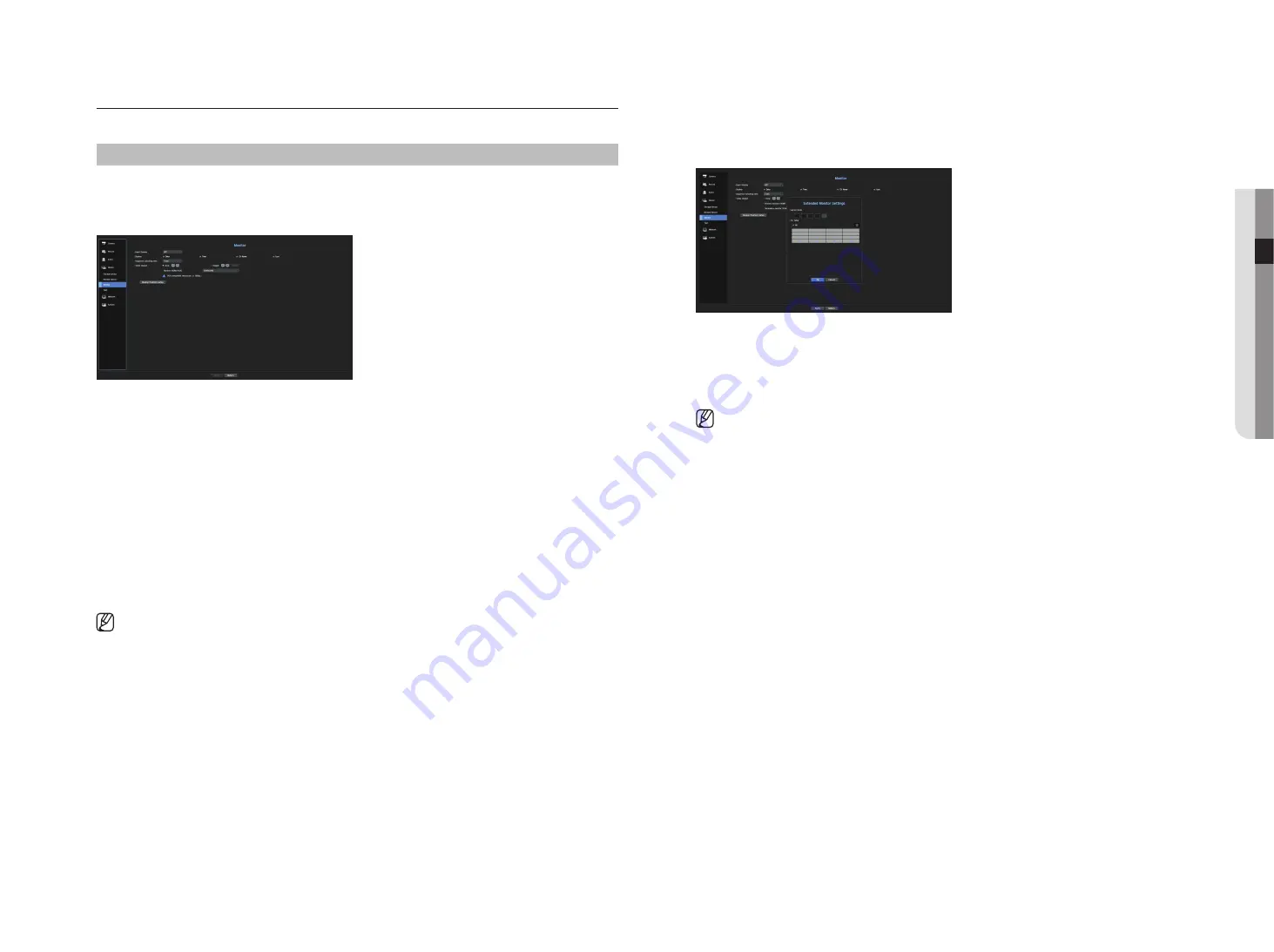
English
_37
● menu setup
expansion monitor settings
This function is only available for products that support the use of an extended monitor.
For products that support extended monitor, see page 4 “
products supporting each feature
”of the Product
Specification Manual.
1.
Select the Expand mode, then <
Setup
> button to change the layout of the expansion monitor is enabled.
2.
Select split mode in the layout mode.
3.
Select as many channels on the channel table as the number of channels selected in layout mode, and you
can view the applicable screens on the monitor.
`
When extended mode is selected, the maximum resolution of the image output on the primary monitor (HDMI) is limited to
1920 x 1080.
`
If the new resolution does not fit the monitor, the output will not be displayed normally. In this case, wait until the monitor
returns to the default resolution and then change to a different resolution.
`
Set up Event Display and Sequence Switching Time in consideration of the network environment time.
`
The profile used in the live output of the expanded monitor uses a remote profile. If the user changes the remote profile, the
video output of the expanded monitor may be affected.
`
If the monitor is in clone mode, you can specify up to the split mode supported by the recorder. When the monitor is set to
expanded mode, you can assign up to 16-split of the secondary monitor.
monitor
You can set the information displayed on the monitor as well as the output system.
menu > Device > monitor
monitor settings
You can set the monitor output related screen displays, switching time, video display, etc.
•
Event Display : Sets the dwell time of the event channel display on the monitor when an event occurs.
If you set <
Continuous
>, it will keep displaying until you cancel it.
•
Display : Displays only checked items on the monitor screen.
•
Sequence switching time : Set the automatic switching time for the segmented screen in live mode.
•
Video Output: Set the video display resolution.
For products that support an extended monitor, select either <
Clone
> or <
extend
> mode to set the
resolution of <
hDmI
> and <
VgA
>.
- Clone mode : You can set the video display resolutions of the primary monitor (HDMI) and the secondary
monitor (VGA) to the same value. In the Clone mode, if the resolution exceeds 1920 x 1080, the secondary
monitor will not display any video.
- Extended mode : You can set the video display resolutions of the primary monitor (HDMI) and the
secondary monitor (VGA) separately.
In case of expanded mode, the main monitor (HDMI) video output is
limited to 1920 x 1080.
`
If your product supports a remote controller, press [
STOP(
@
)
]
;
[
ZOOM
]
;
[
STOP(
@
)
]
;
[
ZOOM
]
;
[
MENU
] on the remote
controller to pop up a default resolution window and change to your desired resolution.
`
If the newly selected resolution does not fit with the monitor, the display won’t function properly. In this case, wait until the
native resolution is restored and then switch to another resolution of your choice.
`
For products that support extended monitor, see page 4 “
Products supporting each feature
” of the Product Specification
Manual)
Содержание LRN-1610S
Страница 1: ...NETWORK VIDEO RECORDER User Manual Wisenet NVR...
Страница 83: ......






























