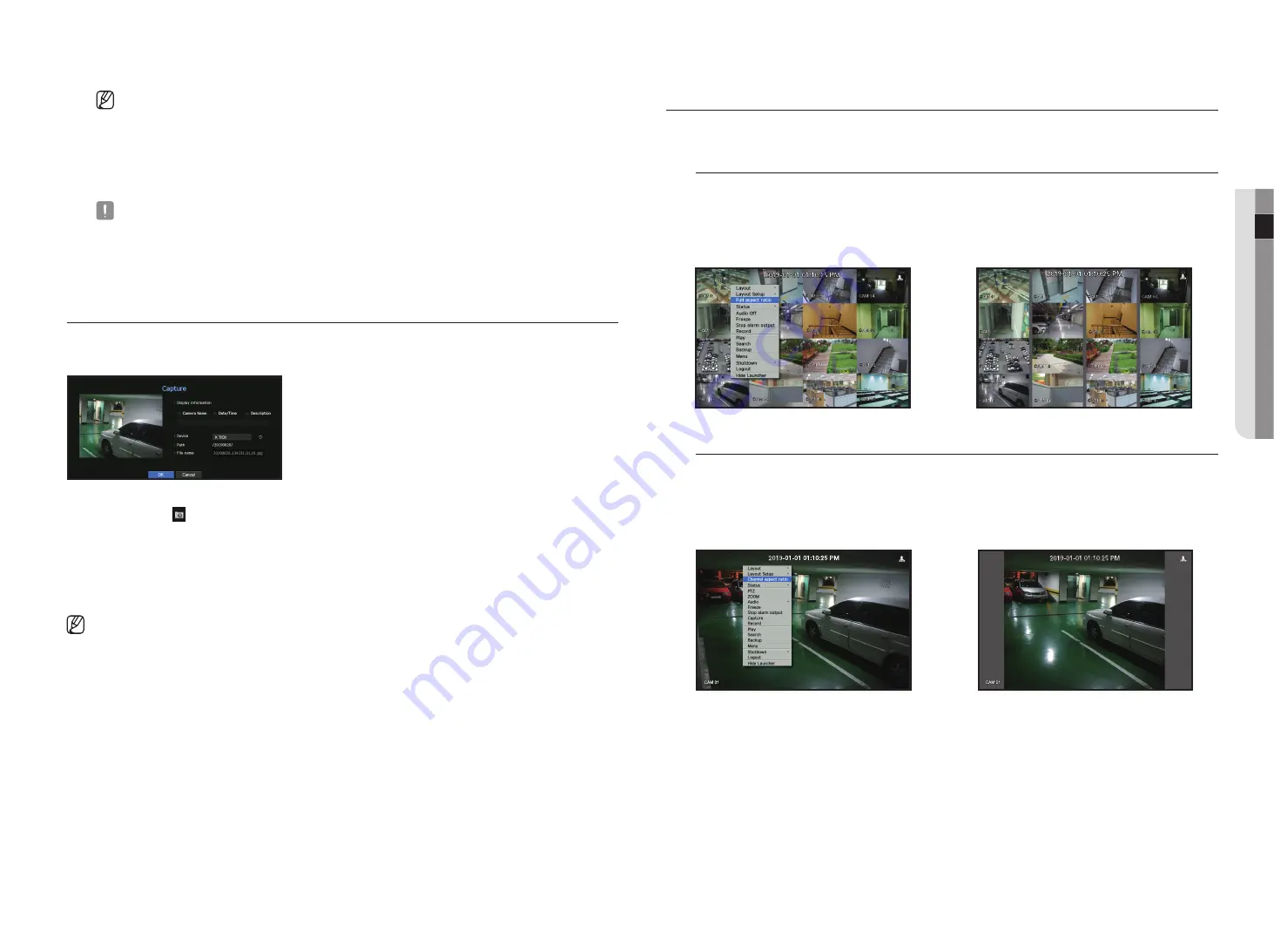
English
_17
● live
`
Select <
Alarm Stop
> to initialize the status of alarm output and release the event function.
`
If your product supports a remote controller, then press the [
ALARM
] button to reset the alarm output status.
For products that support remote controls, see page 4 “
Products supporting each feature
” of the Product Specification
Manual.
`
If an alarm is output with the pre-event and post-event times specified together with the event recording settings, the event
recording will perform according to the specified recording type (pre event or post event).
`
In case of continuous events such as motion detection, switching to another split mode display may not immediate if
concatenating events follow, even when you stopped alarm of the event.
`
The video may be delayed depending on the network condition.
`
The event output can be delayed as the transfer of the alarm event from the network camera takes time.
capture
You can capture a screen selected on the live screen.
Function to perform in single channel mode on the live screen or when selecting a channel.
1.
Right-click on the live screen and select <
capture
>.
You can click on < > in the launcher menu.
2.
Select the output information to be displayed on the captured screen.
`
If the <
Description
> box is checked, the description field will be enabled where you can enter up to 50 Korean letters.
3.
Select a device to save a captured file, file path and file name.
4.
Complete the settings and click <
ok
>, then the image captured from the screen is saved to the selected device.
`
Camera screen larger than 2 megapixels is captured in Full HD size. (LRN-410S/LRN-810S)
maIntaIn tHe Screen ratIo
The screen ratio for a live video can be changed.
maintain a screen ratio for all channels
Video screen ratio for all channels can be changed in live split screen mode.
1.
Right-click on the live screen and select <
full aspect ratio
>.
The screen ratio for all channels will be changed.
2.
If you want to go back to the previous screen ratio, check the menu option for <
full aspect ratio
>.
;
maintain a channel screen ratio
If you select a channel from a live single screen or split screen, you can change its video screen ratio.
1.
Right-click on the live screen and select <
channel aspect ratio
>.
The screen ratio of a specified channel will be changed.
2.
If you want to go back to a previous screen ratio, select <
channel aspect ratio
> again.
;
Содержание LRN-1610S
Страница 1: ...NETWORK VIDEO RECORDER User Manual Wisenet NVR...
Страница 83: ......






























