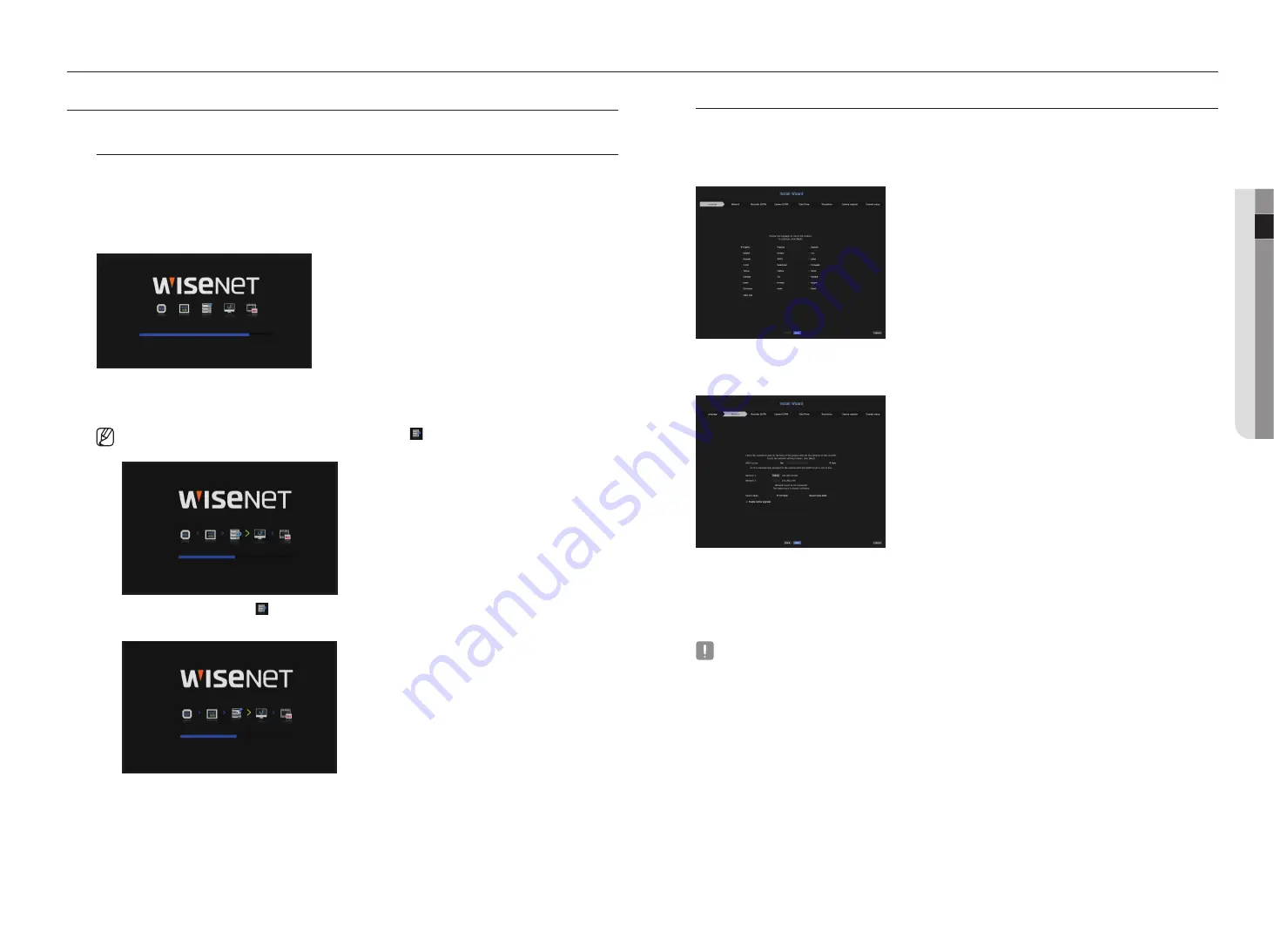
English
_5
● live
gettIng Started
Starting the system
1.
Connect the power cable of the Recorder to the wall outlet.
2.
You will see the initialization screen.
The initialization process will last about 2 minute.
If a new HDD is installed, the initialization process may take longer.
3.
The live screen appears with a beep.
The following symptoms might be observed when starting the system.
`
If the HDD number is displayed at the bottom of the screen along with < > while the product is booting up, it indicates that
the HDD is in recovery, and for this reason booting up may take longer.
HDD 1, 2
`
If the progress stalls while in < > state, it indicates that the HDD has problems. Visit your nearest customer service center to
check the HDD.
HDD 2
live
Install wizard
As shown below, proceed through each step of the <
Install wizard
>.
Install Wizard can only be accessed at factory reset. If you do not want to proceed, click <
cancel
>.
1.
In the <
language
> screen, select the language and press the <
next
> button.
2.
Set the network connection type and the connection environment on the <
network
> screen, and then click
the <
next
> button.
Setting up the dHcp server
If you set up the DHCP server, the IP address is automatically assigned to your camera.
For more details, see the "
dHcp server
" page under "
menu Setup
>
network configuration
" in the Table of
Contents.
`
Depending on the camera's state, no IP may be automatically assigned to the camera. After exiting the installation wizard, go to
the menu to assign an IP to DHCP, or set the IP manually.
Setting up the network
The network port can be used as a common port for camera and web viewer connection.
•
IP type: Allows you to select the type of network access.
•
IP address, subnet mask, gateway, DNS
- Static: IP address, subnet mask, gateway, and DNS can be directly entered.
- DHCP: IP address, subnet mask, gateway, and DNS can be automatically set.
- PPPoE: IP address, subnet mask, gateway, and DNS can be automatically set.
•
User ID, password: To set the access mode to PPPoE, enter the "
user Id
" and "
password
" registered to
PPPoE.
Содержание LRN-1610S
Страница 1: ...NETWORK VIDEO RECORDER User Manual Wisenet NVR...
Страница 83: ......




















