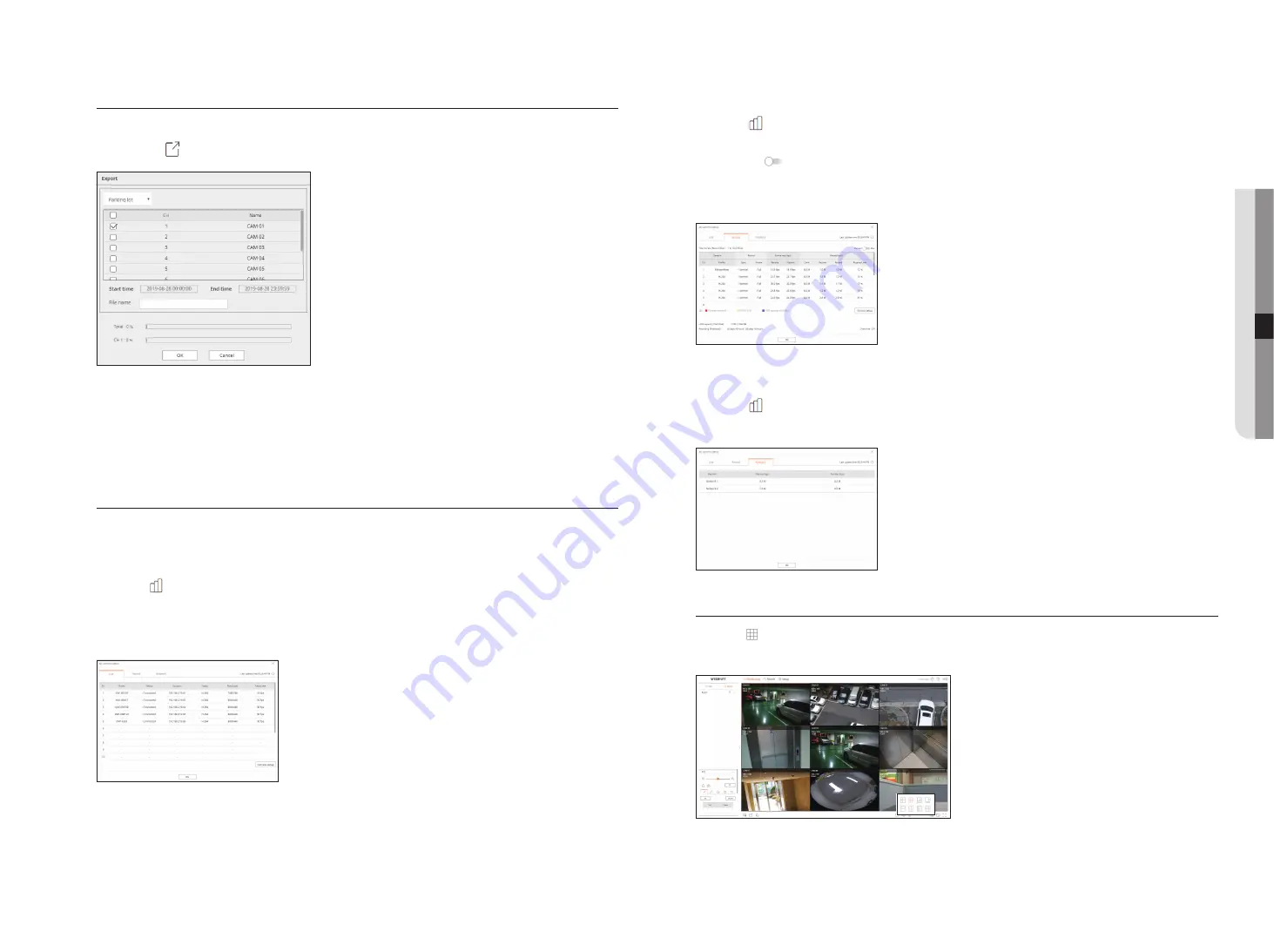
English _59
Video export
You can back up the recorded video by manually inputting the desired channel, date, and time.
1.
Click the < > button.
2.
Select a layout to export and select the desired channel.
3.
Set the start date/time and end date/time.
4.
Enter a file name to save, and then click the <
oK
> button.
5.
When the export is complete, a confirmation window appears. Click the <
Close
> button to exit.
The exported video is saved as .avi file in the download folder.
Check the camera status
You can check the status of all cameras connected to the recorder.
Check the Live video status
Click the <
> button. You can check the status and transmission information of the camera connected to
each channel.
`
To change the profile setup, click the <
Camera setup
> button. For details on how to set up the profile, refer to the "
Settings
viewer
>
Camera setup
" page.
Check the recorded video status
Click the <
> button, followed by the <
record
> tab.
You can check the profile, recording type, input/recording rate, and setting/input/recorded data rate by channel.
`
Use <Current Max> to check the current recording status and maximum recording setting value.
`
To change the profile setup, click the <
Record Setup
> button. For details on how to set up the profile, refer to the "
Settings
Viewer
>
Recording Setup
" page.
Check network status
Click the <
> button, followed by the <
network
> tab.
You can check the status of network bandwidth currently being received/transmitted.
to Change the split screen
Click the < > button and select the desired split screen.
The selected split screen is applied to the video window.
● live viewer
Содержание LRN-1610S
Страница 1: ...NETWORK VIDEO RECORDER User Manual Wisenet NVR...
Страница 83: ......






























