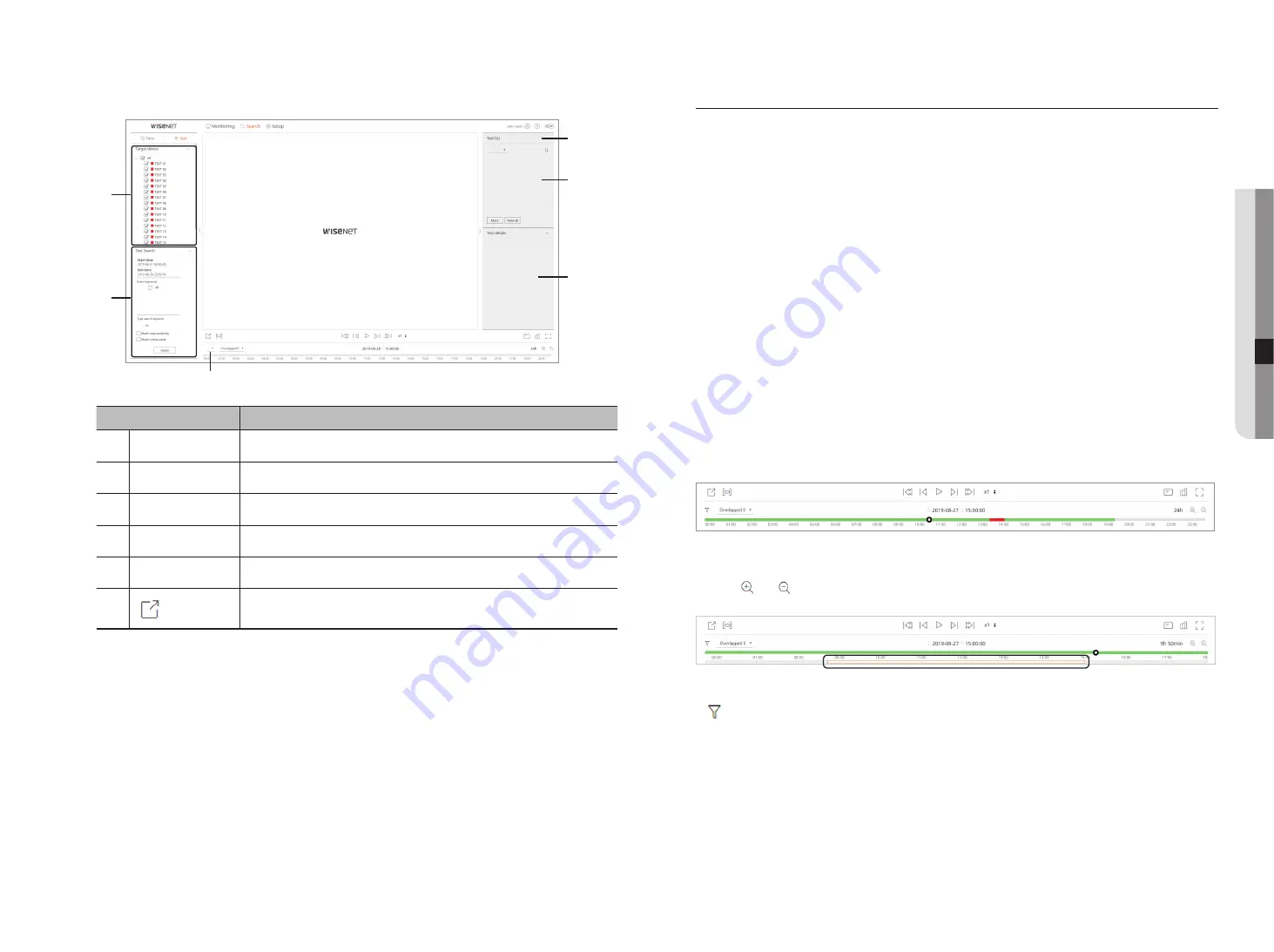
English _63
text search screen
a
b
d
e
f
c
Name
Description
a
Target device
Displays the POS device connected to the recorder.
b
Text search
Displays the input data of the POS device connected to the recorder.
c
Selecting channel
Displays the channel list.
d
Text details
Displays the details of the Text list.
e
Text list
Displays the searched Text list.
f
Exports the Text list to a file.
search for time
You can search recorded data by setting the desired date and time.
to search by date
You can use the calendar to select a search date.
1.
Click <
<
,
>
> to select the year and month to search.
Dates with data appear in orange, and current dates appear in orange circle.
2.
Click the date to search in the calendar.
The first video of the searched data of the day is displayed on the video window, and the data is displayed
on the time line.
3.
Click <
today
> to search today’s date.
Today’s date is selected immediately.
Color information by current recording status
The color displayed for each recorded data type is shown.
•
Green: Normal recording video
•
Red: Event video
to adjust the time line
You can zoom in and out on the time line by moving the play position.
•
Click the desired playback position on the time line.
The play start position moves.
•
Click <
>, <
> to zoom in or zoom out the time display magnification. When the time line is zoomed in,
a scrollbar appears at the bottom.
•
To view the time line before and after while zooming, click the time line and drag it left or right.
•
: You can filter the event items to view the time line.
•
Overlapped: You may check the timeline by setting the overlapping section caused by time change.
● search
viewer
Содержание LRN-1610S
Страница 1: ...NETWORK VIDEO RECORDER User Manual Wisenet NVR...
Страница 83: ......






























