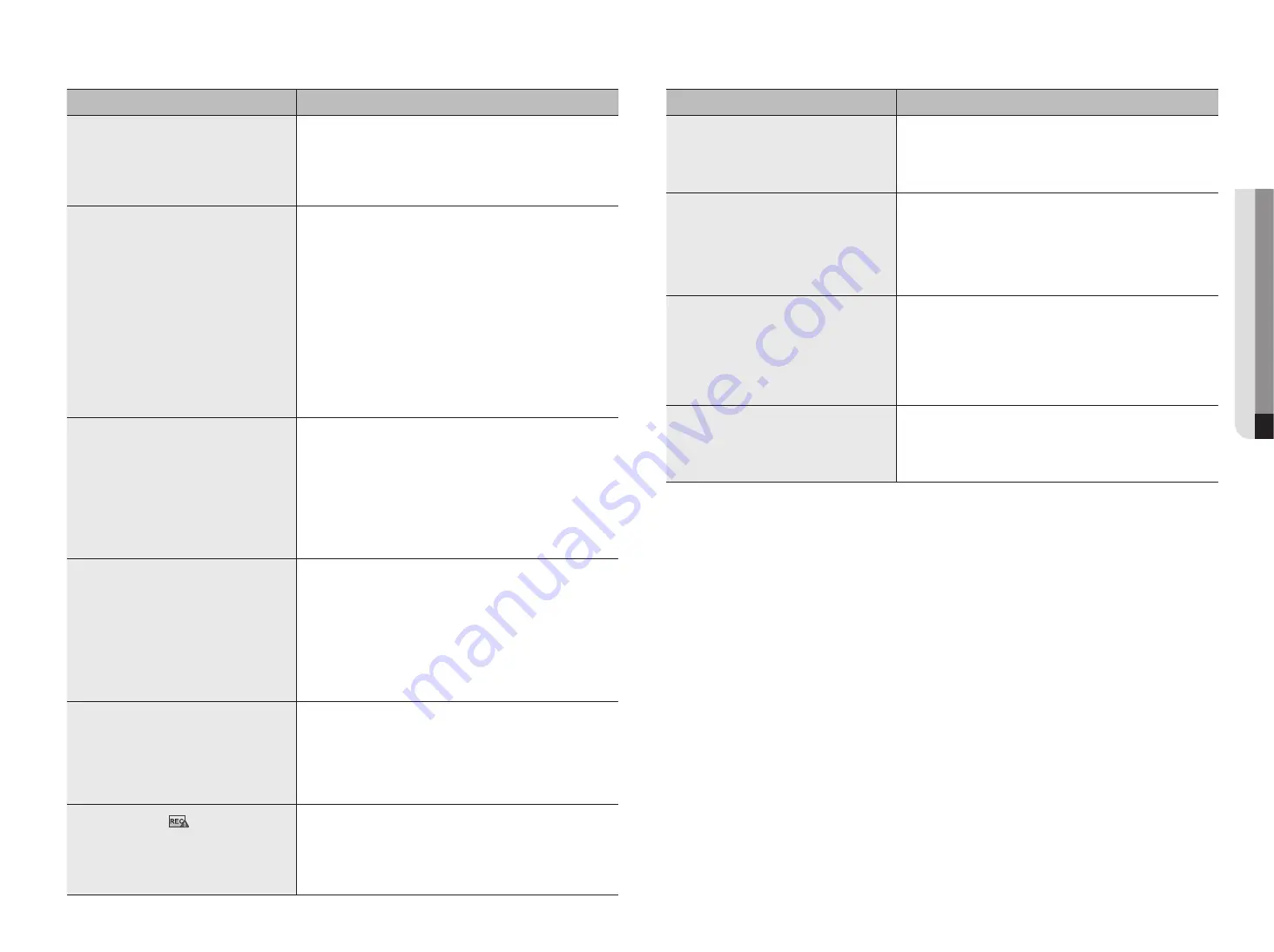
English _81
●
appendix
Problem
Action
Backup data is just not played by the PC or Recorder.
y
When you are backing up data, you have choices about the player either: PC
or Recorder. Make your selection before proceeding.
y
If you are using the PC to play the data, the format of the backup file
should be either SEC.
y
If you are using the Recorder for this purpose, formatting backup files should
be done by the Recorder.
Recording does not work.
y
If your player does not display a Live image at all, that indicates recording
does not work so first check if you see an image on the screen.
y
Recording does not work if the recording settings are not properly
configured.
Scheduled Record: Specify a desired time in Menu – Record – Recording
Schedule. Recording will start at the specified time.
-
<
Continuous
> Record: Recording will proceed in any conditions at the
specified time.
-
<
Event
> Record: When an event occurs, recording will perform only if the
event is of alarm, motion detection and video loss.
If there is no event found, recording will not perform.
-
<
Continuous / Event
> Record: If there is no event found, Continuous
recording will perform. Whereas, if an event occurs, Event recording will
perform.
The image quality of the recording data is not good.
y
Increase the resolution and quality level in Menu – Record – Quality /
Resolution.
1) Resolution: Select a bigger size when specifying the recording size.
The recording image in the CIF format shows a deteriorated quality as it is
enlarged from a small-sized image.
2) Record Quality: Specify a bigger level for the recording quality.
y
If you increase the resolution and the recording quality, the data size
increases accordingly. So the HDD will be filled faster. Overwriting will
overwrite the existing data so recording will proceed at a shorter interval.
Frame rate of the actual recording does not match that
of configured to the camera.
y
If multiple profiles were applied to one camera for video transmission, the
actual video stream can be serviced by the camera at a lower frame rate
than specified.
Configure your camera to use one profile for data streaming as possible.
For example, if you set the same profile for recording and network
profiles, the actual recording is made at the specified frame rate.
Still, live video display using split screen mode may apply yet another
profile to camera in accordance with the used screen mode.
Note that allowed limit bitrate for recording / recording settings should be
set to be bigger values than that of camera's feed.
In the recording setting screen, the permitted level for
a specific channel is displayed in orange.
y
If the input data is greater than the permitted level for each channel, it is
displayed in orange. Set the permitted data limit to higher than the
amount of input data.
y
If the sum of input data for each channel exceeds the limit, the alarm icon
will be displayed. In this case, the channel exceeding the input limit does
not record the entire frame, but it records the main frame only(one or two
per sec).
In the live screen, the [
FULL
NO
RAID
RAID
SCSI
] icon is displayed and
the message window saying " recording data load
exceeds the limit. Check it in the record setting." pops
up.
y
If the sum of input data for each channel exceeds the limit, the alarm icon
and the pop up window will be displayed. In this case, the channel
exceeding the input limit does not record the entire frame, but it records
the main frame only(one or two per sec).
y
Set the permitted data limit to higher than the amount of input data
entered in the record Setup menu.
Problem
Action
Recording is not performed in accordance with the
settings.
y
If the recording status displays 'Exceeds the maximum hard disc
performance', set the recording size according to the recording
performance specifications for each HDD condition.
(See the "
Menu Setup
>
Setting the Recording
" page in the Table of
Contents.)
The recording screen will slow down.
y
Check whether the recording performance specifications for each HDD
condition match the actual recording settings.
(See the "
Menu Setup
>
Setting the Recording
" page in the Table of
Contents.)
y
If the data volume of a video exceeds the playing performance, only the
main frame is played.
(See the “
Product Specification Manual
”.)
If recording loss persists continuously
y
Reset the camera recording profile to let the entire recording bps size fit
the recording performance for each HDD condition. (See the "
Menu
Setup
>
Setting the Recording
" page in the Table of Contents.)
`
Check the HDD status and determine whether inspection or replacement is
necessary.
(See the"
Storage Device
" page under "
Menu Setup
>
Setting the
Recording
" in the Table of Contents.)
When registering your camera in PnP mode, if the
camera doesn't get registered and the logo attempting
access keeps loading:
y
If your camera uses a static IP, the IP bandwidth might not match with the
network1 IP bandwidth of the storage device. Please set it to the identical
IP bandwidth.
y
If your camera is in DHCP mode, see if the network1 port is functioning in
the DHCP server of the storage device.
Содержание LRN-1610S
Страница 1: ...NETWORK VIDEO RECORDER User Manual Wisenet NVR...
Страница 83: ......

















