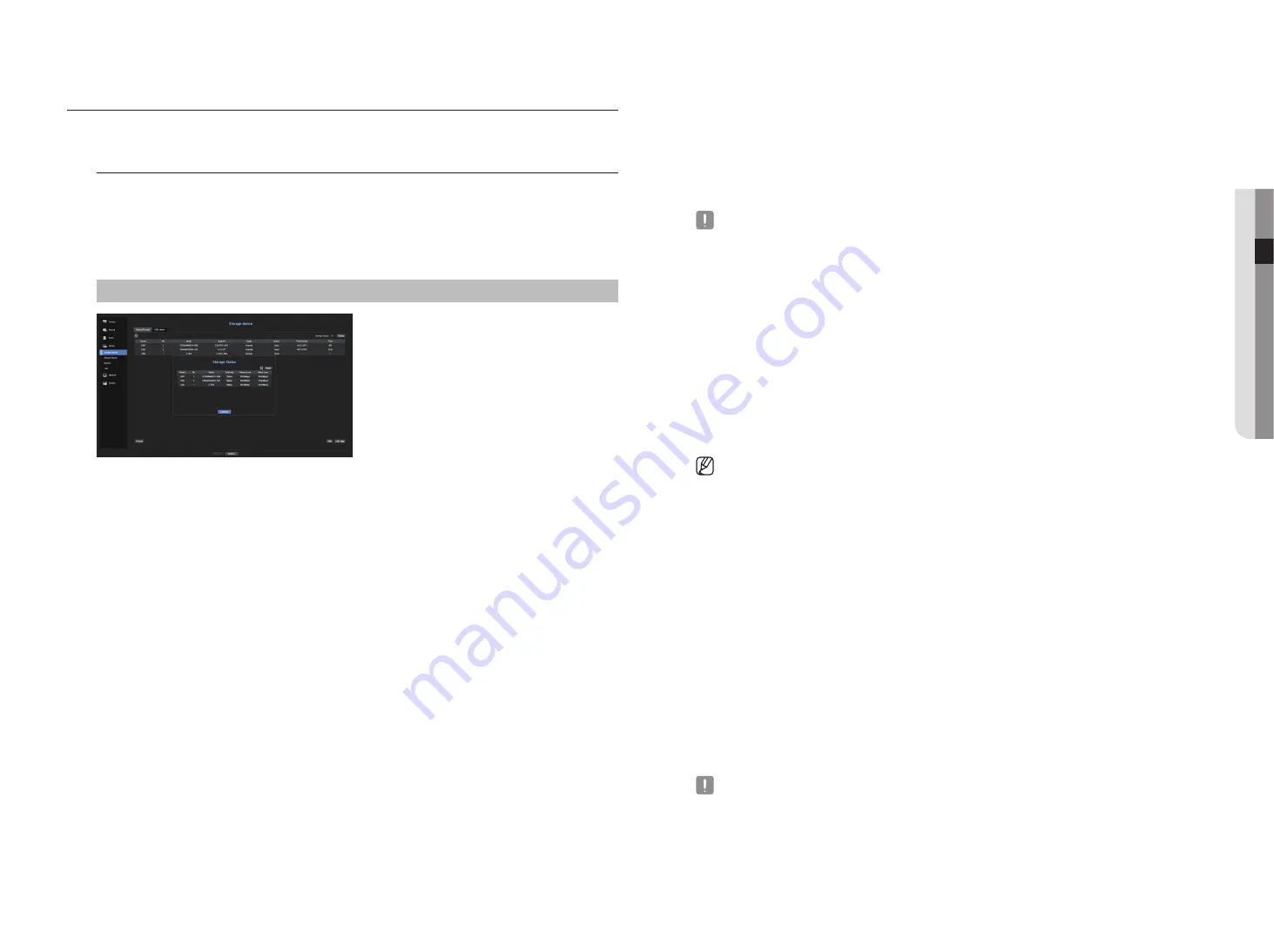
English
_35
● menu setup
•
Status : Displays the current working condition of a storage device.
To create an HDD alarm for inspection or replacement, see the "
hDD Alarm Setting
" page under "
menu
Setup
>
Setting the Device
" in the Table of Contents.
•
Temperature : You can check the temperature of the HDD mounted in the Recorder.
•
Time : Displays the use time of an HDD.
•
Format : Select a device and click on format after which a format confirmation window appears.
Click on the <
OK
> button to format the selected storage device.
`
Formatting will delete all the recording data that has been saved. Be careful.
`
While formatting is ongoing, you cannot record video.
`
Do not remove a formatting device until it is finished.
`
After installing an HDD, if the state of use of the HDD is "
Not
Defined
", format the HDD before use (If the warning message
persists after formatting, replace the HDD with a new one)
•
ARB : Video that was not recorded due to a camera disconnection can be backed up after the connection
with the camera is re-established. Press the button and an <
Auto Recovery Backup
> window is opened.
- ARB Storage Device : Select a storage device to be set to ARB.
- Capacity : Shows the capacity of the storage device to be set as ARB.
- ARB Channel Selection : Select a channel to run the ARB.
`
You can select multiple channels.
If you select <
All
>, all channels will be selected.
- ARB bandwidth : Select a bandwidth for the ARB function.
`
The ARB feature is available only when your video is saved in the SD card after registering your Wisenet camera using the
Wisenet protocol. This is only supported in SUNAPI 2.3.2 or later.
`
Set the profile bitrate used for recording a video in the SD card of camera to 6144 kbps or below. For more information on how
to set the SD card recording profile, see your camera manual.
`
To use the ARB function correctly, both the camera and Recorder should be time synchronized with the time server.
See the "
Menu Setup
>
System
Setup
" page in the Table of Contents.
`
ARB function is activated when Recorder starts/when the channel camera set is reconnected/when an Recorder recording
missing section recurs at regular intervals after Recorder starts.
`
Recorder recording missing section that can be restored with the ARB function is for 24 hours backwards from the point when
the ARB function is activated.
`
You can check which channels have ARB function activated through the message on each channel screen that is displayed
when selecting a channel. See the "
Channel info
" page under "
Live
>
Status
" in the Table of Contents.
`
For automatically recovered files through ARB, see the "
ARB Search
" page under "
Search & Play
>
Search
" in the Table of
Contents.
`
ARB storage capacity is recommended to be at least one day.
Example
) If you saved 64 channels with 1 Mbps each, the ARB capacity should be set to 0.7 TB or higher.
•
HDD Map : You can check the location according to the assigned number for the HDDs installed inside.
`
Refer to this when servicing or installing an additional HDD.
`
Do not add or remove an HDD while Recorder is running.
SettIng the DeVICe
You can set the options for storage device, remote device, monitor, and text.
Storage Device
You can check information on storage devices.
Device/Format
You can check storage devices and their capacity, usage as well as status.
HDD and USB (memory or HDD) can be connected as a storage device.
menu > Device > Storage Device > Device/Format
•
Storage Status : Displays the working status of a storage device.
- Red : Displays the situation of video loss.
- Green : Displays the normal situation without video recording losses.
- Status
`
Total bps : Displays the current rate of recording.
`
Present Loss : Displays the current recording loss rate.
`
Worst Loss : Displays the maximum amount of losses up until now.
`
If loss is continuously generated, check the following.
For more information, see "
Troubleshooting (FAQ)
" in the Appendix.
-
When data is lost due to system failure (reset the rate of data transferred from the camera)
-
When there is a problem in HDD recording performance due to an HDD malfunction (check the HDD error or replace the
HDD)
•
No. : You can check the designated number for the built-in HDD.
`
If you want the find out about the location corresponding to the HDD number, refer to the <
HDD Map
>.
•
Model : Displays the model name of the built-in HDD.
•
Capacity : Displays the amount of storage device use and the full capacity.
•
Usage : Designate the purpose of use for a storage device.
`
If the state of use is in "
Not Defined
", format the HDD before use.
Содержание LRN-1610S
Страница 1: ...NETWORK VIDEO RECORDER User Manual Wisenet NVR...
Страница 83: ......






























