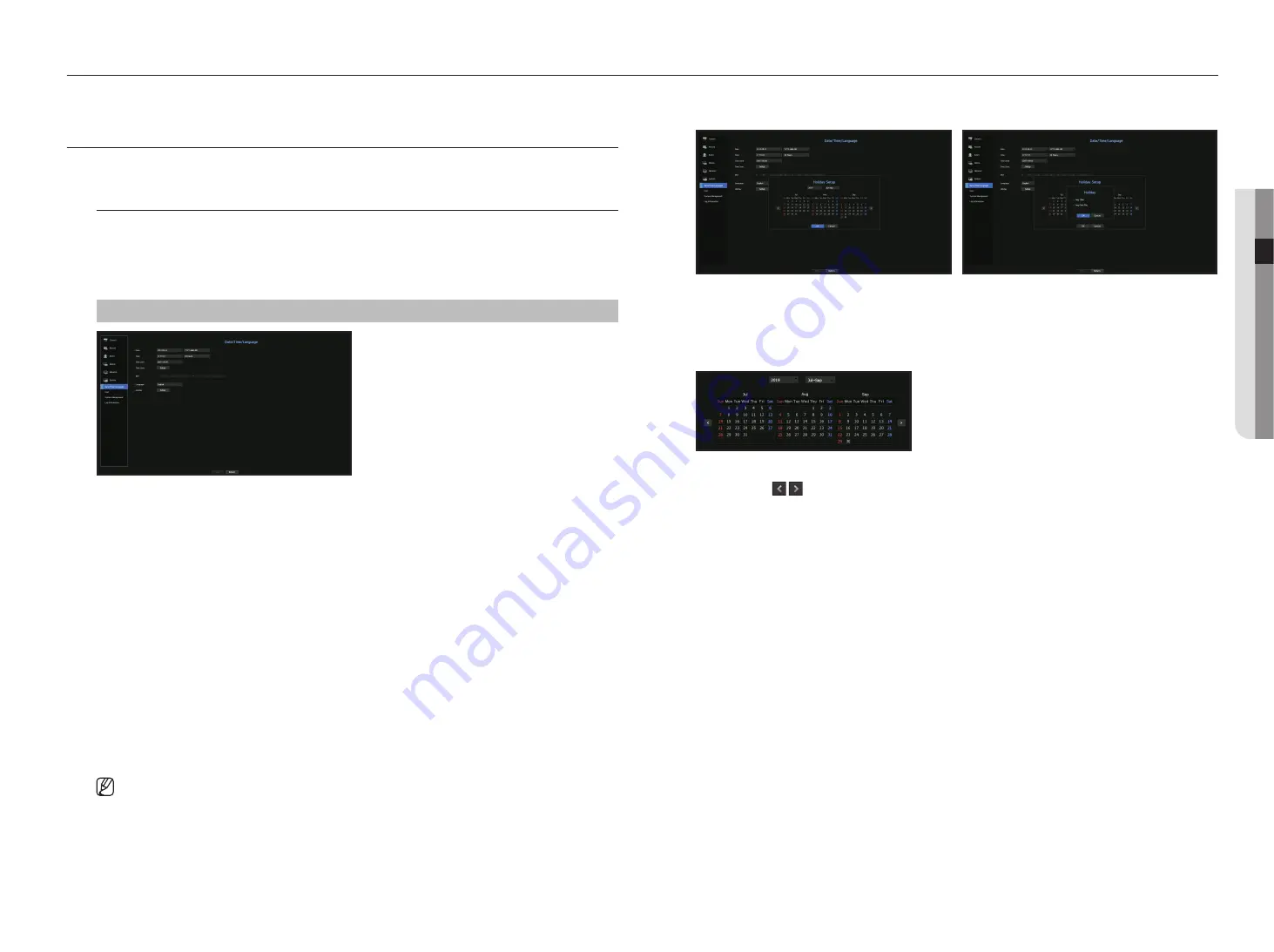
English
_21
● menu setup
Sets the camera, recording, event, device, network, and system environment.
SyStem Setup
You can setup Date/Time/Language, User, System Properties and Log.
Date/time/Language
Setting the Date/time/Language
You can check and setup the current Date/Time and time related properties, as well as the language used for
the interface on the screen.
menu > System > Date/time/Language
•
Date : Sets the date and its format that will appear on the screen.
•
Time : Sets the time and its format that will appear on the screen.
•
Time Zone : Sets the time zone of your area based on the Greenwich Mean Time (GMT).
`
GMT (Greenwich Mean Time) is standard World Time and the basis of world time zone.
•
Time Sync. : Specify the use of synchronization with the time server.
Click the <
Setup
> button to display time synchronization setup screen.
If you select to use the <
time Server
>, the current time will be synchronized on a regular basis by the server
defined as <
time Server
>.
If this is the case, you cannot change the time setting manually.
- Synchronization : Specify the use of synchronization with the time server.
- Time Server : Enter an IP or URL address of the time server.
- Last Sync Time : Displays the most recent synchronization time from the selected time server.
- Activate as Server : Set to <
use
> to allow the Recorder to act as a Time Server for other Recorders.
•
DST : Set up Daylight Saving Time with its period to make the time earlier than the GMT of its time zone by 1
hour during the set period.
•
Language : Select your language. Sets the language for the interface.
`
Depending on the location of the product release, the language and standard time setup may vary.
menu setup
•
Holiday : A user can select specific dates as holidays according to their own preferences.
Holidays are applied in the <
Recording Schedule
> or <
Alarm Schedule
> setting too.
Example
) After selecting Aug. 1, if you check <
Aug 1Day
> only, then Aug. 1 of every year is set to holiday. If you check both <
Aug
1Day
> and <
Aug First Thu
>, Aug. 1 and First Thursday of August every year are set to holidays.
to use the calendar
1.
Select year and month.
Select the < > key on both ends of year and month to move back/forward to the previous/next year
or previous/next three month.
2.
Select a date and click on the <
OK
> button.
Содержание LRN-1610S
Страница 1: ...NETWORK VIDEO RECORDER User Manual Wisenet NVR...
Страница 83: ......






























