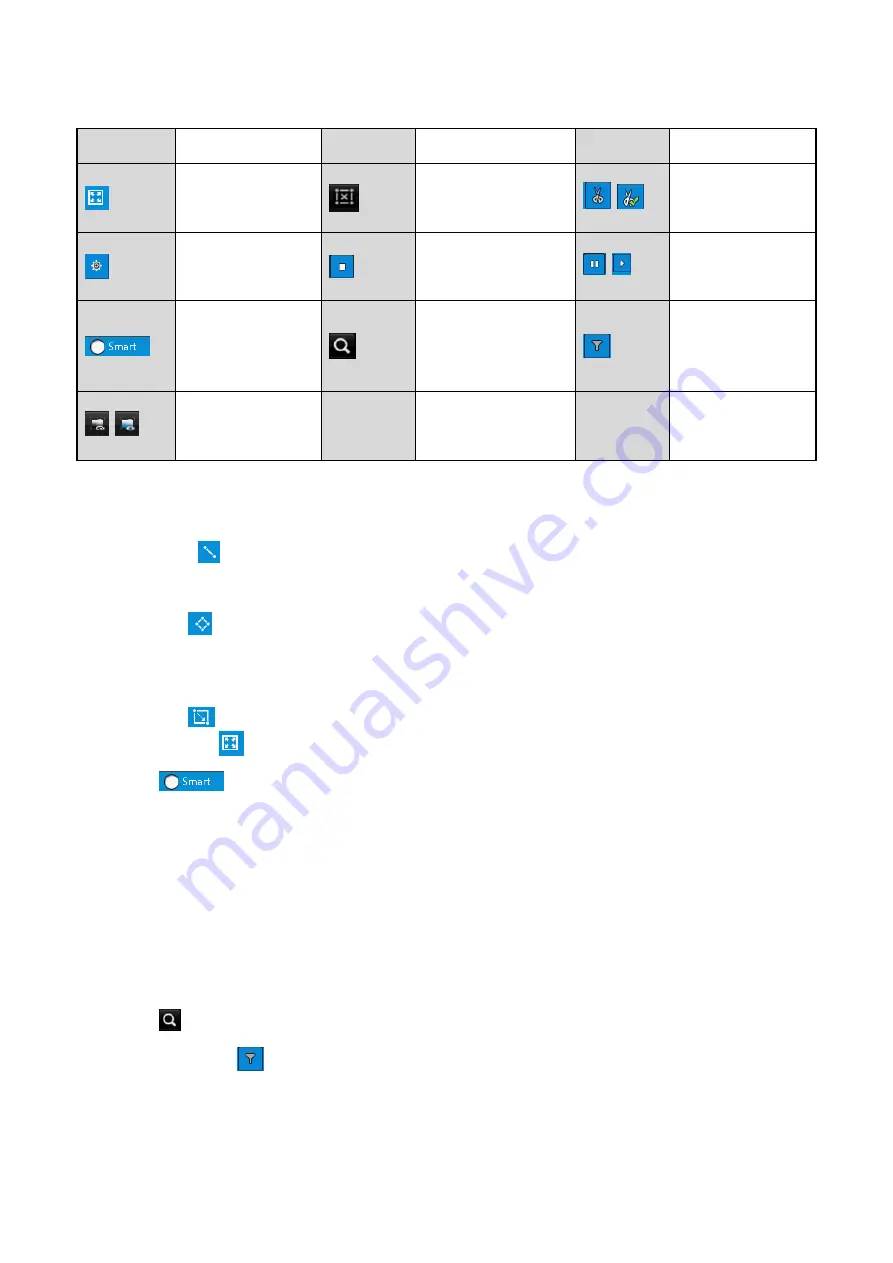
95 ENGLISH
detection
Set full screen for
motion detection
Clear all
/
Start/Stop
clipping
File management
for video clips
Stop playing
/
Pause playing
/Play
Smart settings
Search matched
video files
Filter video files
by setting the
target characters
/
Show/Hide VCA
information
5.
Set the rules and areas for the smart search for a VCA or motion event.
‒
Line Crossing Detection
Select
and click on the image to specify the start point and the end point of the line.
‒
Intrusion Detection
Click
and specify four points to set a quadrilateral region for the intrusion detection.
Only one region can be set.
‒
Motion Detection
Click
and then click and draw the mouse to set the detection area manually. You can
also click
to set the full screen as the detection area.
6.
Click
to configure the smart settings.
<Skip the Non-Related Video>:
The non-related video will not be played if this function is
enabled.
<Play Non-Related Video at>:
Set the speed to play the non-related video. Max. 8/4/2/1 are
selectable.
<Play Related Video at>:
Set the speed to play the related video. Max. 8/4/2/1 are selectable.
Note:
Pre-play and post-play is not available for the motion event type.
7.
Click
to search and play the matched video files.
8.
(Optional) Click
to filter the searched video files by setting the target characters,
including the gender and age of the human and whether he/she wears glasses.






























