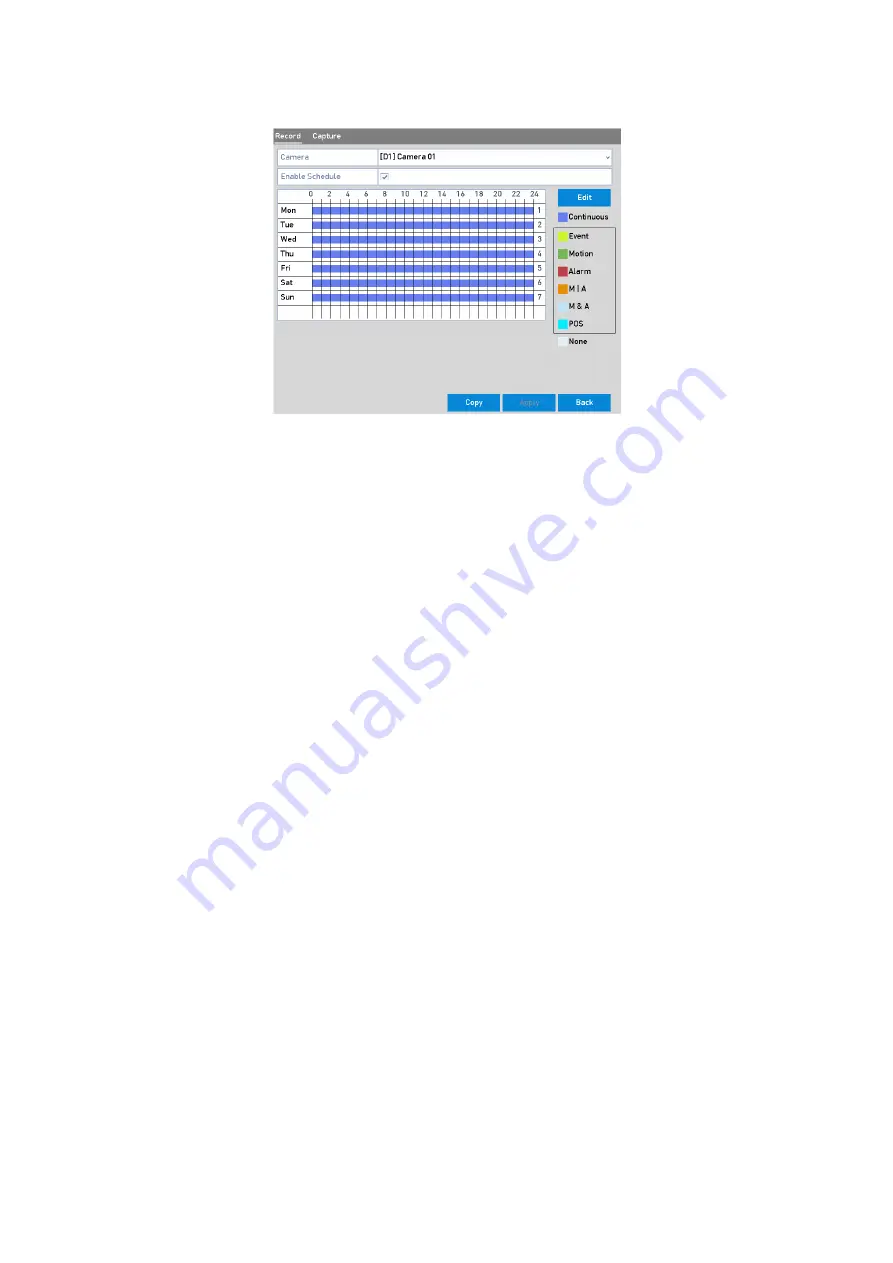
70 ENGLISH
Record Schedule
Different recording types are marked in different color icons.
<Continuous>: scheduled recording.
<Event>: recording triggered by all event triggered alarms.
<Motion>: recording triggered by motion detection.
<Alarm>: recording triggered by alarm.
<M/A>: recording triggered by either motion detection or alarm.
<M&A>: recording triggered by motion detection and alarm.
<POS>: recording triggered by POS and alarm.
Note:
The POS recording is supported by GD-RT-AT5016N only.
2.
Choose the camera you want to configure in the <Camera> drop-down list.
3.
Check the checkbox of <Enable Schedule>.
4.
Configure the record schedule.
Edit the schedule
1)
Click <Edit>.
2)
In the message box, you can choose the day for which you want to set the schedule.
3)
To schedule an all-day recording, check the checkbox after the <All Day> item.






























