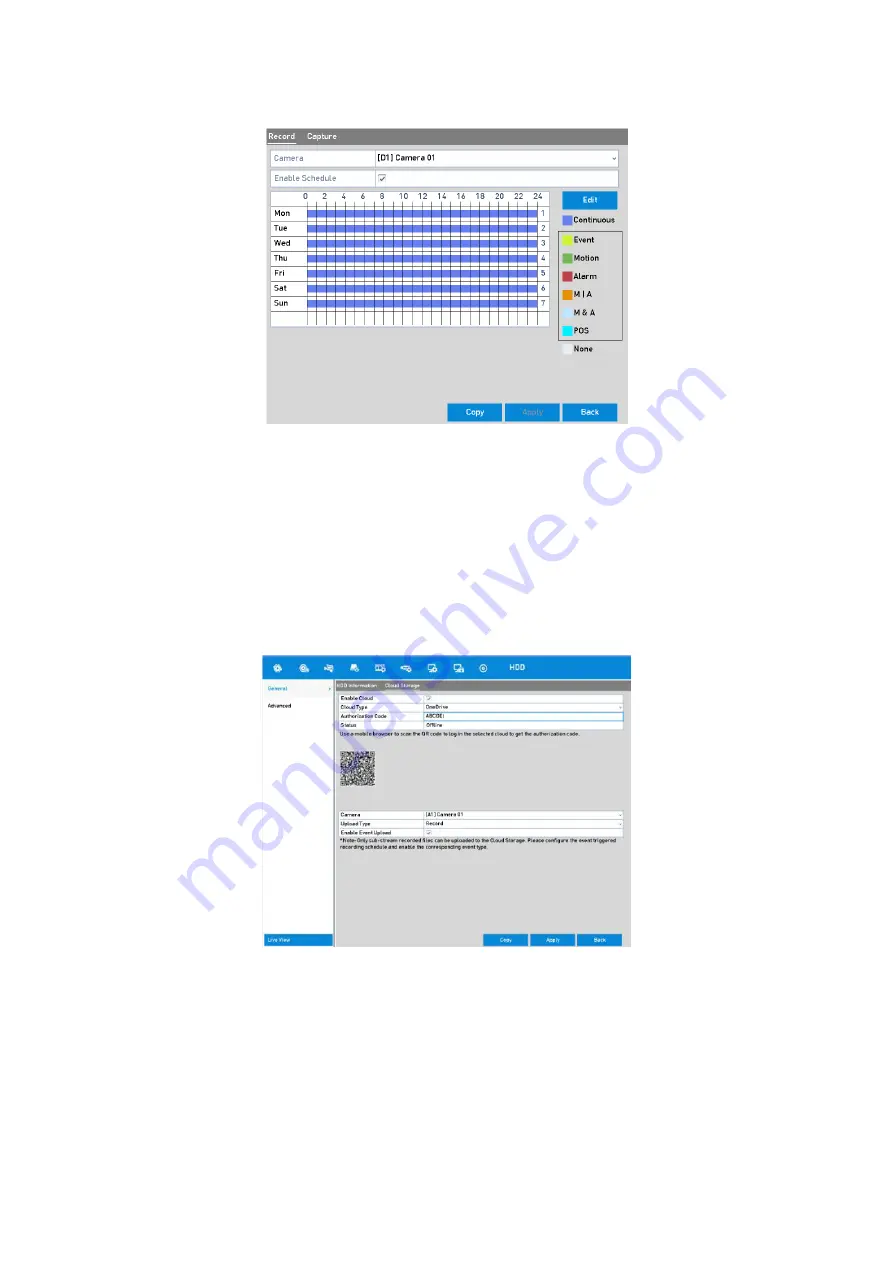
175
Record Schedule
8.
Upload the event-triggered recording files to the cloud storage.
1)
Go back to enter the <Cloud Storage> interface and select the camera you have set in the
<Recording Schedule> interface.
2)
Select the upload type in the <Upload Type> text filed.
3)
Check the <Enable Event Upload> checkbox.
4)
Click <Apply> to finish the settings.
Upload to Cloud Storage Interface
Note:
‒
Only the sub-stream recorded files can be uploaded to the <Cloud Storage>.
‒
Please configure the event-triggered recording schedule and enable the corresponding
event type.






























