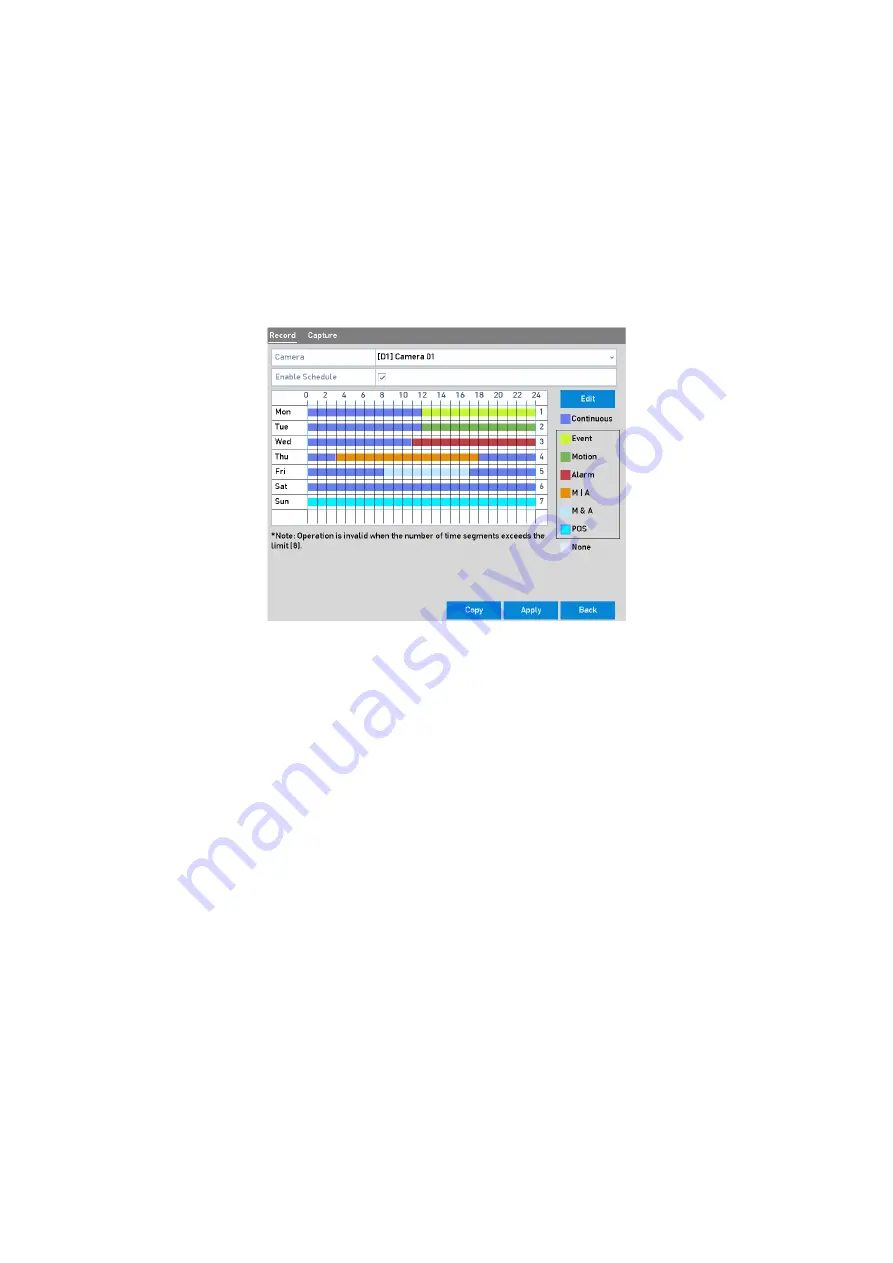
72 ENGLISH
Note:
The <Holiday> option is available when you enable a holiday schedule in <Holiday Settings>.
See C
hapter 5.7 Configuring Holiday Record.
6)
Click <OK> to save the settings and to return to the upper level menu.
Draw the schedule
1)
Click the color icon to select a record type in the event list on the right-side of the
interface.
Draw the Recording Schedule
2)
Drag the mouse on the schedule.
3)
Click the mouse in the area outside of the schedule table to finish and exit from the
drawing.
You can repeat step 4 to set a schedule for other channels. If the settings can also be used for
other channels, click <Copy>, and then choose the channel to which you want to copy them
to.
5.
Click <Apply> in the <Record Schedule> interface to save the settings.
5.3 Configuring the Motion Detection Recording and Capture
Follow the steps to set the motion detection parameters. In the live view mode, once a motion
detection event takes place, the DVR can analyze it and do many actions to handle it. Enabling the
motion detection function can trigger certain channels to start recording, or trigger full screen
monitoring, audio warning, notifying the surveillance center, sending an email and so on.
Steps:
1.
Go to
Menu>Camera>Motion
.






























