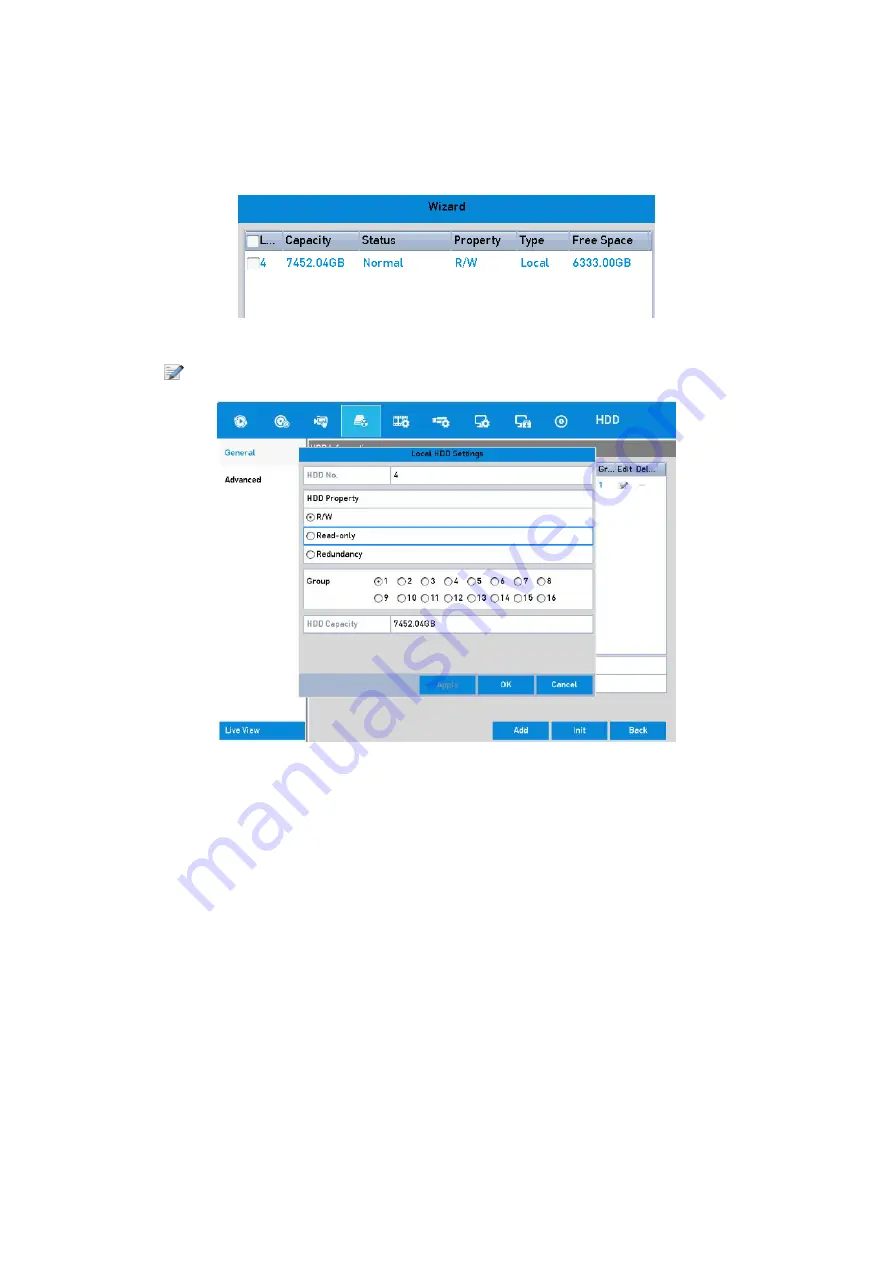
84 ENGLISH
Steps:
1.
Go to
Menu > HDD > General
.
HDD General
2.
Click
to edit the HDD you want to protect.
HDD General- Editing
3.
Set the HDD to <Read-only>.
4.
Click <OK> to save the settings and go back to the upper level menu.
Note:
‒
You cannot save any files in a Read-only HDD. If you want to save files in the HDD, change the
property to R/W.
‒
If there is only one HDD and it is set to <Read-only>, the DVR cannot record any files. Only the
live view mode is available.
‒
If you set the HDD to <Read-only> when the DVR is saving files in it, then the file will be saved
in the next R/W HDD. If there is only one HDD, the recording will be stopped.






























