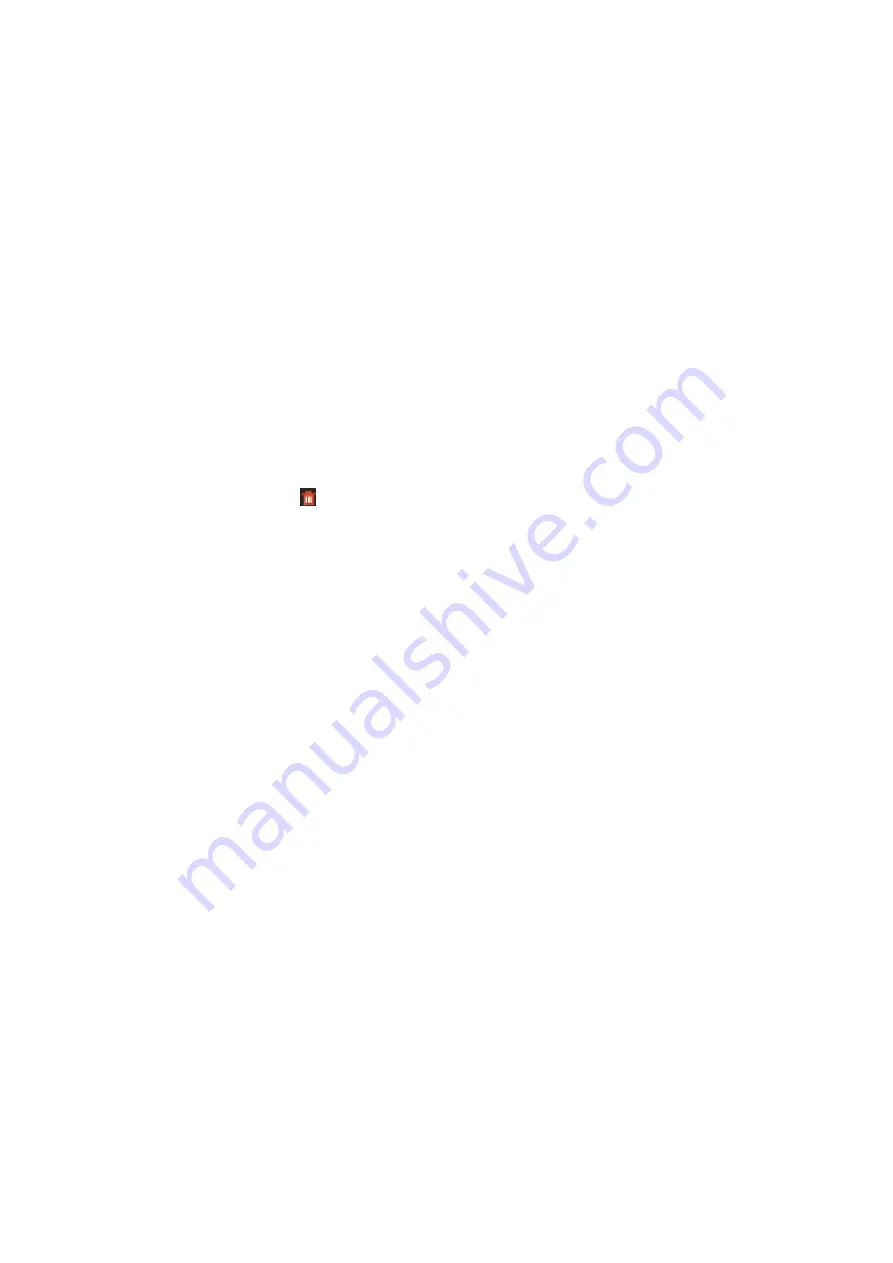
165
3.
Select the available physical disk and click the <OK> button to confirm to rebuild the the array.
4.
The “Do not unplug the physical disk when it is under rebuilding” message box pops up. Click
the <OK> button to start rebuilding.
5.
You can enter the <Array Settings> interface to view the rebuilding status.
6.
After rebuilding successfully, the array and the virtual disk will restore to <Functional>.
13.3 Deleting Array
Note:
Deleting the array will cause to delete all the data saved in the disk.
Steps:
1.
Enter the Array Settings interface (
Menu>HDD>RAID>Array
).
2.
Select an array and click to delete the array.
3.
In the pop-up message box, click the <Yes> button to confirm the array deletion.
Note:
Deleting the array will cause to delete all the data in the array.
13.4 Checking and Editing the Firmware
You can view the information of the firmware and set the background task speed on the
<Firmware> interface.
Steps:
1.
Enter the <Firmware> interface to check the information of the firmware, including the
version, the maximum physical disk quantity, the maximum array quantity, the auto-rebuild
status, etc.
2.
You can set the <Background Task Speed> in the drop-down list.
3.
Click <Apply> to save the settings.






























