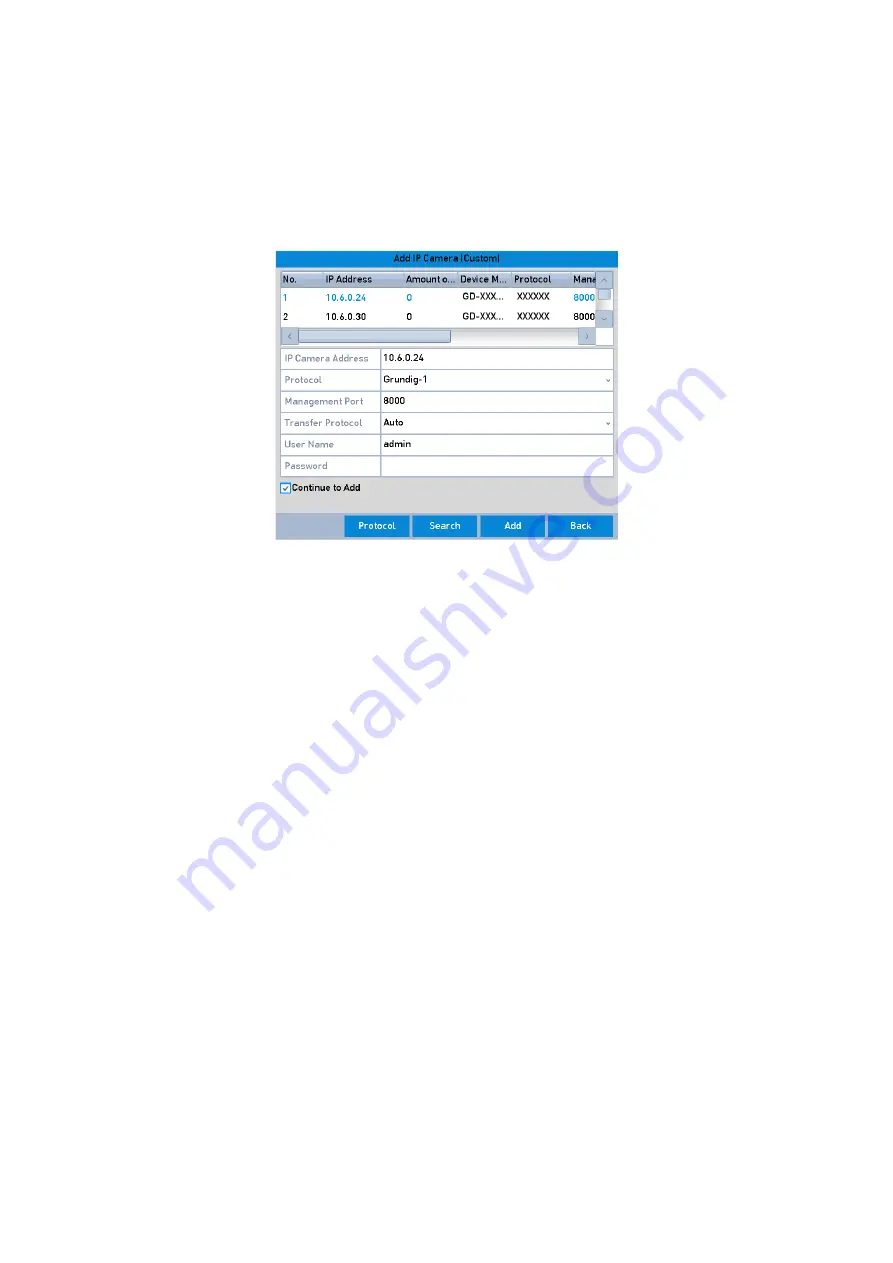
39 ENGLISH
OPTION 2:
Steps:
1.
On the <IP Camera Management> interface, click the <Custom Adding> button to pop up the
<Add IP Camera (Custom)> interface.
Custom Adding IP Camera Interface
2.
You can edit the IP address, protocol, management port and other information of the IP
camera to be added.
Note:
If the IP camera to add has not been activated, you can activate it from the IP camera list on
the <IP Camera Management> interface.
3.
Click <Add> to add the camera.
For the successfully added IP cameras, the <Security> status shows the security level of the
password of camera: <strong password>, <weak password> and <risky password>.






























