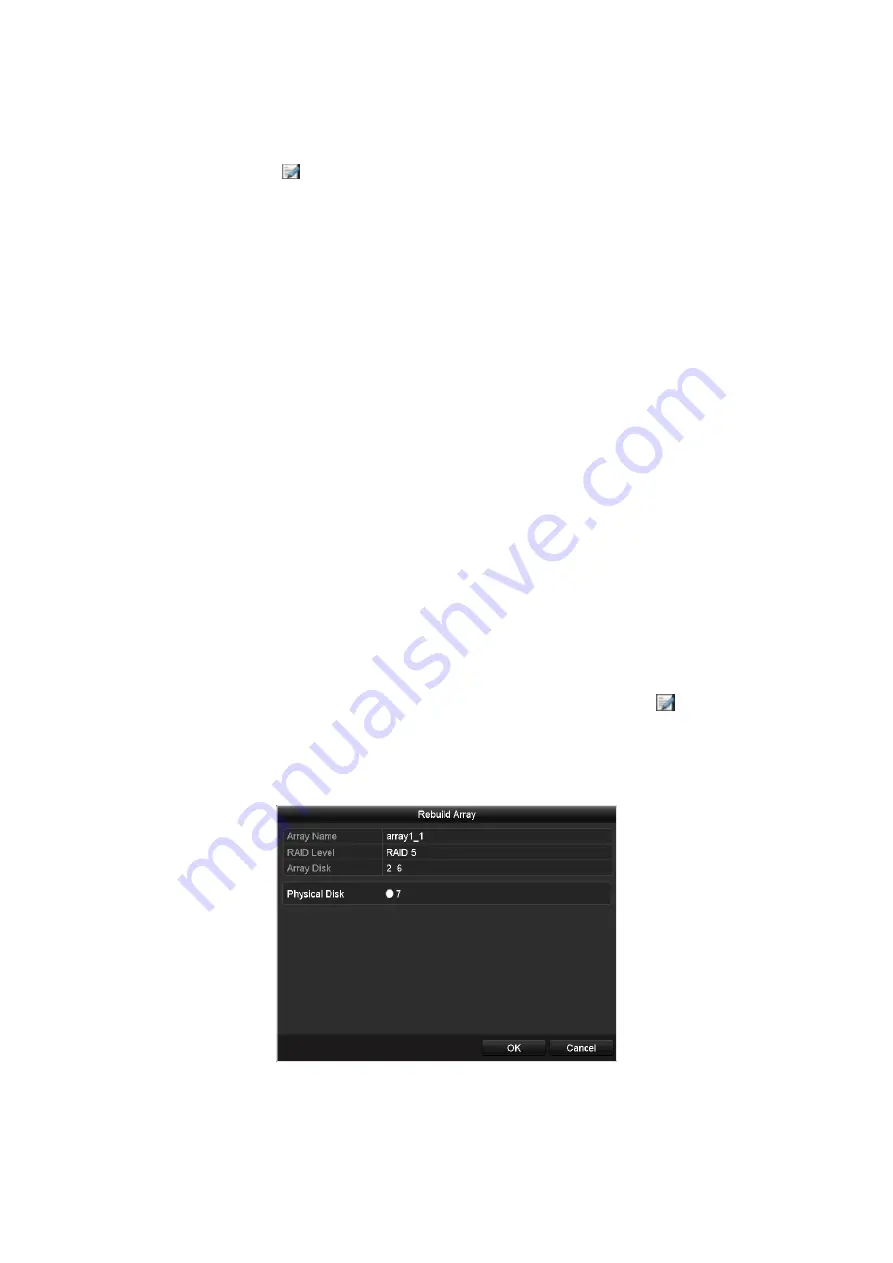
164
1.
Enter the <Physical Disk Settings> interface to configure the hot spare disk.
2.
Select a disk and click to set it as the hot spare disk.
Note:
Only the global hot spare mode is supported.
13.2.1 Automatically Rebuilding Array
When the virtual disk has a <Degraded> status, the device can start rebuilding the array
automatically with the hot spare disk to ensure high security and reliability of the data.
Steps:
1.
Enter the <Array Settings> interface. The status of the array is <Degraded>. Since the hot
spare disk is configured, the system will automatically start rebuilding, using it (
Menu > HDD >
RAID > Array
)
If there is no hot spare disk after rebuilding, it is recommended to install an HDD on the device and
set is as a hot spare disk to ensure high security and reliability of the array.
13.2.2 Manually Rebuilding Array
If the hot spare disk has not been configured, you can rebuild the array manually to restore the
array when the virtual disk has a <Degraded> status.
Steps:
1.
Enter the <Array Settings> interface. Disk 3 is lost
(Menu > HDD > RAID > Array
).
2.
Click the <Array> tab to return to the <Array Settings> interface and click to configure the
array rebuild.
Note:
At least one available physical disk should exist for rebuilding the array.
Rebuild Array Interface






























