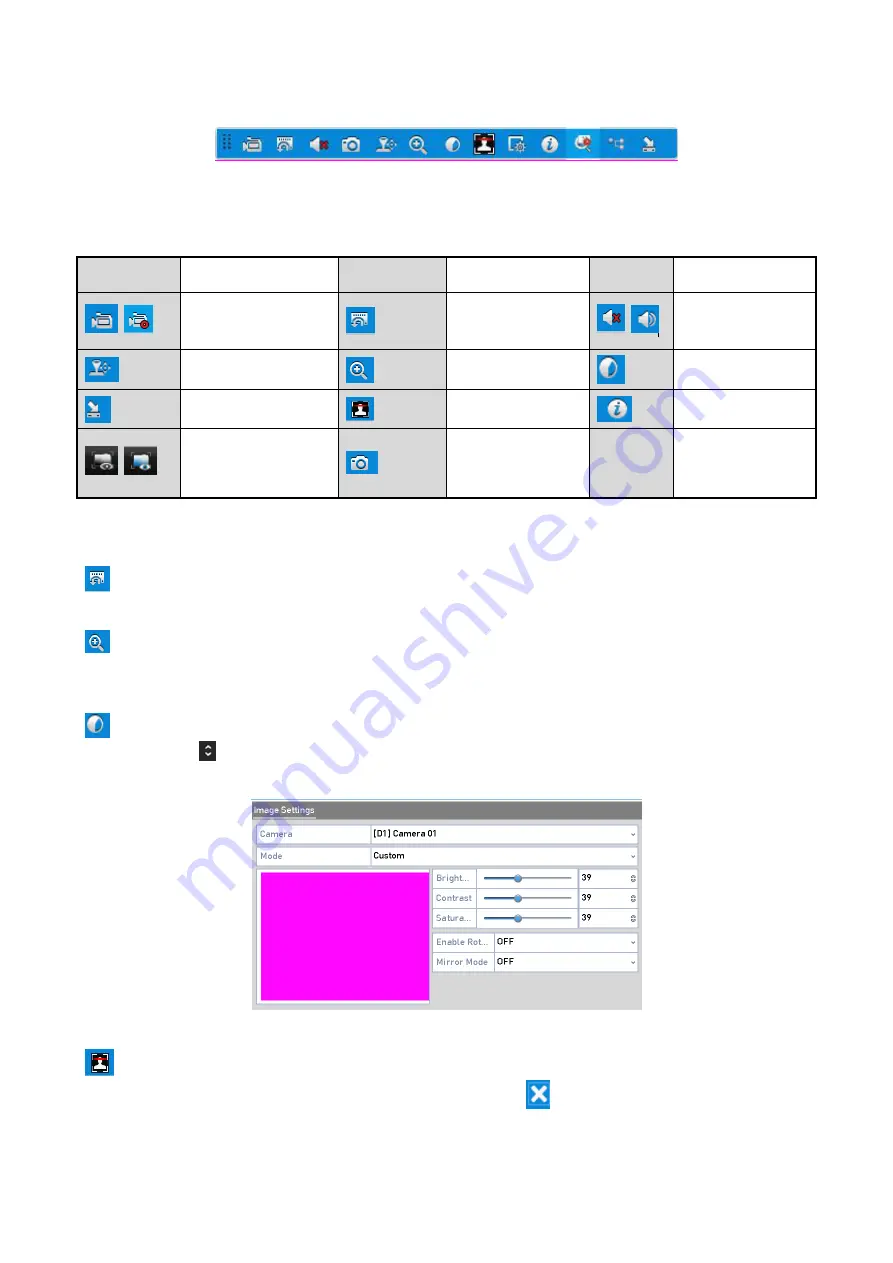
48 ENGLISH
Quick Setting Toolbar
You can refer to the table below for the description of the Quick Setting Toolbar icons.
Description of Quick Setting Toolbar Icons
:
Icons
Description
Icons
Description
Icons
Description
/
Enable/Disable
Manual Record
Instant Playback
/
Mute/Audio on
PTZ Control
Digital Zoom
Image Settings
Close Live View
Face Detection
Information
/
Show/Hide
VCA
Information
Capture
Note:
<Picture Capture> is only applicable to GD-RT-AT5016N.
<Instant Playback> only shows the record of the last five minutes. If no record is found, it
means there was no record made during the last five minutes.
<Digital Zoom> is for zooming in the live image. You can zoom in the image to different
proportions (1 to16X) by moving the sliding bar. You can also scroll the mouse wheel to control the
zoom in/out.
The <Image Settings> icon can be selected to enter the Image Settings menu. You can drag the
mouse or click to adjust the image parameters, including brightness, contrast, and saturation.
Refer to the
Chapter 15.3 Configuring the Video
Parameters for details.
Image Settings
Face Detection can be enabled if you click the icon. A dialog pops up. Click <Yes> and the
full-screen live view of the channel is enabled. You can click
to exit from the full-screen mode.






























