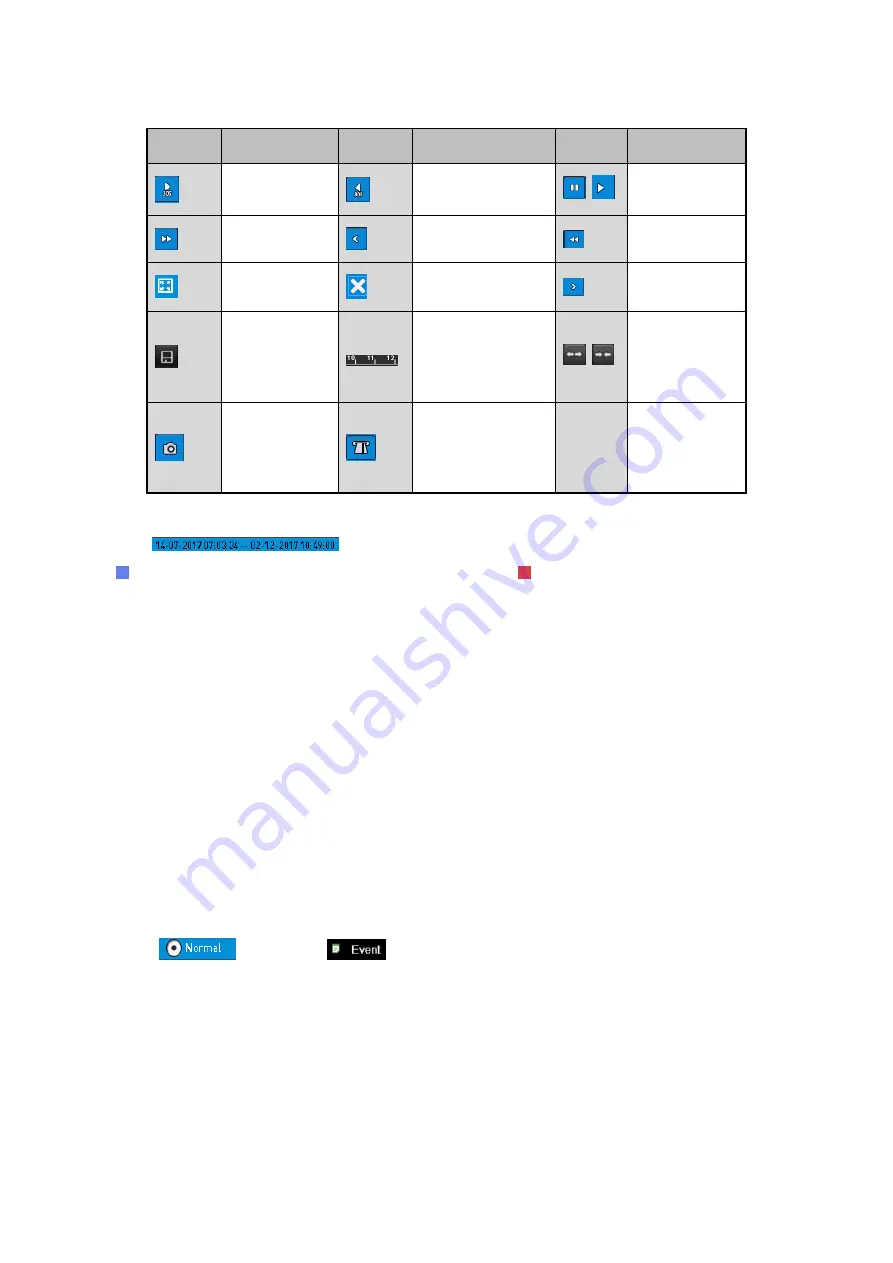
90 ENGLISH
Button Operation
Button Operation
Button Operation
30s forward
30s reverse
/ Pause/Play
Fast forward
Previous day
Slow forward
Full Screen
Exit
Next day
Save the clips
Process bar
/
Scaling
up/down the
time line
Capture
Picture
Enable/Disable
POS information
overlay
Note:
‒
The
indicates the start time and the end time of the record files.
‒
represents normal recording (manual or schedule); represents event recording (motion,
alarm, motion | alarm, motion & alarm).
‒
Playback progress bar: use the mouse to click any point of the progress bar to locate special
frames.
‒
The POS overlay function is supported by GD-RT-AT5016N only. When the POS is enabled
when playing back, the POS information will be overlaid on the video. And the keyword
searching is supported.
‒
The picture capture function is supported by GD-RT-AT5016N only.
6.1.3 Playing Back by Event Search
Play back record files on one or several channels searched out by restricting the event type
(motion detection, alarm input or VCA). Channel switch is supported.
Steps:
1.
Go to
Menu > Playback
.
2.
Click
and select
to enter the <Event Playback> interface.
3.
Select <Alarm Input, Motion, VCA>
as the event type, and specify the start time and the end
time for the search.






























