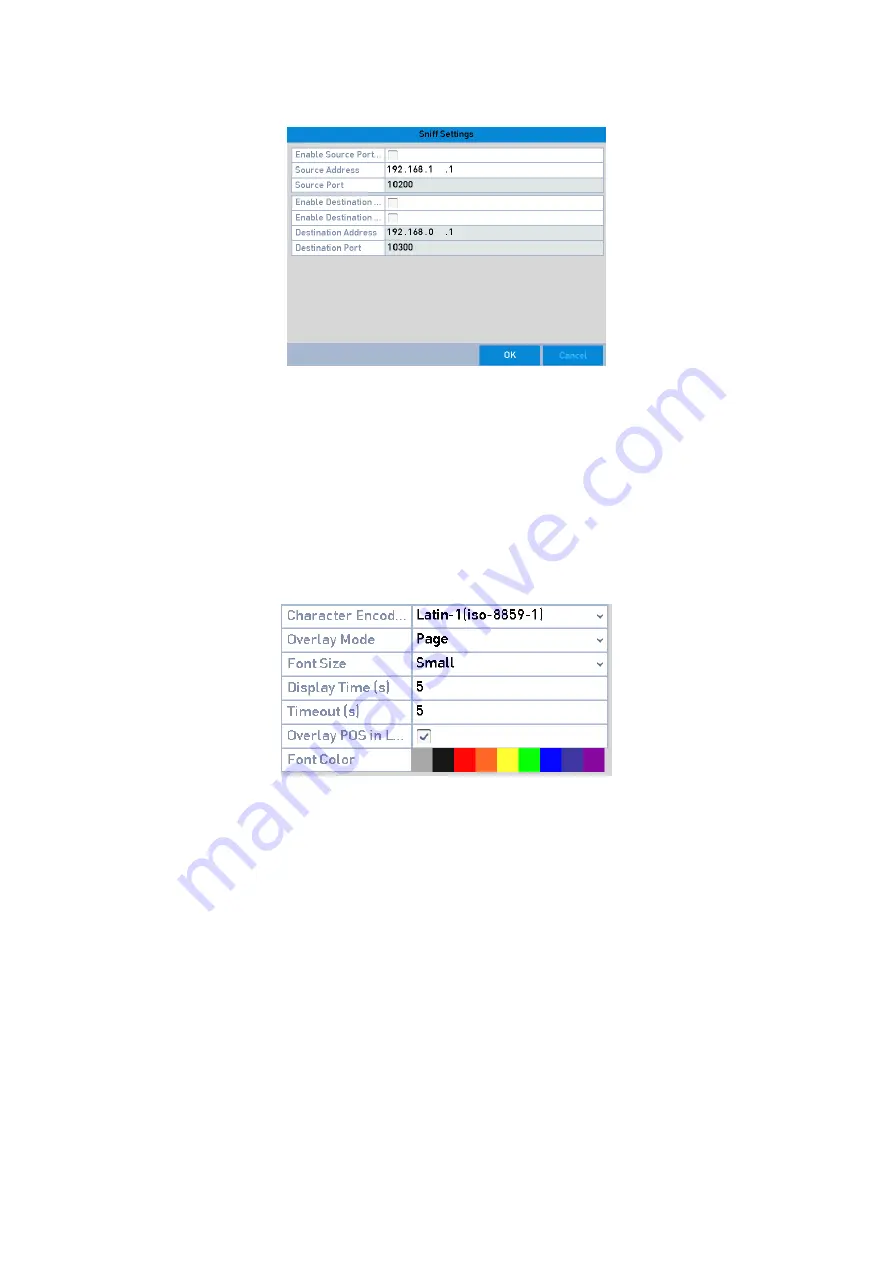
125 ENGLISH
Sniff Settings
7.
Set other parameters for Character Overlay.
4)
Select the <Character Encoding Format> from the drop-down list.
5)
Select the <Overlay Mode> of the characters to display in <Scrolling> or <Page> mode.
6)
Select the <Font Size> to <Small>, <Medium> or <Large>.
7)
Set the <Display Time> (overlay) of the characters. The value ranges from 5 to 3600 sec.
8)
Set the <Timeout> (delay time) of the characters. The value ranges from 5 to 3600 sec.
9)
(Optional) Check the checkbox to enable the
<POS Overlay in Live View>.
10)
Select the font color for the characters.
Overlay Character Settings
Note:
You can adjust the size and position of the textbox on the live view screen of the <POS Settings>
interface by dragging the frame.
8.
Click< Apply> to activate the settings.
9.
(Optional) You can click the <Copy> button to copy the current settings to other POS(s).






























